You can now share live location in Whatsapp using your iPhone or Android devices. Aside from the usual location sharing, Whatsapp now allows users to share their current location live. Unlike the usual location sharing feature, Live Location updates your contacts on any changes in your current location. This feature can be used to monitor your kids, friends, and loved ones. The feature can be set to stop sharing after a specified number of hours automatically. Learn here how to share live location in Whatsapp for iPhone and Android devices.
Share your live location with your Whatsapp contacts and let them know your current location. The Live Location feature is only available in the latest Whatsapp version. If you have not downloaded the latest version of the app yet, get it on the App Store or the Playstore.
Method 1: Share Live Location in Whatsapp Using iPhone
Here’s how you can share live locations in Whatsapp using your iOS device:
1.Open Whatsapp from your iPhone’s app screen.![]()
2.Once you are in the app, tap on the Chats tab located in the bottom part of the screen.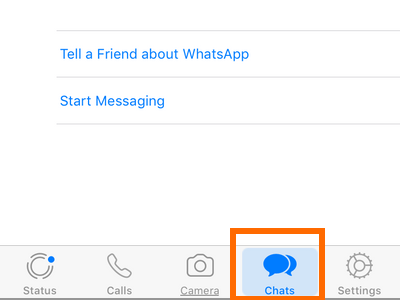
3.Open the conversation where you want to share your live location. The conversation can be an individual chat or a group chat.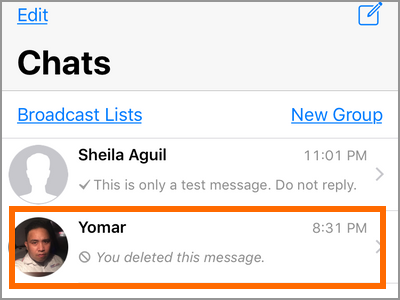
4.Tap on the Attach button. The Attach button uses the + icon and is located in the lower-left part of the screen.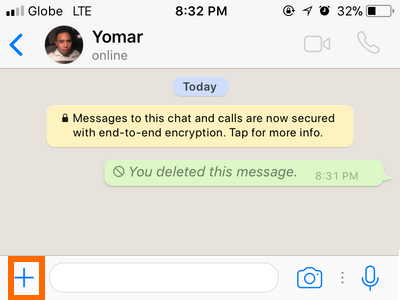
5.From the pop-up menu, tap on Location. If this is the first time that you used the Location feature on Whatsapp, your device may ask for your permissions to allow the app to access your location.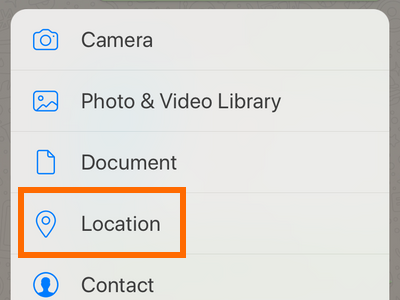
6.From the Location page, tap on Share Live Location.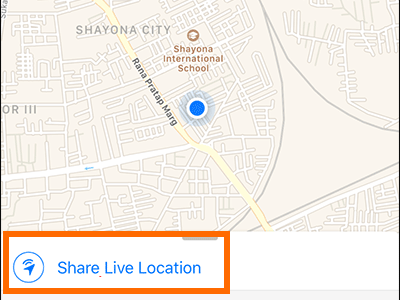
7.Select the length of time for sharing the live location.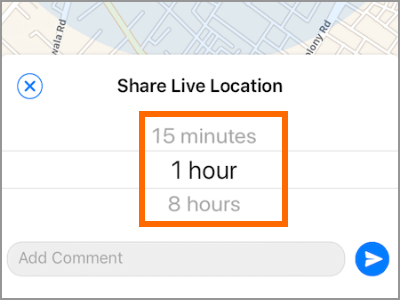
8.Add a message by typing into the message box.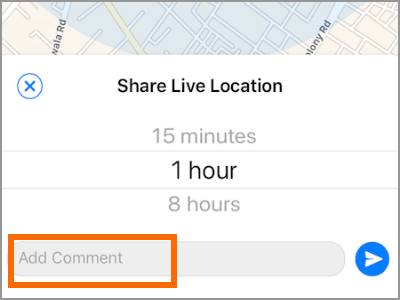
9.Tap the Send button to send your message and your live location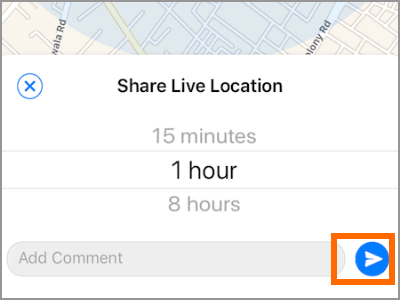
10.Your live location is now on a broadcast.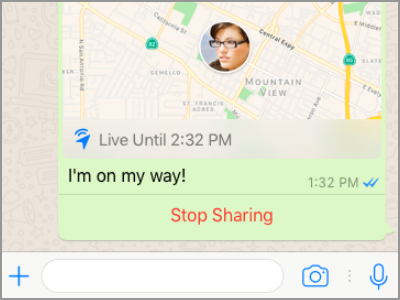
Method 2: Share Live Location in Whatsapp Using Android
Here’s how you can share live locations in Whatsapp using your Android device:
1.Open Whatsapp from your Android phone’s app drawer.![]()
2.Once you are in the app, tap on the Chats tab located in the bottom part of the screen.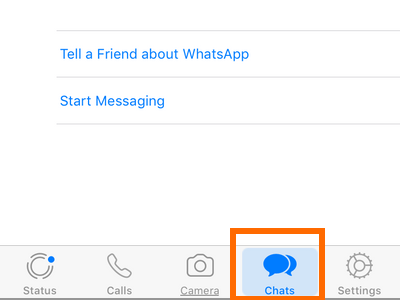
3.Open the conversation where you want to share your live location. The conversation can be an individual chat or a group chat.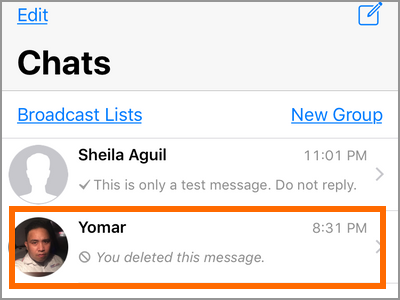
4.Tap on the Attach button. The Attach button uses a clip icon and is located in the right part of the message box.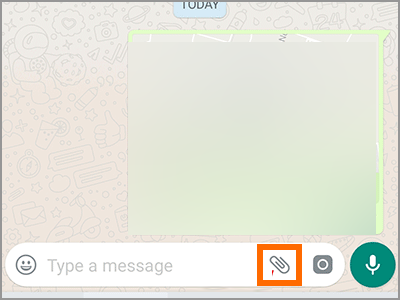
5.From the pop-up menu, tap on Location. If this is the first time that you used the Location feature on Whatsapp, your device may ask for your permissions to allow the app to access your location.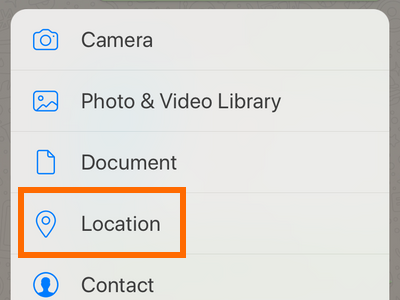
6.From the Location page, tap on Share Live Location.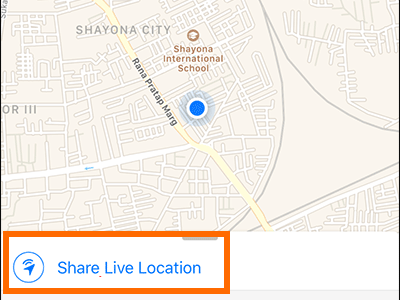
7.Select the length of time for sharing the live location.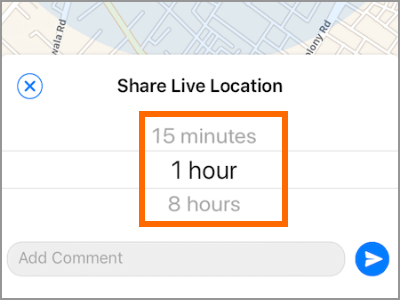
8.Add a message by typing into the message box.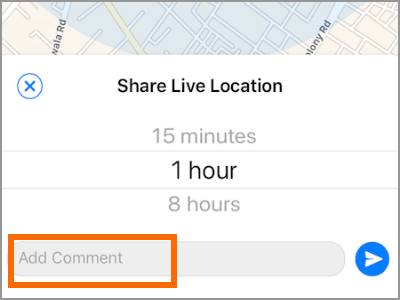
9.Tap the Send button to send your message and your live location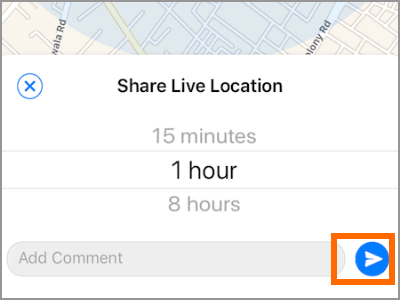
10.Your live location is now on a broadcast.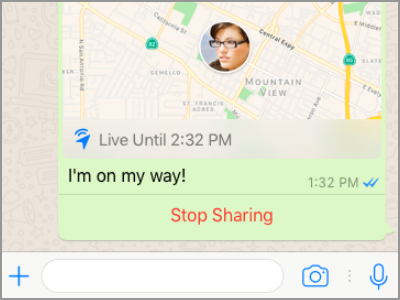
Stop Sharing Live Location in Whatsapp Using iPhone and Android devices
Here’s how you can stop sharing live locations in Whatsapp using your iOS and Android devices:
1.Open Whatsapp from your device’s app screen.![]()
2.Once you are in the app, tap on the Chats tab located in the bottom part of the screen.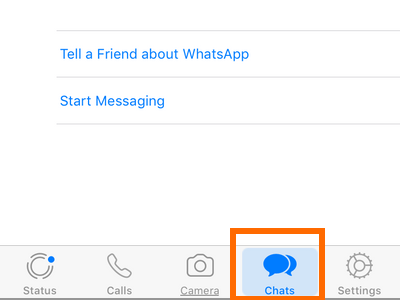
3.Open the conversation where you want to share your live location. The conversation can be an individual chat or a group chat.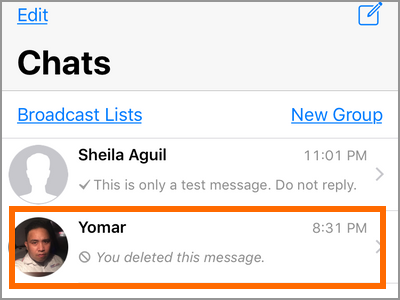
4.Tap on the Stop Sharing button located in the bottom part of the Live Location image.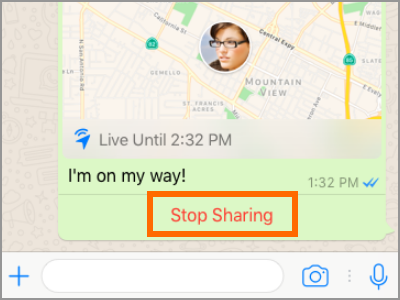
5.Confirm your action by tapping on the second Stop Sharing button in the pop-up menu. To continue sharing live location, tap on Cancel.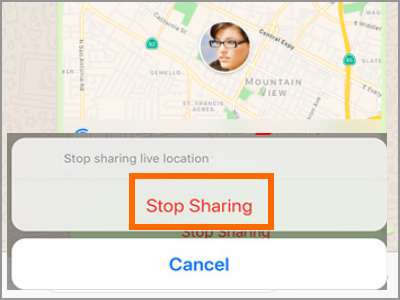
6.You have stopped the sharing of live location in Whatsapp using your iPhone or Android phone.
Frequently Asked Questions
Q: I have updated to the latest version of Whatsapp, but I cannot find the Live Location feature on the Location page.
A: Whatsapp has rolled out the feature in trenches. If you have the latest Whatsapp update and still you do not have the Live Location on your phone, wait for a few days and then check the App Store or Playstore time to time for updates. The best thing that you can do at the moment is to wait.
Q: Is my privacy protected whenever I share my live location?
A: Only the contact or group of contacts that you chose can view your live location. Contacts with no permissions won’t be able to view your live location.
Q: What happens when I lose my internet connection? Does my phone continue the live location broadcast?
A: Whatsapp needs an internet connection to work. If your internet connection gets interrupted, Whatsapp services including live location get disrupted, too.
You just learned how to share live location in Whatsapp using both your iPhone and Android devices. If you have concerns with any of the information provided, let us know in the comments section.
If you think this article is interested, then you might want to check out these related articles:
How To Use WhatsApp Web
How To Use Text Effects on WhatsApp
How to Add Emoji to WhatsApp Pictures or Videos
How Do I Update Apps on Android?
How Do I Disable Automatic App Updates on My Android Phone
How Do I Update the iOS Apps for iPhone, iPad, and iPod Touch?
How to Delete Whatsapp Sent Messages

