AutoRun is a pretty great feature in Windows for your average computer user. It saves the less tech-savvy users from having to manually open DVDs. There are, however, those times when you just wish AutoRun would not popup. Here is how to disable autorun for your drive in systems without the gpedit.msc feature.
Recently, when backing up some DVDs and games with third-party software on my Windows 7 box, I have found AutoRun to be very annoying. Most articles describing how to disable AutoRun use the group policy editor; however, many versions of Windows do not contain this gpedit.msc application. If you do not have the group policy editor, it is still possible to disable autorun by manipulating the registry.
Obviously before editing the registry, you should create a restore point in case something goes wrong.
Click the Start button and type regedit into the search bar (without the quotes). Right click regedit under Programs and select Run as Administrator.
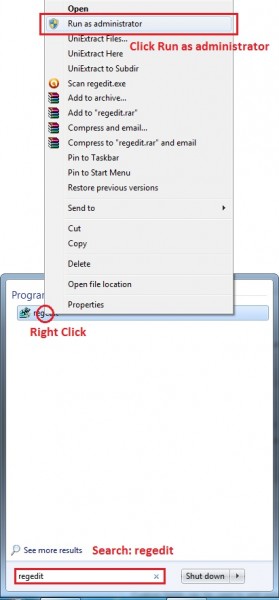
You’ll probably get a Windows Notification asking if it’s alright for this program to make changes to your computer. Click Yes.
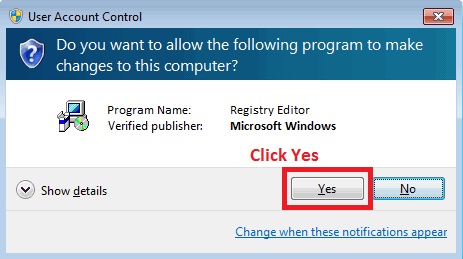
Once you have the Registry Editor open, you need to browse to this location: HKEY_LOCAL_MACHINE > SYSTEM > CurrentControlSet > services > cdrom.
Double click AutoRun in the right hand window to bring up the AutoRun Modify window.
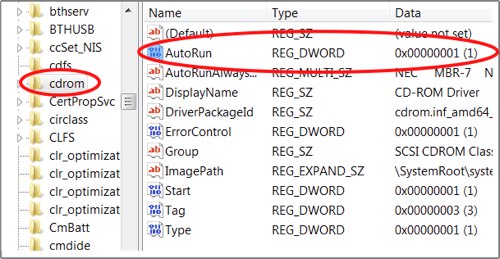
Change the 1 in “Value data:” to a 0 (Zero). DO NOT change the Value name or Base! Click OK.
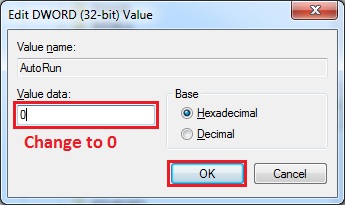
Now exit the Registry Editor and restart your computer for the changes to take effect.
