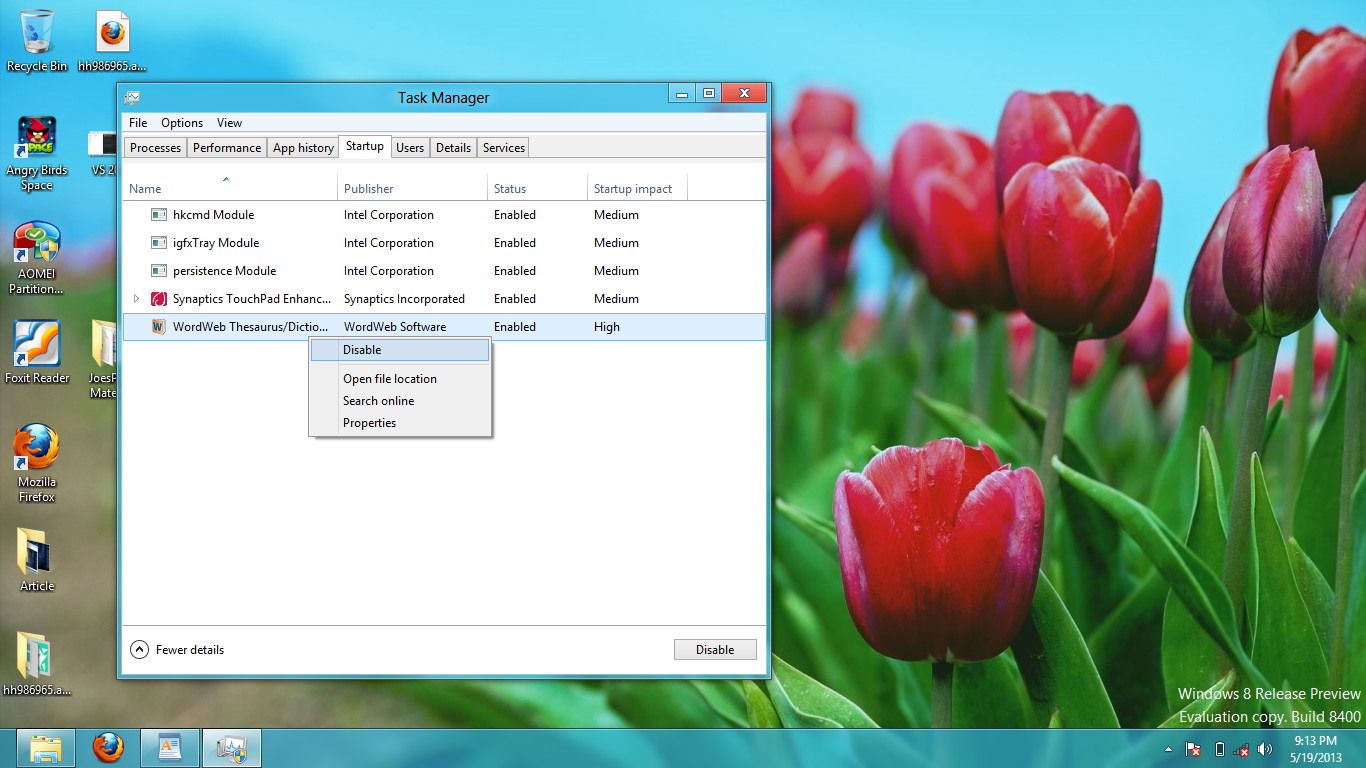Many applications launch themselves when the system first boots. As more and more applications are installed, the increasing number of programs running themselves at startup increases. This prolongs the boot process and slows down the overall speed of the system. By removing the startup entries, you can correct this problem.
In previous versions of Windows operating systems such as Windows 7 or XP, we used the msconfig command utility to disable startup programs. However, in Windows 8, this option has been changed. If you use msconfig and then click on the Startup tab in Windows 8, you will get a message saying, “To manage startup items, use the Startup section of Task Manager.” Let us do what is says.
To disable startup programs in Windows 8, we need to use Task Manager with the following steps:
1. Open your Task Manager. Either right-click on the taskbar and then click Task Manager, or press the Ctrl+ Shift+ Esc keys.
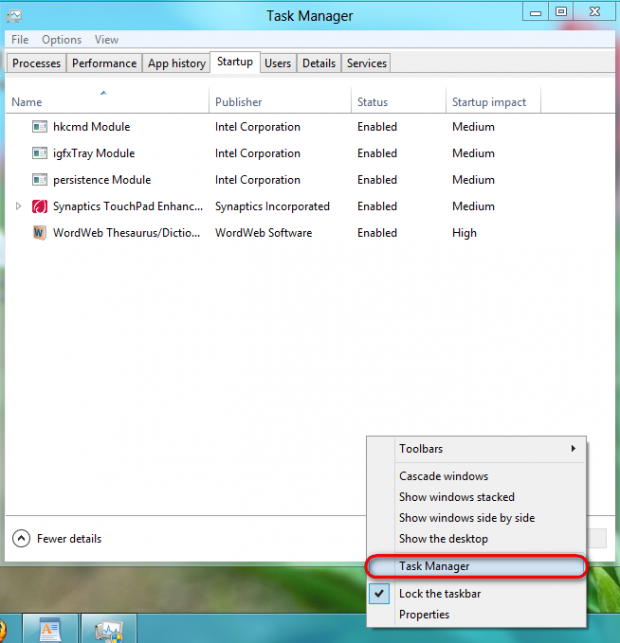
2. From within Task Manager, click on Startup tab. It lists programs to be launched at your system’s startup.
3. Now, right-click on any program, and from the context menu, click Disable. Remember that some applications such as antivirus programs must be initiated at startup to work correctly.
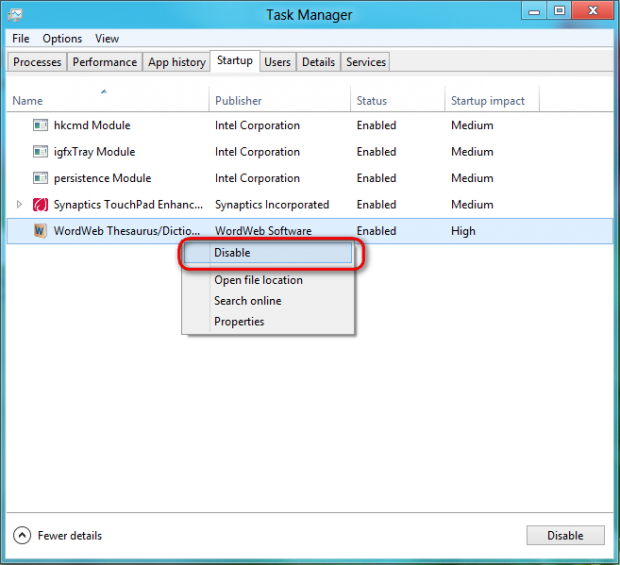
4. Now, those unwanted programs will be disabled during the startup sequence. Restart your system to see the changes in action.
As you restart your Windows 8 box, those programs will not run at startup automatically. You will notice that your system will perform faster and your bootup should complete quicker. If you notice that something is not working correctly, repeat the steps and re-enable the applications through trial and error until you figure out the problematic program.