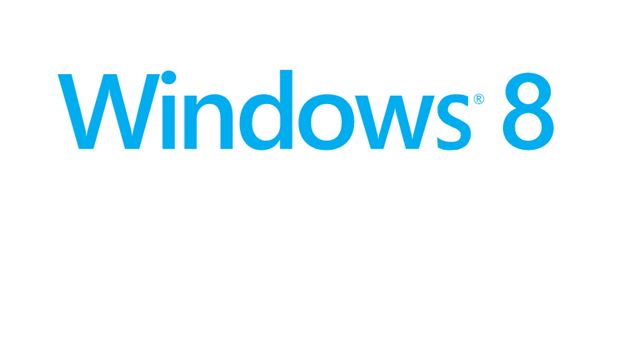Microsoft with Windows 8 introduces a new type of user alert called a toaster notification. They appear as a rectangular box providing data on the top right corner of the screen. Although helpful and beautiful, the toaster notifications in many situations are best hidden temporarily.
Toaster notifications are a type of alert that was first created in the Windows Phone OS and have been adopted into Windows 8. As stylish and informative as they are, users will frequently run into circumstances where they need to be disabled. For example, like all alerts they can be distracting and break up your concentration. They may interrupt a game or an important live screencast of a conference call. For this reason, Windows 8 provides an option for temporarily disabling these toaster notification windows.
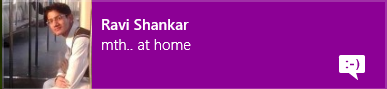
1. Access the Charms bar by pressing Win key + C or moving your mouse to the bottom right of the screen and slowly moving the mouse up. When the Charms bar appears, click on the Settings charm.
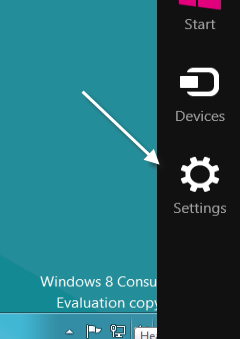
2.When the menu appears, select the Notifications option.
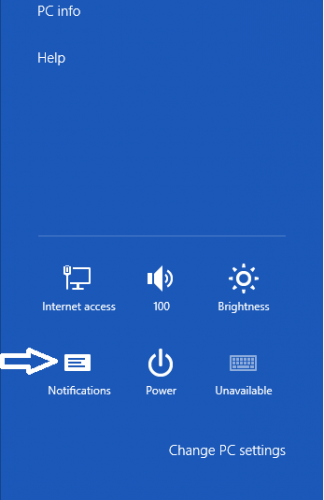
3. After select the Notification option, you will be prompted with the options to hide the notifications for a certain number of hours.
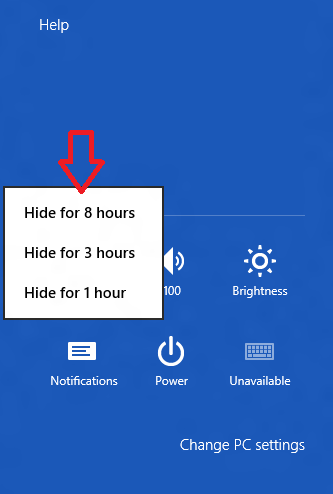
4.Select the desired duration for which you want to hide the alerts. As soon as you select any of these options, the notifications will stop appearing for the selected duration.