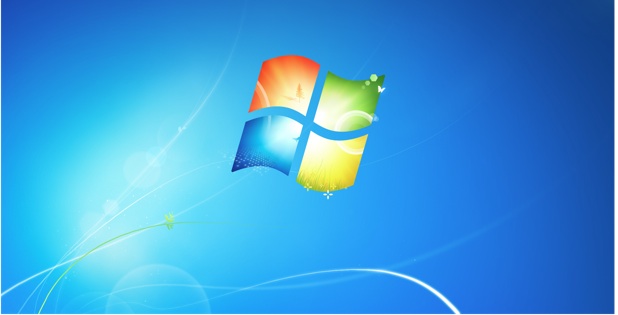The following tutorial contains a quick registry hack which describes how to show your version and build number of the Windows OS on the desktop.
In our large network environment, we are now displaying the version on every user’s system. This helps us figure out if problems are related to issues such as service packs. Many users installing beta versions of Windows will want to show (or maybe hide) the build number of the OS.
The registry area of interest is as follows:
[HKEY_CURRENT_USER\Control Panel\Desktop]
"PaintDesktopVersion"=dword:00000001
DWORD 0 is off
DWORD 1 is on
Manual Steps
1. Start regedit and confirm if UAC is active.
2.Navigate to the registry key HKEY_CURRENT_USER\Control Panel\Desktop.
3.Right-click DWORD value PaintDesktopVersion and select Modify
4.Change value to 1 to display version or 0 to remove the display of the version.
Scripting Changes
If you would like to create a script, just paste the following code into an blank notepad document:
Windows Registry Editor Version 5.00
[HKEY_CURRENT_USER\Control Panel\Desktop]
“PaintDesktopVersion”=dword:00000001
Save this as showver.reg onto your desktop. Double click the file and allow windows to insert it into the registry when prompted.
In the days of XP, of course, users could install Microsoft Power Tools, but that is too troublesome to use in an enterprise environment. Of course, other versions of Windows did not have powertools available so you’ll be limited to gedit or registry changes.