With the Microsoft Outlook email client, you can easily sort the work or personal email messages you receive into subfolders under the Inbox folder. By default, Outlook shows a desktop alert for new messages which are delivered to the Inbox. However, alerts are not shown automatically for subfolders. Fortunately, you can create a rule to enable the alert for messages which are delivered to your subfolders.
Because most of us receive more than 10 to 15 messages on a daily basis, the use of subfolders is a simple and effective way to manage incoming mail. Using the Desktop alert rule in Microsoft Outlook, we can set up a rule that will show a desktop alert as you receive email messages in your both your Inbox and your subfolders. Having a desktop alert rule enabled will help to ensure that you do not miss any important messages delivered to the subfolders you have set up.
1. Click the File tab, and within the Info tab, click Manage Rules & Alerts.
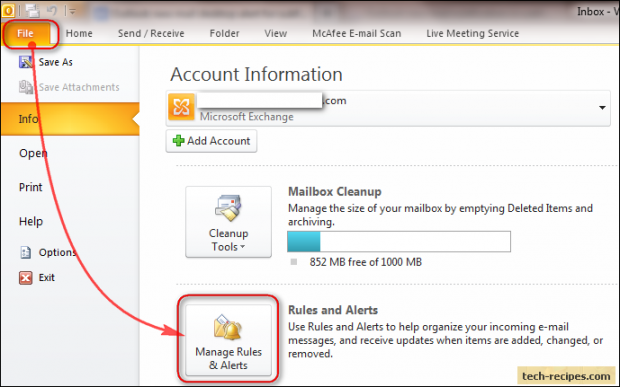
2. In the Rules and Alerts dialog box, click on New Rule.
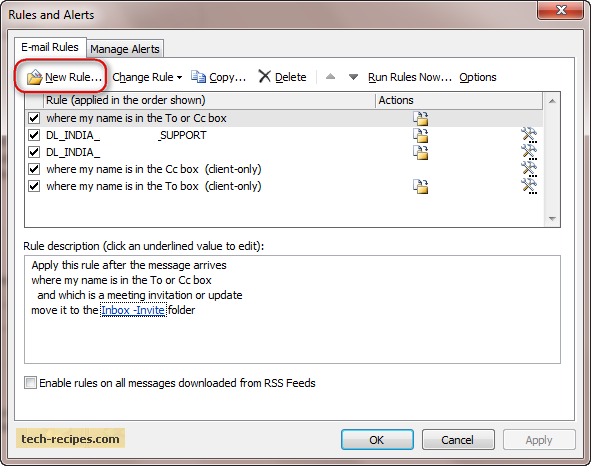
3. In the Rules Wizard dialog box under Start from a template or from a blank rule, select Apply rule on messages I receive, and click Next.
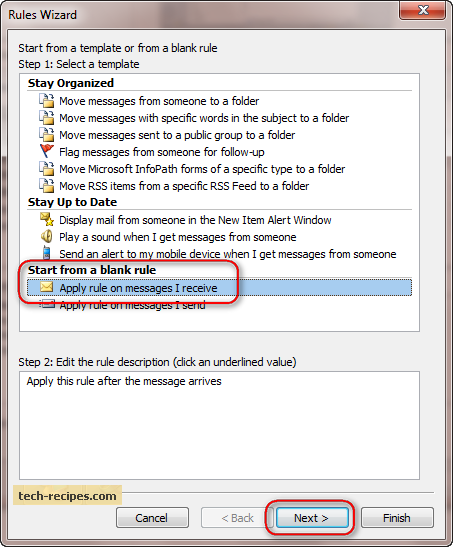
4. Do not select any box condition here, and click Next. You will see a message box asking if you want to apply the rule to every message you receive. Click Yes.
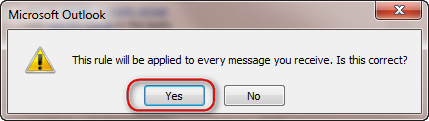
5. Under Step 1:Select actions(s), scroll down and check the box nest to display a Desktop Alert, and click Finish.
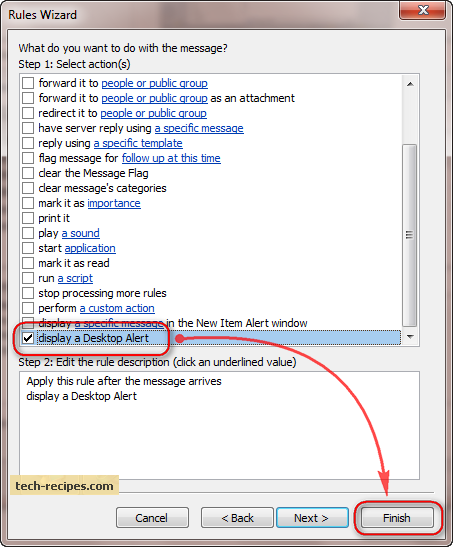
6. If you get a message box stating this is a client-only rule, click OK.
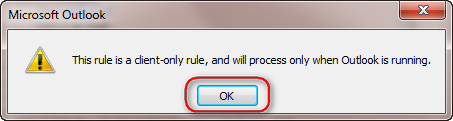
7. Now, your desktop alert rule for all your incoming messages is created. Click OK on the Rules and Alerts main dialog box.
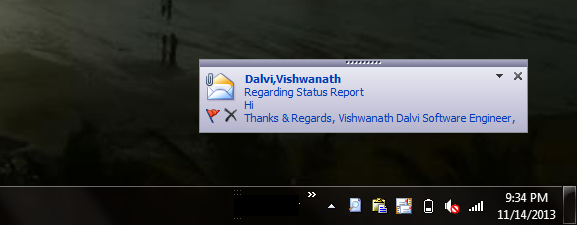
From now on, you will get a desktop alert for all email messages delivered to your Inbox and to your subfolders.

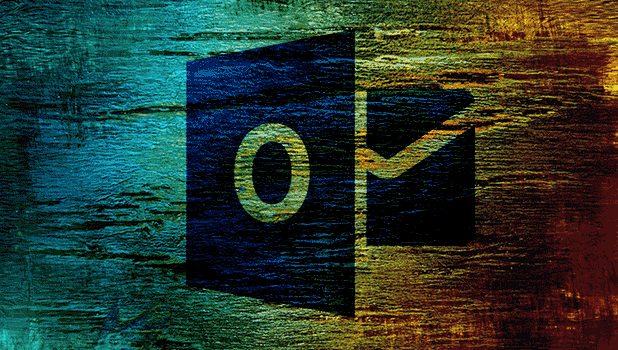
Way cool! Some extremely valid points! I appreciate you writing this write-up and
also the rest of the website is extremely good.
Here is a superb Blog You might Locate Interesting that we encourage you to visit.
I ended up here after searching whether there is a way to enable the “yellow envelope” icon that appears over the Outlook icon in the taskbar with any unread mail in the Inbox, but not the subfolders. That’s what I’m looking for, and I keep coming up empty in my searches., and starting to think it isn’t possible. Anyone have any ideas? I’m just not a huge fan of the pop-up desktop notifications I don’t always see them go off. Thanks!