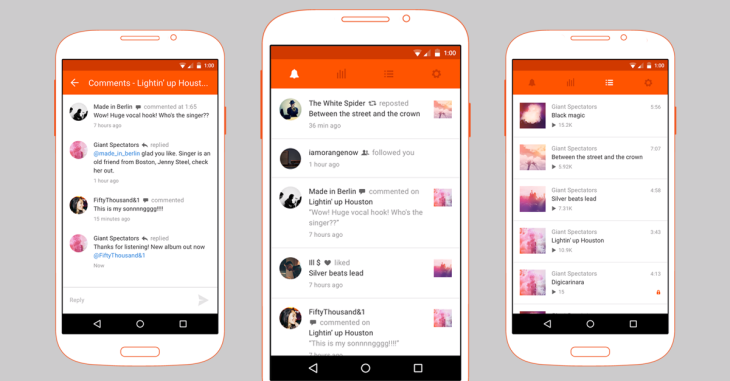Direct messaging, or DM for short, has been around on SoundCloud since day one. But earlier this year, SoundCloud introduced a new messaging system on its browser versions. “revamped messaging” now provides users a direct shortcut to not only share their favourite tracks and/or playlists, but to also discuss them right there and then. The record of tracks shared would stay there, which means both parties know exactly what is being discussed. This leaves little to no room for miscommunication. Keep on reading to learn how to use SoundCloud’s new “revamped” messaging service via two different, easy methods.
How to Use SoundCloud’s New Revamped Messaging Service – Method 1
1. Sign in to your SoundCloud account on the browser version.
2. Click on the envelope icon on the top-right corner.
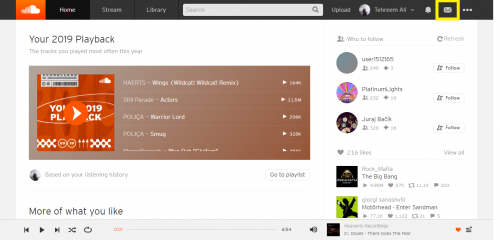
3. Click on View All Messages appearing under the list of messages.
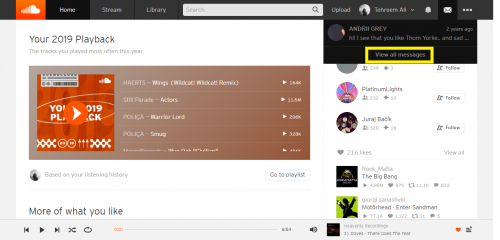
4. Enter your reply in highlighted space. Hit Send.
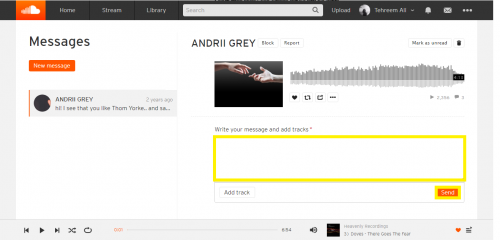
5. If there are no messages, the View All Messages option will appear similarly.
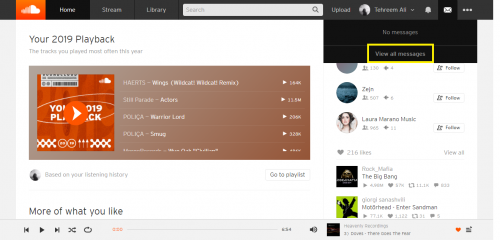
6. To write a new message, click New Message.
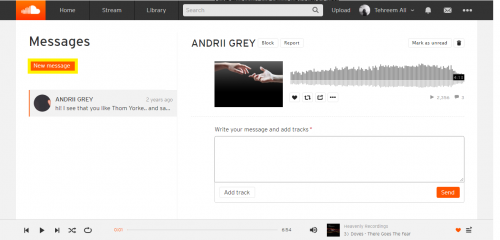
7. Type recipient’s name and message. Click Add Track to upload one. Hit Send.
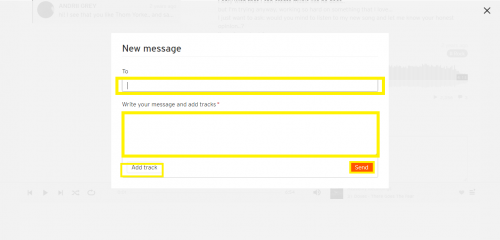
How to Use SoundCloud’s New Revamped Messaging Service – Method 2
1. Sign in to your SoundCloud on the browser version.
2. Click downward arrow against your profile name.
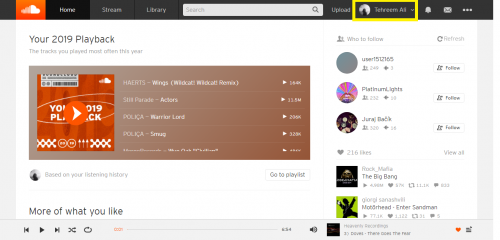
3. Click on Profile.
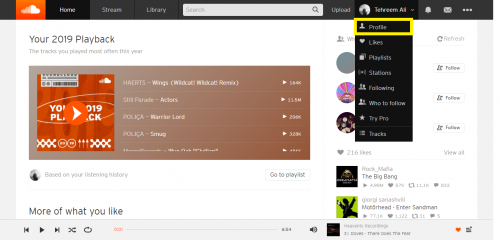
4. Click on either Followers or Following.
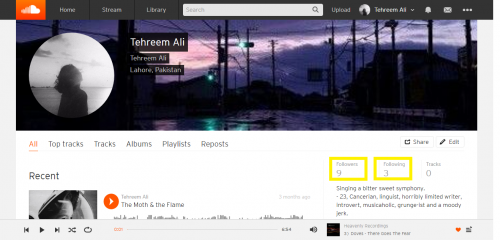
5. Tap on the profile icon or username.
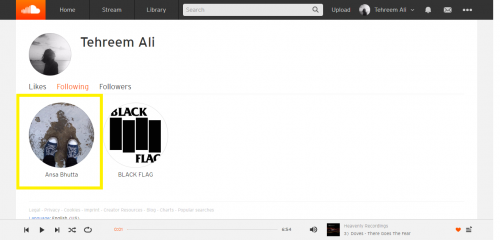
6. Click on the envelope icon from the user’s profile.
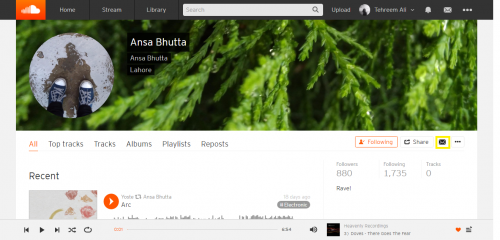
7. Type in your message. Click Add Track to upload one. Hit Send.
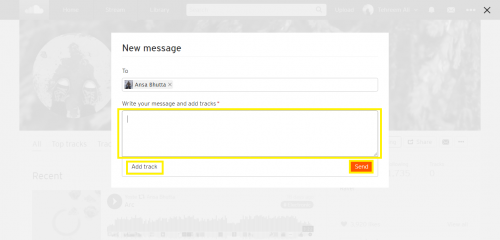
With a few clicks, you can now discuss tracks in the same conversation space they were shared at. That way, you and the user you are conversing with will know exactly which track is being discussed.
You can also delete messages on SoundCloud just as easily.
Deleting Messages on SoundCloud (browser version)
1. Sign in to your SoundCloud via browser.
2. Click on the envelope icon > View All Messages.
3. Click on the dustbin icon.
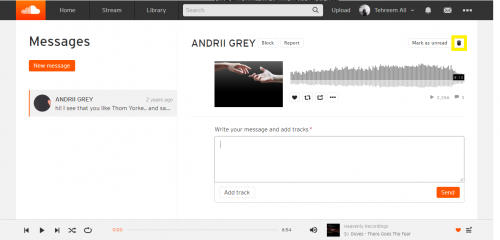
4. Click on Archive.
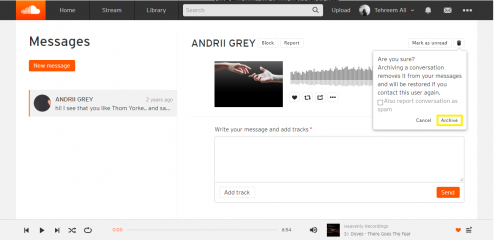
5. The message has been deleted.
Technicalities to Keep in Mind
Method 1 is best when you want to reply to an existing message or to message new user. Method 2 is best when you can’t recall a follower’s exact username. Messaging them directly from their profile would be suitable here.
You cannot literally “delete” a conversation from SoundCloud. You can only archive it. When you contact its, the message will reappear in your message section.
This revamped messaging service is a great plus for creators on SoundCloud, mostly. It enables you to share creators’ music right from their playlists.
To share playlists, simply copy paste its SoundCloud link into message body. Playlist with a redirecting hyperlink will appear in sender’s message. Its actual link will not.
Using the add track option, you can also share private tracks and/or playlists.
Also, you can like, repost on comment on the track shared directly from the messaging section.
Related Content
The following tutorials might be instructive:
How to Reply to WhatsApp Group Chat Messages Privately
Save Unlimited Messages and Set Reminders on Telegram
Unread a Message on Facebook Messenger
How To Ignore Messages On Facebook