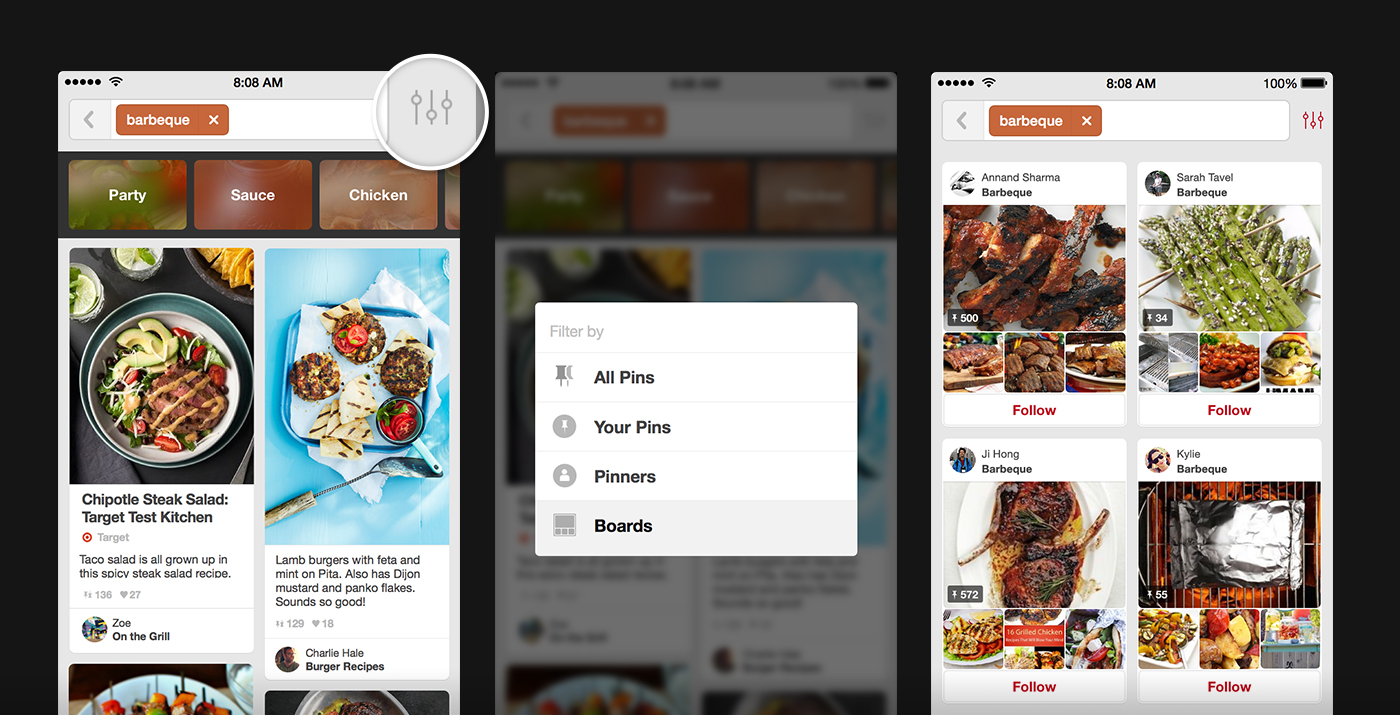Pinterest boards organize your pins. There are different editing features associated with boards on Pinterest. For instance, you can edit the description of a board, its topic/category, merge it with another board, delete it, add collaborators to a board, etc. Some of these options are simple to find. But some of them are not. There are two different method of editing a board. One is easy, quick and direct. Read on if you want to know more about those two methods of editing a board on Pinterest through an Android device. Gain more control over how your Pinterest is organised with boards by editing and managing them.
Pinterest for Android: How to Edit Boards- Method 1
1. Sign in to your Pinterest from an Android device.
2. Go to your profile.
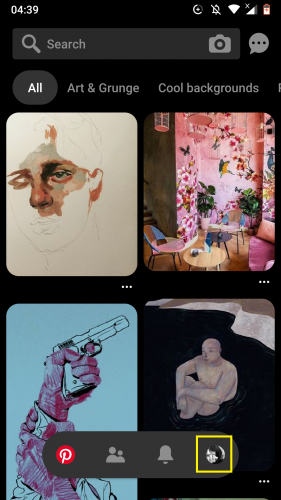
3. From boards’ section you’re redirected to, tap and hold a board to be edited.
4. Select Edit.
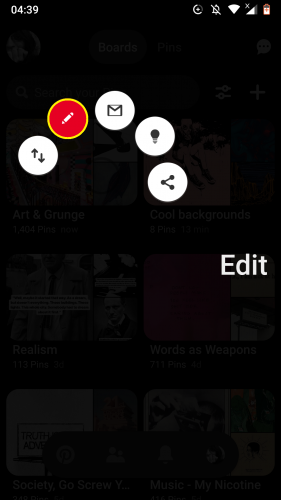
5. Edit the highlighted sections as per desired. Tap Done.
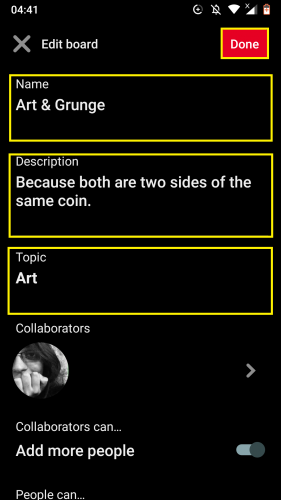
To Edit Collaborations
1. To add members to a board, tap on Collaborators.
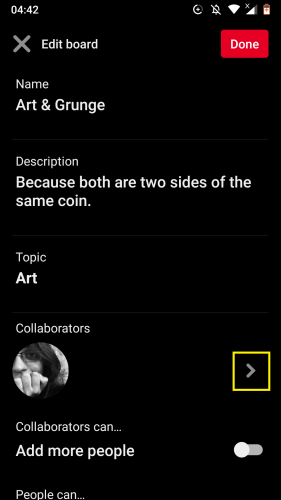
2. Select Add Collaborators.
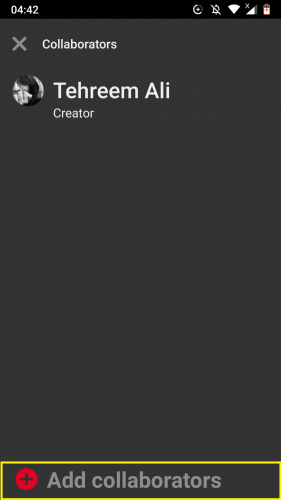
3. Invite Pinterest members or other contacts.
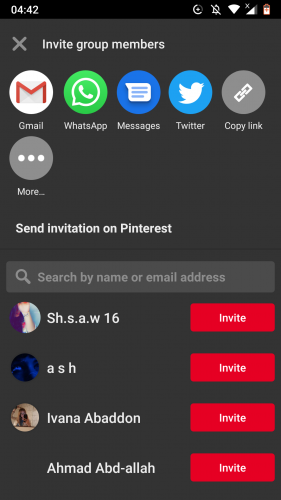
4. Turn on toggle for Add more people to let collaborators add members.
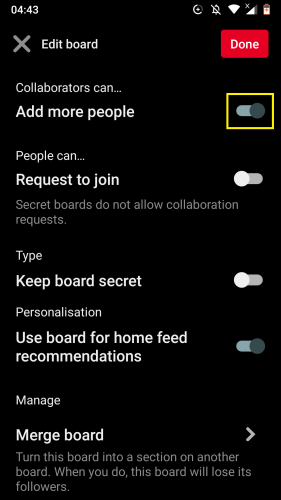
5. Turn it on for Request to join to make users ask your permission before joining your board.
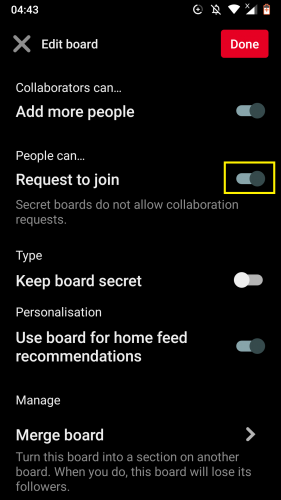
To Edit Board Type
1. To keep a board private, turn on toggle for Keep board secret.
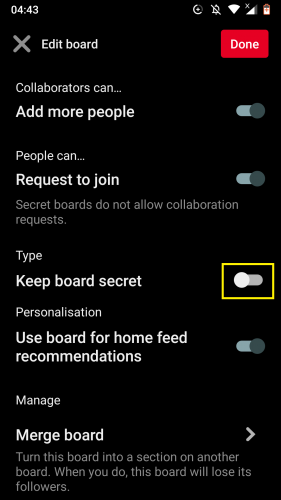
2. To personalize home-feed according to a specific board, turn on highlighted toggle.
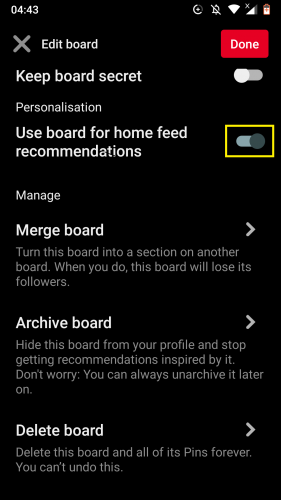
To Manage Boards
1. For adding a board’s pins into another, tap Merge boards.
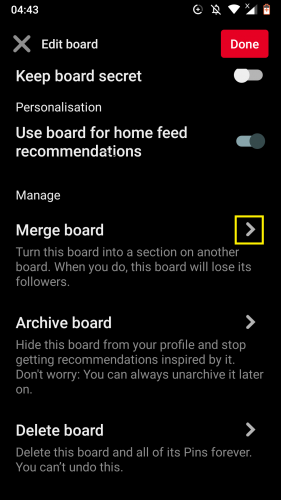
2. Select the board you want to merge current board with.
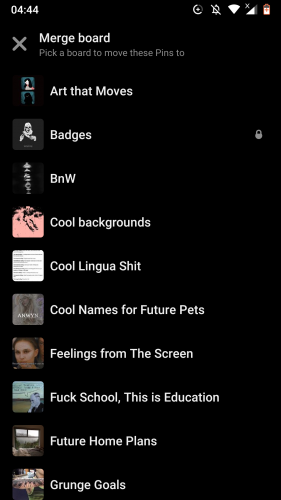
3. Follow the prompt.
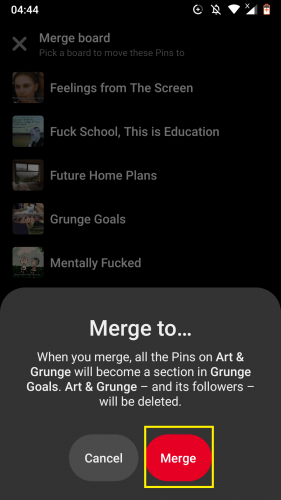
4. To stop getting similar board recommendations, archive current board by selecting Archive board.
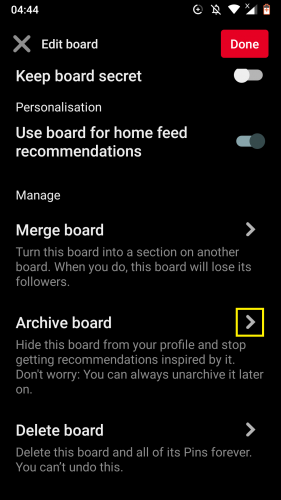
5. Follow the prompt.
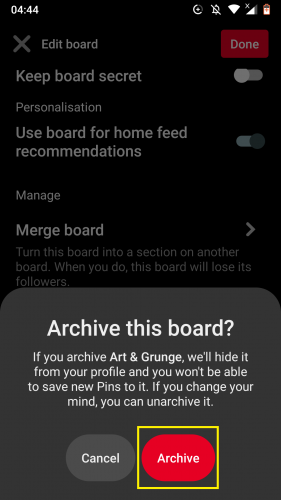
6. Tap delete board to completely get rid of current board.
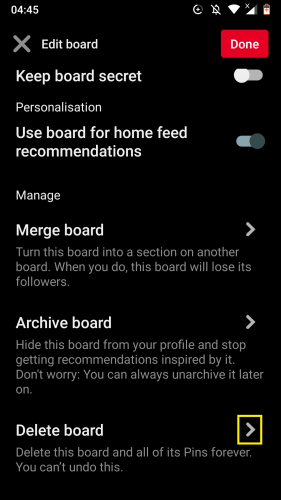
7. Follow the prompt.
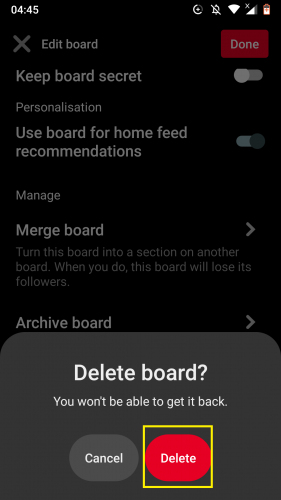
Pinterest for Android: How to Edit Boards – Method 2
1. Sign in to your Pinterest from Android.
2. Go to profile > boards > select a board > more.
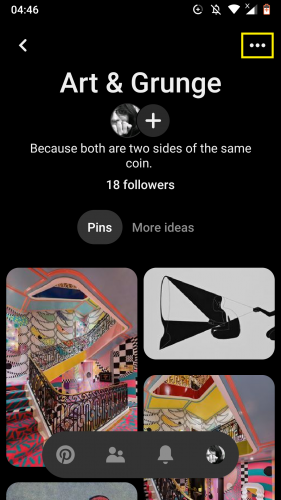
3. Tap on Edit.
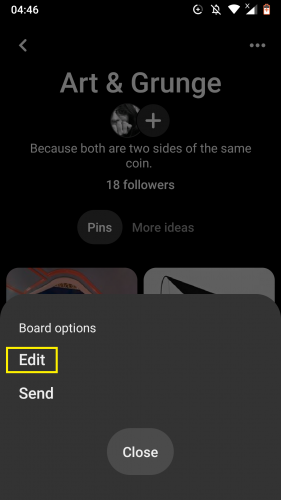
4. Follow same steps mentioned above.
5. Tap on share board to generate a shareable link of that board.
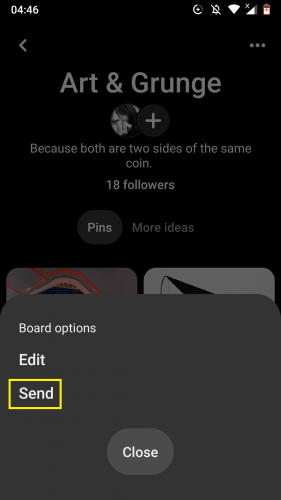
Things to Remember
Anyone can edit a board, be it on a personal Pinterest account or Pinterest for business. The latter comes with unique board optimization options.
Only you are able to see private boards. Edits made to such a board will not be visible to anyone but you.
When you save pins to a secret board, user you saved the pin from isn’t notified. When you save pins from a secret board, name of user you saved it from isn’t going to show on that pin.
If you want to share a secret board, you can invite friends to collaborate or make the board public.
More on Pinterest
Pinterest has a lot of easy-to-execute features and options Some of those you can get help with from the following tutorials:
How to Order Your Boards on Pinterest
Tune Pinterest Home Feed in the Latest 2019 Update