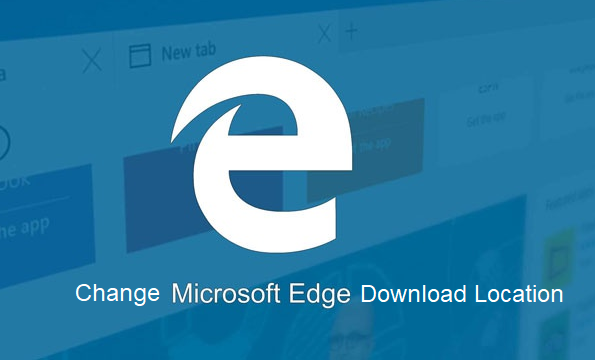There have been numerous questions about how to change Microsoft edge download location. Have you asked the same question? Well if you have then you don’t have to worry anymore, we are here to educate you on the subject and I know you would love to discover how to change Microsoft edge download location that’s why I have chosen the topic.
Microsoft Edge is a unique browser designed and powered by Microsoft to enable users to access the web, downloading of files and a lot more. Microsoft Edge has a lot of amazing features and its interface is user-friendly.
In this topic, we would guide you through some step by step approach on how to change Microsoft edge download location, it is very easy and easily accessible through your Microsoft edge internet browser. so follow the below steps carefully and you will be able to change your Microsoft edge download location as many times as you want. first, for those who are not sure what the Microsoft icon looks like on your pc, it is always represented by a blue color lower case letter “e” on your taskbar at the lower part of your desktop screen.
Now that you have an understanding of what Microsoft edge is and what it looks like, let us proceed to the steps on how to change Microsoft edge download location.
How To Change Microsoft Edge Download Location
1. Open your Microsoft edge internet browser by clicking on it.
2. Click on the Menu button.
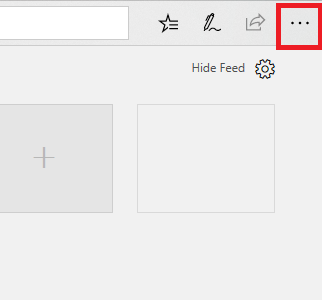
When you must have opened your Microsoft edge internet browser, access the menu button found at the top right-hand side of your browser screen, then click on it.
3. Click on settings.
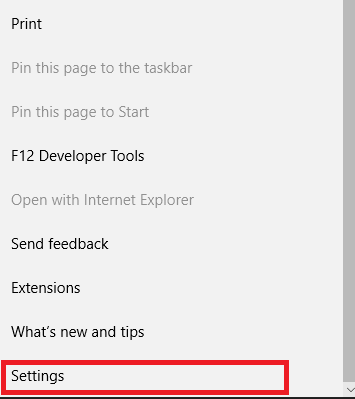
When you must have done that, a list of options will appear still at the right-hand side of the screen.
4. Click on advanced settings.
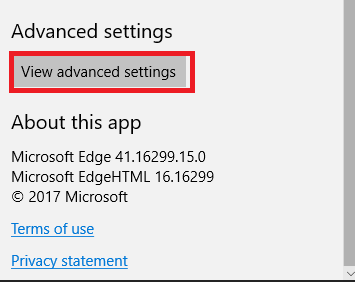
5. When at advanced settings, scroll down to the Downloads section and click on ”change”.
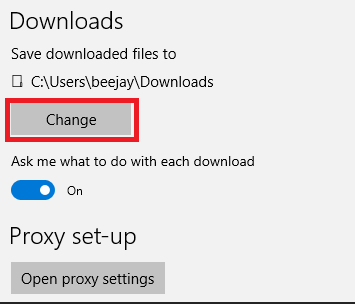
6. Choose your preferred folder and click on ”select folder”.
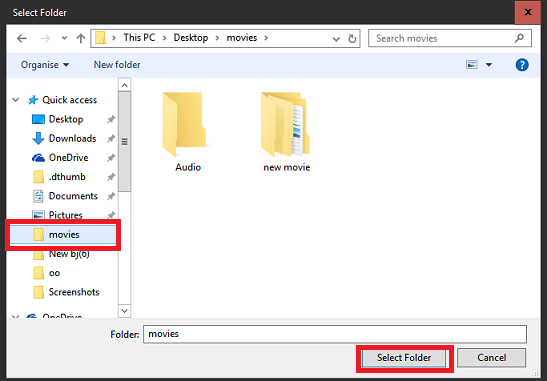
The selected folder will be saved as your default download location on the Microsoft edge internet browser.
Having followed the steps listed out above accurately you would find ease in changing Microsoft edge download location. having a special folder/location for your Edge download can make accessing your downloads very easy and perhaps you want to have a different folder for different kinds of download then all you need do is to change the download location each time you want to see them in different folders.
I hope this article has been helpful.
feel free to drop your comments and remarks.
Frequently Asked Questions And Answers
Q: How many times can I change my download location?
A: You can change your Edge download location as many times as you want.
Q: Can I create a new folder on my desktop and save my edge downloads there?
A: Yes, you can create a new folder and name it what you wish, during the selection process in step 6 you have the opportunity of selecting your newly created folder.