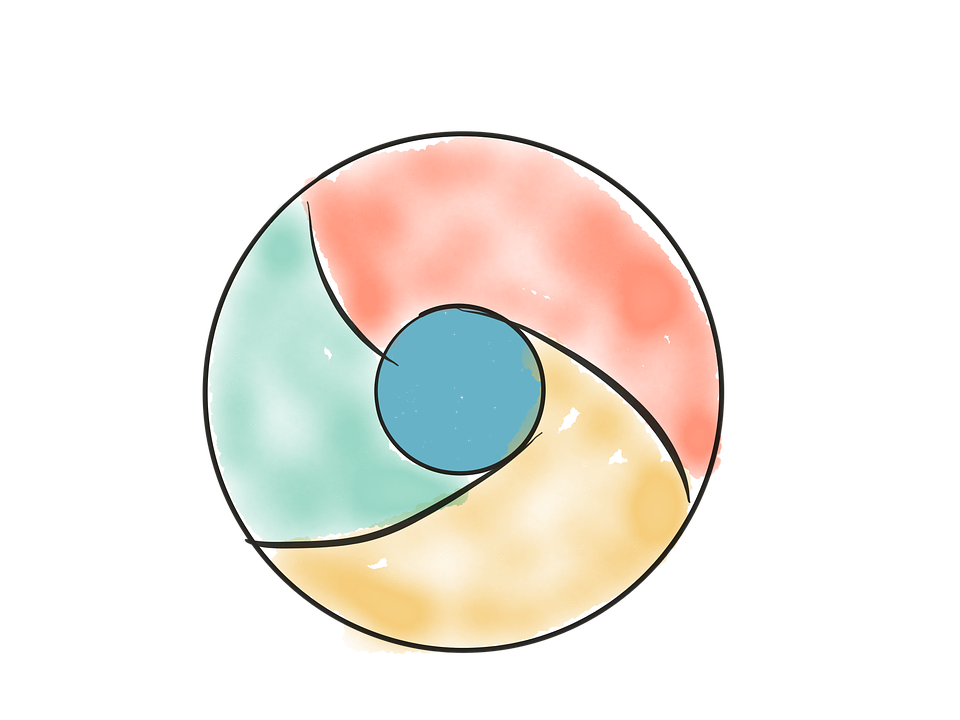Google chrome comes with an in built feature of adobe flash player, letting you play your favorite videos on Youtube and other social media websites. Without this essential application, your online experience is nothing but dull and dreary. Sometimes, it so happens that, due to untoward reasons, it gets deactivated. In such circumstances, you can enable it and restore color to your online world. Here’s how you can Enable Adobe Flash player in simple and easy steps.
Step-By-Step: Enable Adobe Flash player
1.Open Google chrome and Type the following in the Address bar at the top: chrome://settings/content, and press enter.
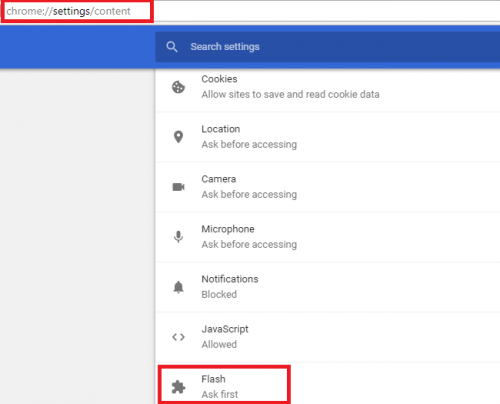
2.A list of content settings will appear in front of you. Scroll down, locate the Flash option and switch ” block websites from running flash” option to “Ask first“.
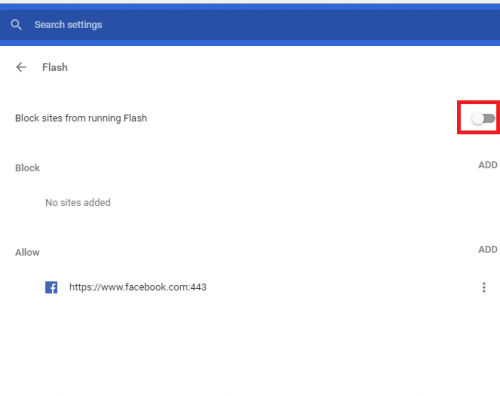
3.If you wish to enable Flash player for only specific sites, choose the Allow option button.
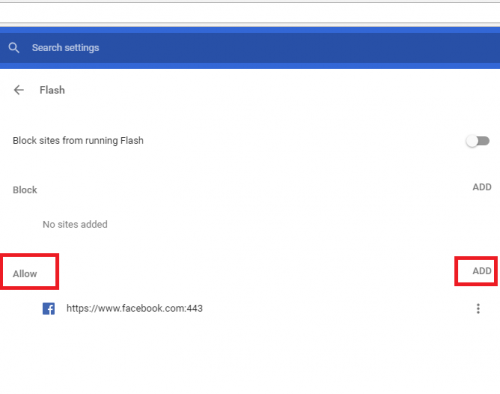
4.Type the site you wish to allow Java applicability in the allotted space and click Done on your way out.
If for some ungodly reason, Flash refuses to function, try these effective remedies to get it up and running back again.
Proven Tips for Remedying A Malfunctioning Flash Player
Update your Adobe Flash Player Version
An obsolete version of the flash can cause problems for you. Updates, not only improve the features of the program, but also improve its functionality.
1.To update, type the following on your Chrome URL bar: chrome://components and Click Enter. Locate Adobe Flash player and Tap Check for updates
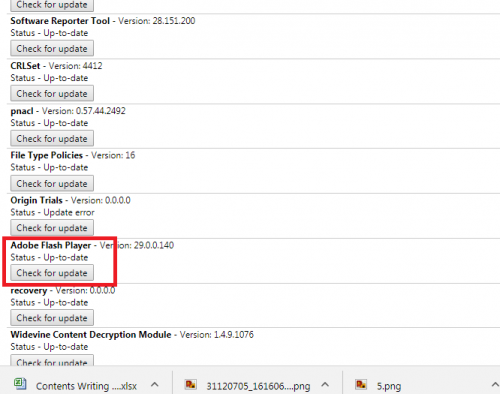
Update Google Chrome
An outdated version of Google Chrome can also be the reason behind flash player’s faulty behaviour.
To update chrome, click the three vertical dots on the top right corner to open the Menu and click Update Google Chrome. If you’re unable to find this option, you’re probably using the latest version already.
Restart the browser for the changes to take effect.
If all else, fails you can always reinstall the Flash player. Go to https://www.adobe.com/products/flashplayer/end-of-life-alternative.html. to get the latest version of Flash. Don’t forget to choose PPAPI while installing it.
What to do If Flash Crashes?
Easy! Just end the process fueling its running time. To do that, follow these simple steps.
1.Go to the menu by clicking the three vertical dots on the upper right.
2.Go to More tools>task manager.
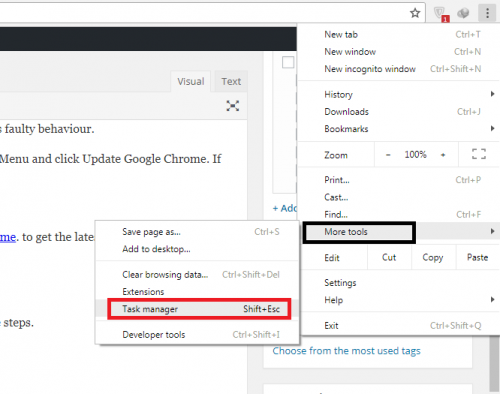
3.Tap plugin: Shockwave flash.
Finally, End Process.
Note: If you’re using chrome in an institution or an organization, the administrator doesn’t make it permissible to access the flash player. You’ll have to go around and ask the permission of your administrator to remedy this situation. Also, you can’t manage your flash settings if your university or school is managing your device.
Frequently Asked Questions
Can Flash player be isntalled on Android devices?
Yes, Adobe has rolled out a generic flash player version for Android users. You can get it from their website.
What If I’m unable to download the program from Adobe’s official website.
Some people have faced complciations while downloading from the official website. In such a case, you can download it from dozens of download resources, such as filehippo, on the Internet.
Need more assistance? Don’t hesitate to ask us any questions regarding how to enable flash player.