Phones like Infinix and Tecno come with a lot of adverts and bloatware content. Some of it can be removed from the device, while some, even though it can’t be removed completely, can still be made inactive or disabled. Apps in Infinix that count as bloatware are AHA Games, Carlcare, YoParty and other similar ones. Even though you can’t uninstall these built-in system apps, you can disable them so their ads don’t fill your device every 5 minutes. Find out below how to uninstall bloatware on Infinix as well as remove remaining ad content.
How to Uninstall Bloatware Apps on Infinix – Part 1
1. Open your Infinix device’s system settings > Apps & notifications.
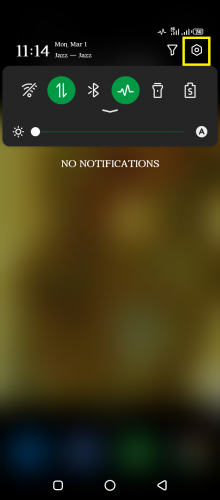
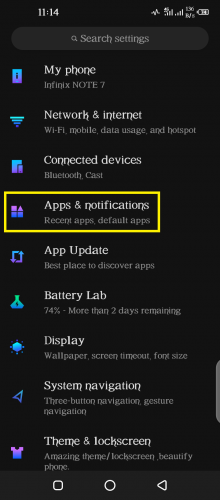
2. Access your device’s apps directory.
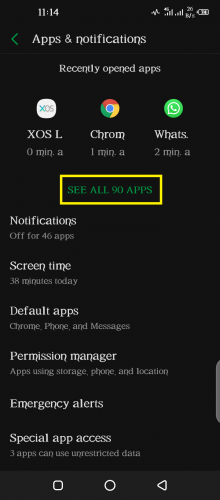
3. Go to AHA Games.
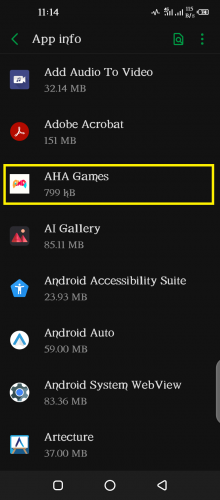
A lot of the ads that are hogging an Infinix device are mostly from this app. They can also be found in the zero screen—the screen you see when you swipe right from your homepage—and under Instant Apps when you swipe up from home screen.
4. Tap on DISABLE > DISABLE APP.
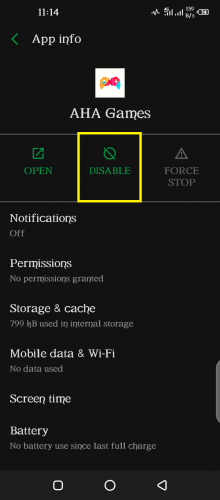
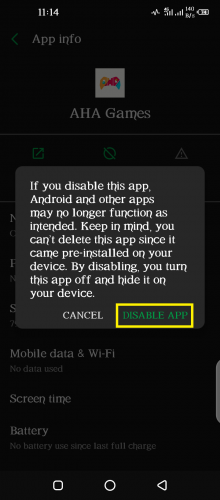
5. Repeat the same steps for Carlcare app.
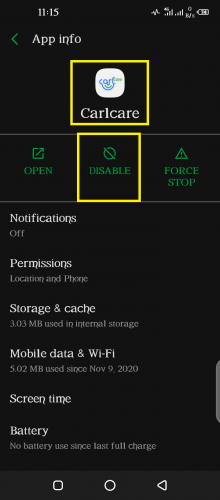
6. And for YoParty app, too.
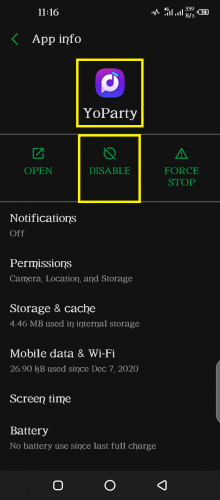
These are all built-in system apps that can either be disabled and/or force-stopped. You cannot uninstall and remove them completely from an Infinix device. However, disabling them is quite the same as uninstalling them, for a disabled app will neither send you notifications nor ad content. It will seem as if it’s not even present in your device anymore…uninstalled, in a way.
How to Uninstall Bloatware Apps on Infinix – Part 2
Now that you have disabled/force-stopped aforementioned bloatware apps in your Infinix device, it’s time to move on to the second part of how to uninstall bloatware on Infinix: removing ad content such apps might have left here and there.
It can either be showing on the zero screen, under instant apps, or both.
Follow these easy, quick steps to get rid of those ads from your Infinix device, once and for all.
Frequently Asked Questions
1. I’m not seeing a zero screen on my Infinix device. What should I do?
The newer, latest updates in the XOS—the system launcher app specific to Infinix devices—don’t contain a zero screen. To get it back, simply uninstall recent updates by accessing settings > apps > phone master > 3 dots icon from top-left corner > uninstall updates. Once you have completed these steps, swipe right from your home screen and you will see the zero screen on the left of the home screen. If not, simply refresh your device.
2. Can I force stop bloatware apps rather than disabling them?
You will still be able to apps as well as receive notifications from them if they’re only force stopped. Disabling them is a stricter option, recommended if you want to get rid of ads and their notifications in your Infinix device.
Also Check Out
Android ICS: Safely Disable Built-in Apps without 3rd-Party Applications
How To block Ads On Google Chrome | Block Ads permanently
best Non-betstop sites in Australia
The Allure of Thai Architecture: A Deep Dive into Homes for Sale in Thailand





