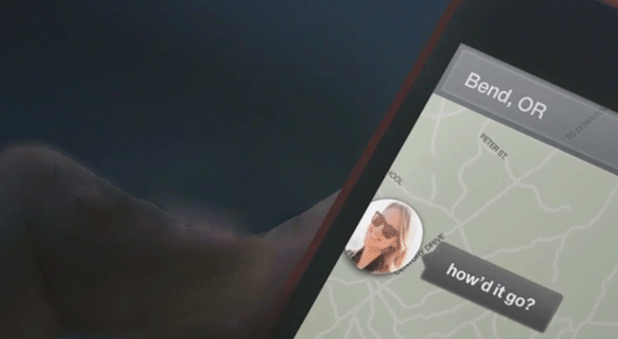Facebook just released its own Android launcher called Facebook Home. In the Android world, Google allows users to replace the launcher in Android and, in turn, change the look and layout of the OS. The Facebook Home launcher replaces your device’s launcher with one centered around your Facebook account. This can be too much at times; therefore, I will outline how to toggle between the Facebook Home launcher and your device’s default Android launcher instead.
Facebook Home is a nice Facebook-orientated launcher. For some, having such a launcher is not very productive during the day, so the ability to toggle between the Facebook Home and your phone’s default Android launcher (such as Touchwiz) is nice. Text and screenshot examples are below.
Set Facebook Home as your default launcher
I am using my Galaxy Note 2 here so different devices may notice slight differences.
1. Download the Facebook Home app from the Google Play Store.
2. After you install and launch the Facebook Home app, it will run through the setup if you have not connected your Facebook account to your phone. Otherwise, it will open and start.
3. After setup, hit your phone’s Home button. You can choose to have Facebook Home set as your default Home button launcher. Tap on Facebook Home, and tap the Always button.
4. Every time you hit the Home button on your phone, it will bring you back to the Facebook Home launcher instead of your default or other launcher.
Changing back to your default Android launcher
Now that Facebook Home is installed. You should know how to disable it and switch back to your default launcher. I am using the Touchwiz launcher in this example.
1. In the Facebook Home Launcher, hit your Menu button.
2. Choose Home Settings.
3. At the top, tap on Turn Off Facebook Home. It will ask you to confirm. Tap on Turn Off and then Close.
4. Your default launcher should now be restored. Finally, hit the Home button on your phone.
5. Choose your Android launcher instead of the Facebook Home one, and then select the Always option. Your launcher should now be restored back to the factory launcher.
[SlideDeck2 id=40321 iframe=1]