Android tablets come pre-installed with unneeded software that hogs resources. Installing a custom rom can really boost performance while improving touchscreen response, wifi connectivity, and removing bloatware as well. There are several excellent Android mods available, but we will be installing the Universal Uberoid HoneyComb v. 10.1 by HCH.
How difficult is installing a custom OS on a tablet? It’s not difficult but you must first be aware of the possibility of making your tablet completely inoperable. If you have a Chinese tablet then the most important part of the process is correctly identifying your tablet since several of them use the same model numbers but use different hardware. HCH has forums with a wealth of information about identifying your tablets and selecting the right rom. Be sure to back up your original firmware before installing a rom!
In this tutorial I’ve installed Uberoid on my MID Via 8560, and it performs better than ever. Here’s a step by step tutorial of how it’s done.
1. Download Universal Uberoid WM8650 by HCH to your pc.
2. Extract the zip file to a directory on your pc using winrar or other archive software.
3. Connect your sd card/reader to your pc.
4. Navigate to the directory where you extracted the files, and click on the “changer.bat” file. The Uberoid SDformat and Copy tool will open.
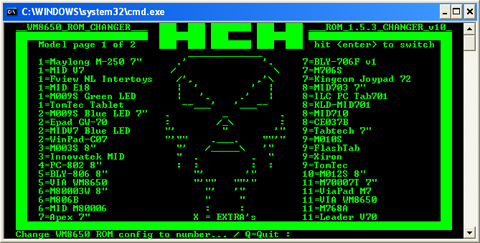
5. Type “SDFORMAT” at the prompt. Press Enter.
6. You will be asked to enter the drive letter for you SD card. Type the letter that corresponds to your SD card and press Enter.
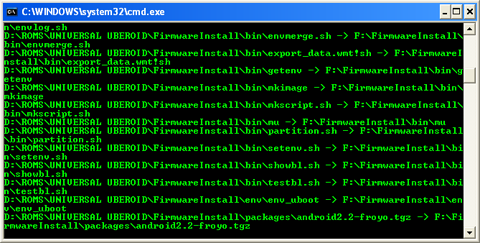
7. The program will format your SD card, and when it’s done press any key to return to the main screen. Do not remove your SD card yet!
8. At the main menu you will see options for installing Uberoid on many different tablets. Press Enter to go to the next page of options. For this tablet option 26 works. Type 26 and press Enter.
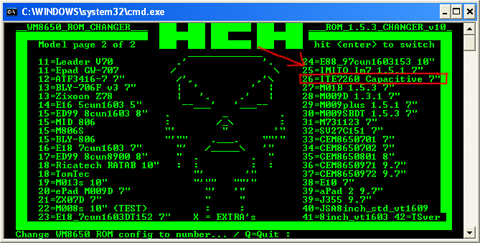
9. You will be asked if you want to copy Uberoid to an SD drive. Type Y and press Enter. At the prompt type the drive letter for your SD card and press Enter.
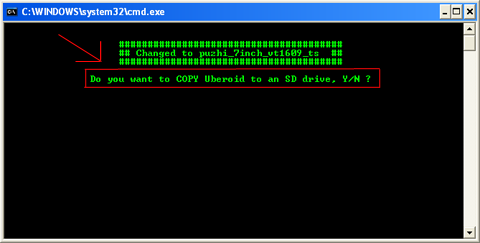
10. Press any key to install the firmware that corresponds to your tablet, the old firmware directory will be automatically deleted.
11. Remove your SD card from your pc and insert it into your tablet.
12. Turn on your tablet. The device will boot from the SD card and begin to install Uberoid.
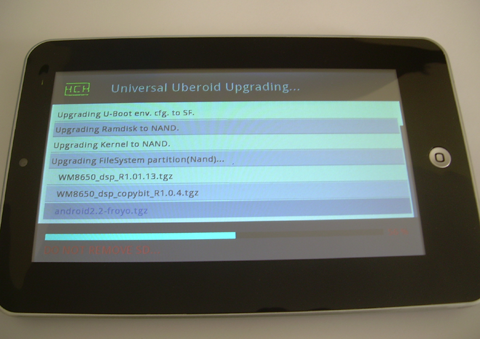
13. Once the installation reaches 100% complete, remove your SD card. The tablet will reboot automatically.
14. Allow a few minutes for the OS to boot up the first time.
15. Enjoy using Uberoid!


Hi,
The topic is really interesting for me as I have recently got an Android Tablet from China. The tablet having Model No. P11 Pro has Android 10.00 version and has 5G Network feature. But I am facing difficulty in access any mobile network but sometimes (very rare) it could capture mobile network and work very well but the signal vanishes in few minutes. Except this, I found it is a good tablet. The Wifi is also working well. It has a Qualcomm 8 Core Processor.
I think that the issue which I am facing only because of some software issue. If anyone there to help me out to resolve this issue or else please help me to find out the right Uberoid HoneyComb ROM.