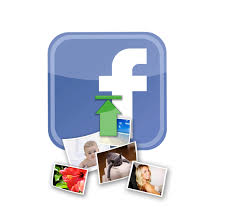Many users have complained about experiencing a problem on Facebook whereby they are unable to upload content, be it media files, weblinks, or something else. It’s a common problem with more than one solution. The error can be due to a faulty app update, the out-of-date device on which the app is installed, or even problems in the way the app was initially installed. We cover all the major solutions on how to fix stuck Facebook uploads on the Facebook app here. If one doesn’t work for you, you’ll have a range of other solutions to move on to. Hopefully, one of them is bound to be of use.
How to Fix Stuck Facebook Uploads on Facebook App – 6 Top Solutions
Solution #1: Updating Facebook App
1. Open Play Store.
2. Type in Facebook.
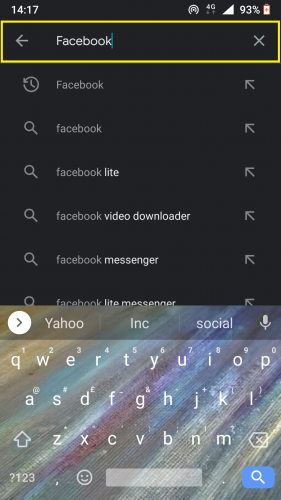
3. Check for the app’s updates.
If no updates are available, the update button won’t show.
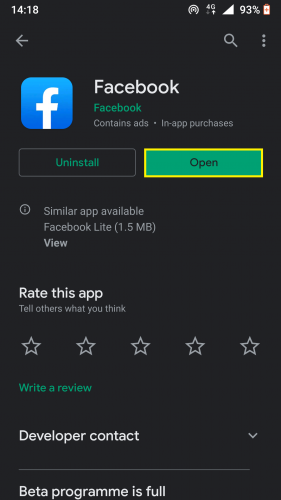
OR, alternatively, you can also perform the above actions in the following way:
1. Open Play Store.
2. Tap on the menu icon from the top left.
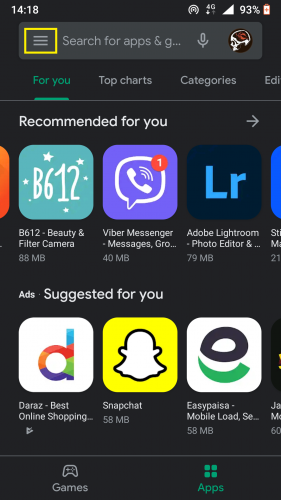
3. And go to My apps & games.
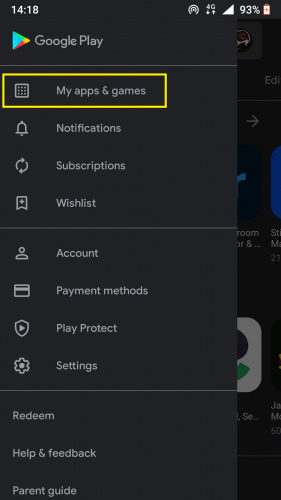
4. Check for updates.
5. If none are available, move on to the next method.
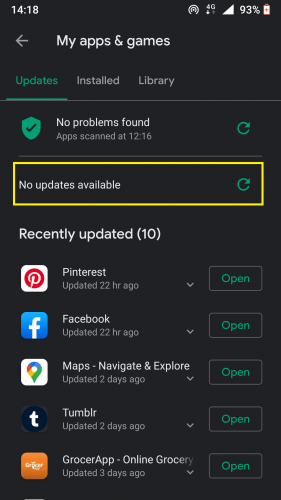
Solution #2: Updating Your Device
1. Open your Android device’s settings.
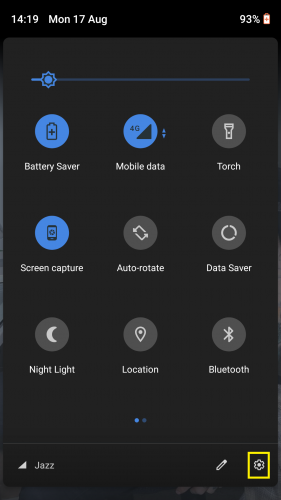
2. Go to System.
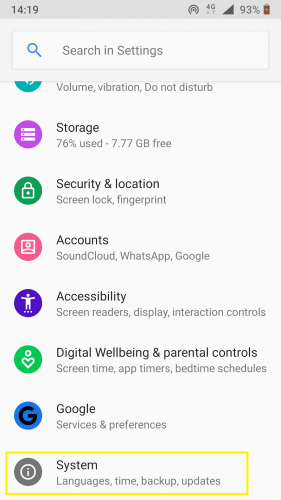
3, Tap on Advanced > System update.
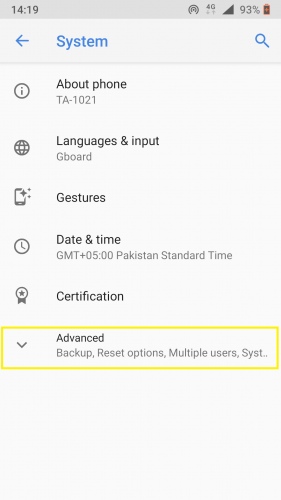
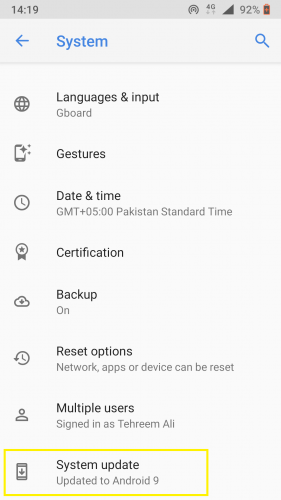
4. Check for device updates.
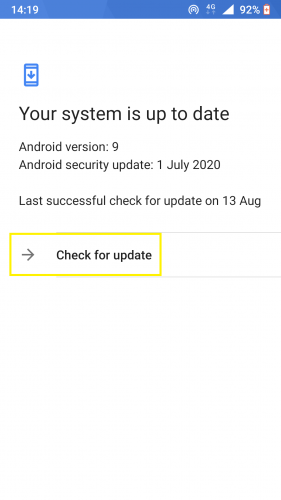
5. If the device is up-to-date, move on.
Solution #3: Trying Facebook Lite
Sometimes, using Facebook Lite might turn out to be just the solution you need to troubleshoot this upload error. To do so:
1. Open Play Store.
2. Type Facebook Lite and hit search.
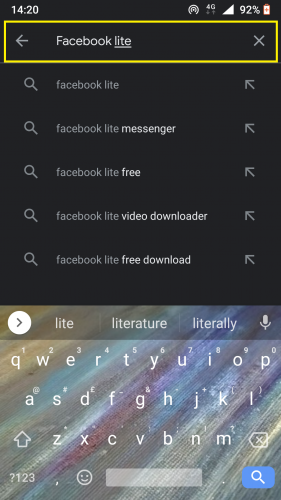
3. Install the app.
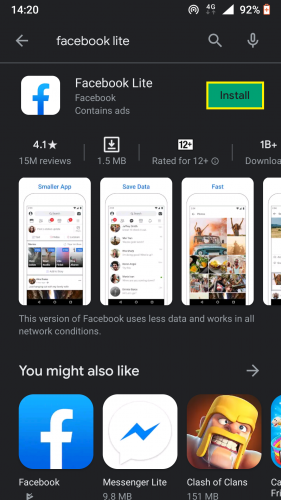
4. If the problem still persists, move on to the following method.
Solution #4: Turning Auto-Updates Off for Facebook
Sometimes, developers upload updates that might contain a virus, bugs, or some other such unwanted factor that will hinder that app’s performance. If you are experiencing an upload problem on Facebook, there is a high chance a recent update is the cause. To get rid of such an update, you need to turn auto-updates off from Play Store, uninstall then reinstall the app.
1. Open Play Store.
2. Open the Facebook app.
3. Tap on More icon from top right corner.
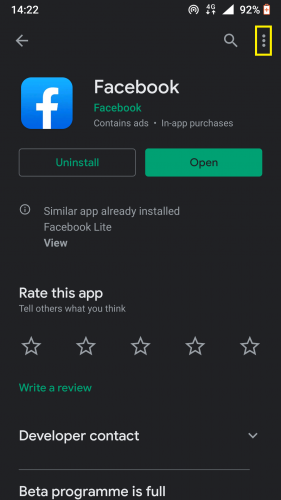
4. Disable auto-updates for the app.
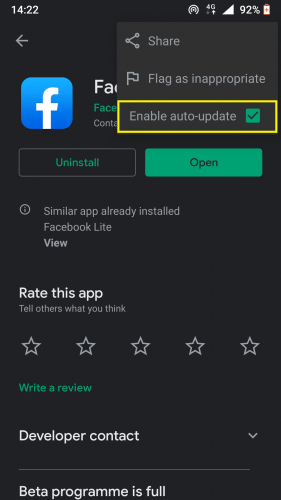
5. Go to device settings> Apps & notifications.
6. Uninstall the app from the device’s app manager then reinstall.
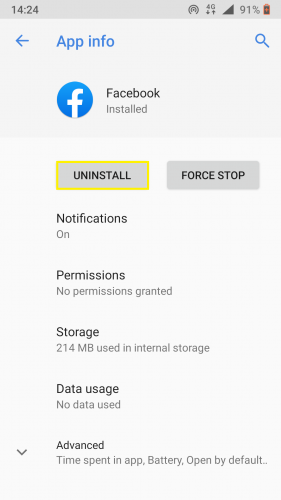
If you still experience the problem, try the next method.
Solution #5: Force Stopping the App
1. From the device’s app manager, open the Facebook app.
2. Tap on force stop.
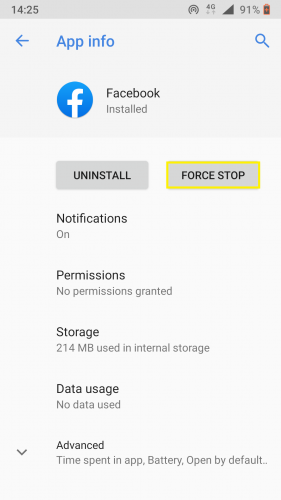
3. Open the Facebook app.
4. Log back in.
5. Try uploading content on the app now.
Solution #6: Clearing Cache
1. Open the Facebook app from the device’s app manager.
2. Tap on Storage > clear cache.
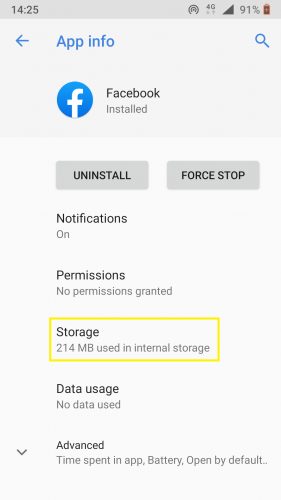
3. And then tap on clear storage.
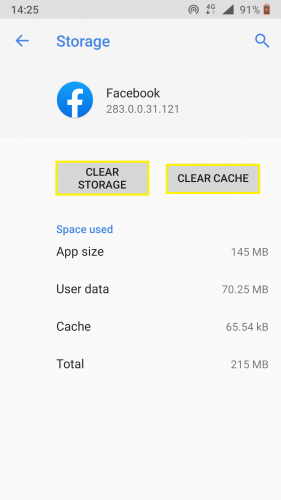
4. Open the app.
5. Try uploading content now.
We hope at least one of these solutions will prove beneficial.