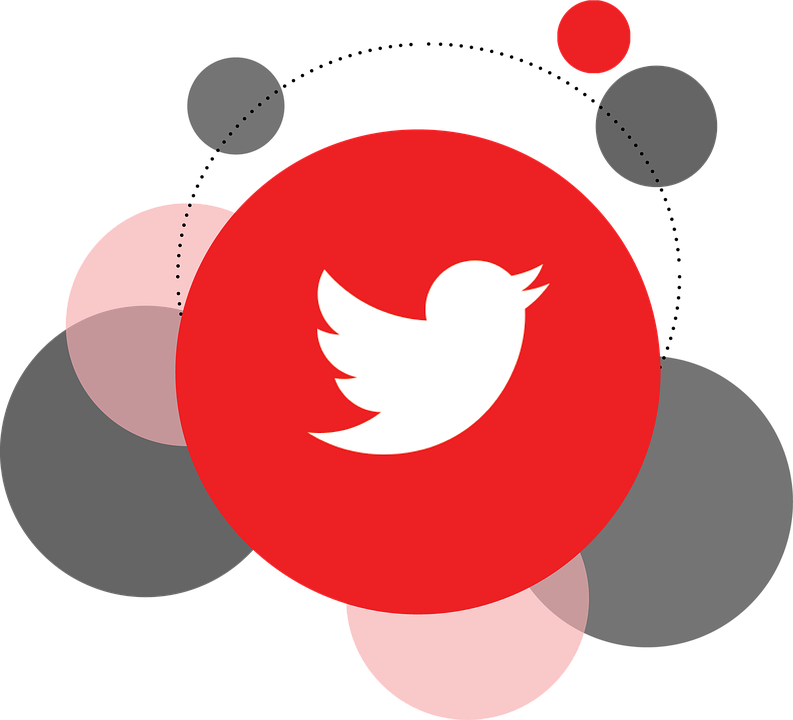When did I create my Twitter account? Have I added my Twitter account on another device, too? How many locations have I accessed my Twitter account from? Whom did I add in my contacts on Twitter? What about the number of my Twitter logins? To know the answer to all these questions you must first know how to download twitter data.
Twitter can give you the answers to all these questions – and others like this – with just a few clicks. If you think it was not keeping a record of your recent activities and associated tasks, you were wrong. Now you can actually access every single detail about every single feature you might have or have not performed on your Twitter account.
However, Twitter actually went a step further. It not only allows you to access and view those details, it also enables users to download and therefore keep a permanent record of their Twitter data.
The Twitter data access features is a shortcut for:
- Editing you personal account information.
- Changing your username, password etc.
- Reviewing your profile.
- Viewing your Twitter address book.
- Changing ads audience options – which audiences can see/not see your profile in their suggested profiles section.
- View your Twitter account activity.
- View which apps and devices your Twitter account is logged in/was logged into from.
- Change the options of ads appearing/not appearing on your Twitter feed.
- And so much more…
Most importantly, this feature makes it easy for users to know whether someone else has been using their account. At times, when an account is hacked, Twitter temporarily closes it down. But through the data access feature, you can actually review the activity which might have been a likely cause of twitter closing down your account temporarily.
Step-by-Step: How to Download Twitter Data
Here are the few simple steps you need to follow to access your Twitter data using Windows web browser.
1. Go to https://twitter.com
2. Log in.
3. Once logged in, click on your profile picture on your screen’s right-hand side.
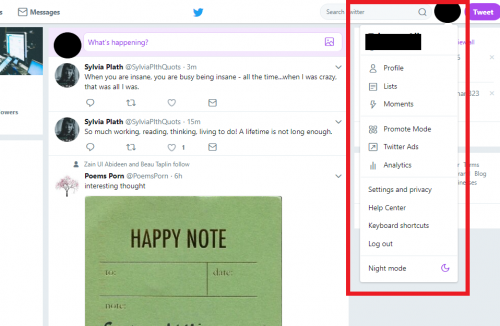
4. Go to Setting and Privacy.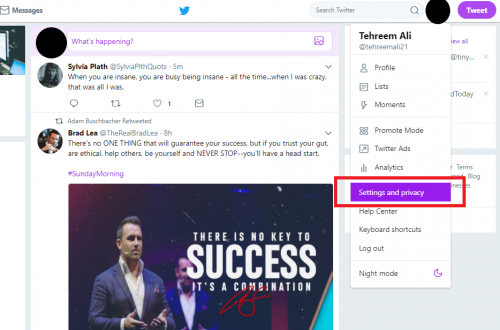
5. On the left-hand side of your screen, you will see a bunch of tabs, as shown below.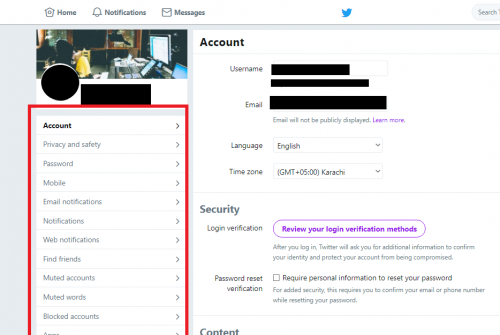
6. Scroll down the list of these tabs, until you see the tab that says Your Twitter Data.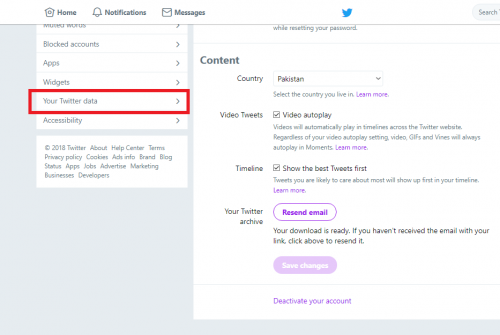
7. Twitter will redirect you to a page that looks something like this. The topmost heading will show you your Twitter data related to your account.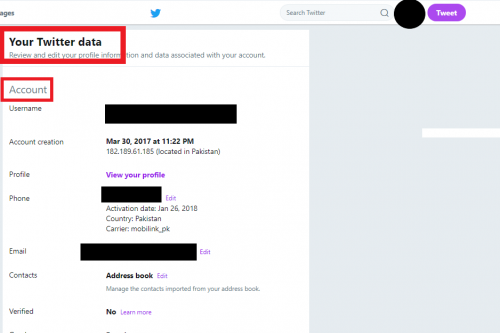
8. After the account section, you will find your account history data.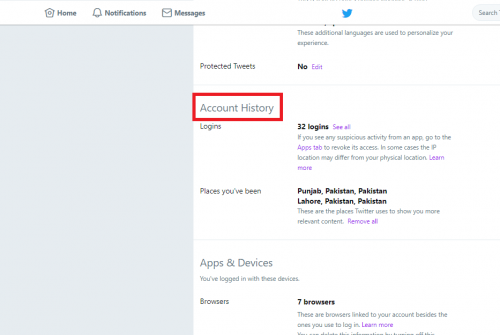
9. Next to that will be your app and devices data.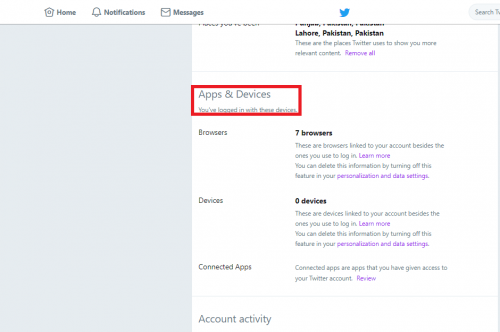
10. After that, you can see your Twitter account activity.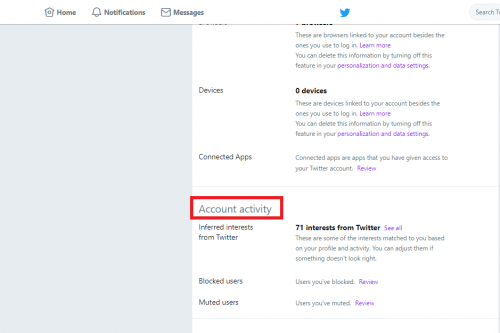
11. Lastly, you can access your Twitter ads section.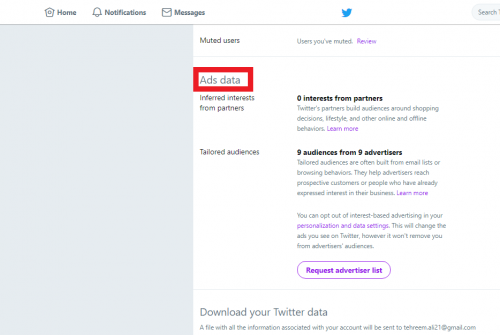
12. At the end of this page, you will find the option to download all the sections shown above.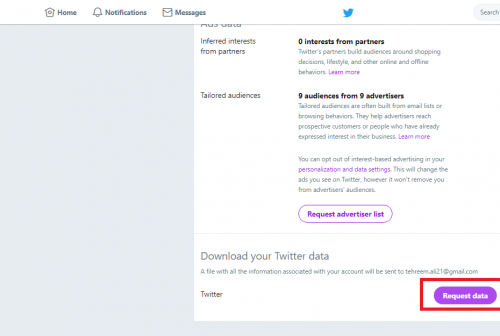
13. Once you make the request, Twitter will e-mail you your entire Twitter data. That e-mail will look something like this: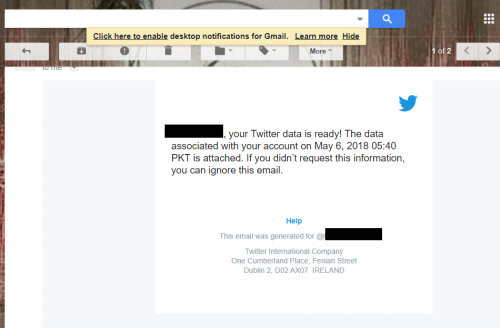
14. There will be an attached PDF file of your entire Twitter data, as accessed from the web browser. You can download it and hence have a permanent record saved of your Twitter data.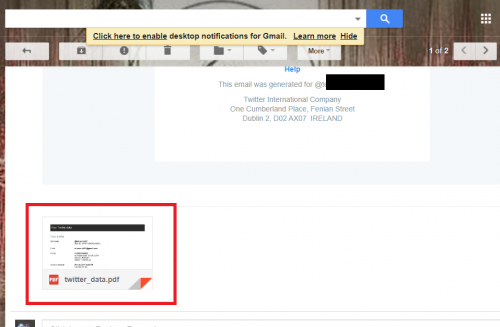
FAQs
Can I edit my account settings(s) using my Twitter data section?
Yes, you can. Next to each section on the data page, there is an option to edit the corresponding section.
How many times can I clear my Twitter data?
As many times as you want; Twitter does not keep an irreversible data. You can clear it up as many times as you deem necessary.
What if I lose the data file Twitter e-mailed me?
You can go to the Twitter data page and request it again. There is no limit nor any specified number of hours/days after which you would have to wait to make another request.
For further guidance on how to download twitter data, please leave your queries in the comments below.