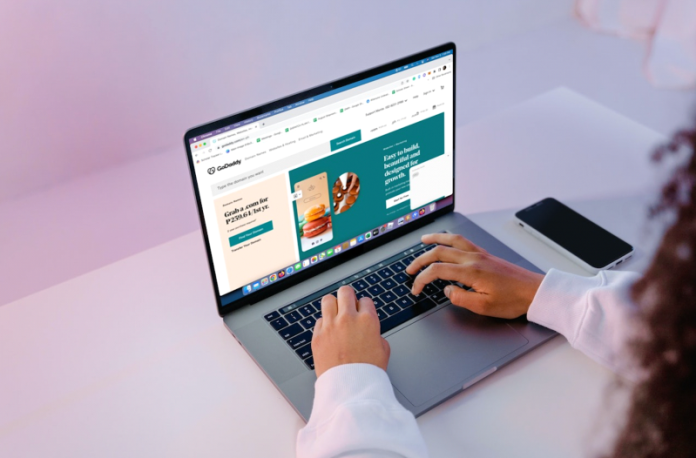Do you want forward your GoDaddy domain to another website? Here’s what you should do. GoDaddy domain forwarding is available for GoDaddy subscribers who wish to redirect their visitors from one website to another. You can redirect a GoDaddy domain to a website with other content management systems (CMS) such as Wix, WordPress, and others.
Check out our step-by-step procedure below to learn how to forward your GoDaddy domain.
What is Domain Forwarding?
Domain forwarding lets you redirect your website visitors to another website. The process forwards users from the original website they typed to a different website.
But why do web admins use domain forwarding? Well, there could be a multitude of reasons why website owners want to redirect their customers to a different website.
For one, there is a change in the business name or website address. To ensure that users still get to their intended site, you may use domain forwarding to forward users to that new website.
There are two types of domain forwarding – standard and stealth.
Standard domain forwarding redirects users who go to, for example, Website X and brings them to Website Y. The user address bar changes to Website Y.
Stealth domain forwarding redirects users who enter Website X and forwards them to Website Y. The user address bar remains unchanged; Website X. In GoDaddy, this is referred to as GoDaddy forward with masking.
GoDaddy Domain Forwarding Process
To use the GoDaddy forwarding feature, including the GoDaddy subdomain forwarding, follow these steps:
Step 1
Log in to your GoDaddy.com account. Enter your username or customer number and input your password. After that, click on Sign In.
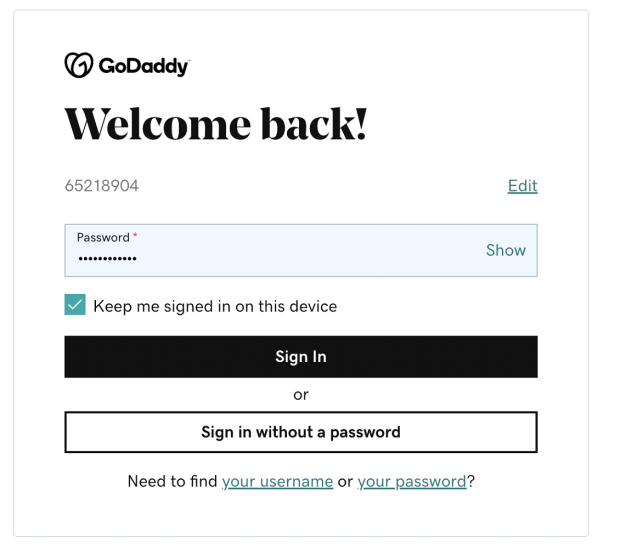
Step 2
Enter your one-time code. GoDaddy may ask you for your one-time code. The system sends it to your registered email address or phone number. Enter the 6-digit code and click on Verify Code.
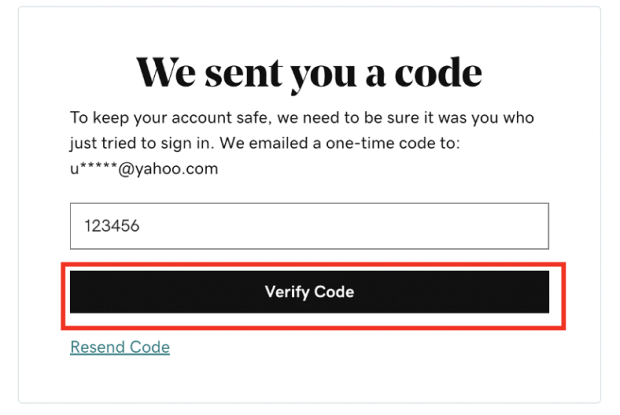
Step 3
Once logged in, click on the menu beside your name and select My Products.
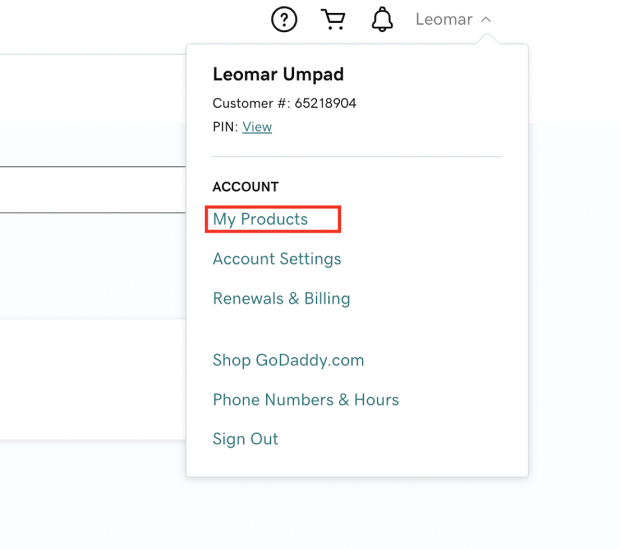
Step 4
On the My Products page, click on the Manage All link in the right part of the Domains section.
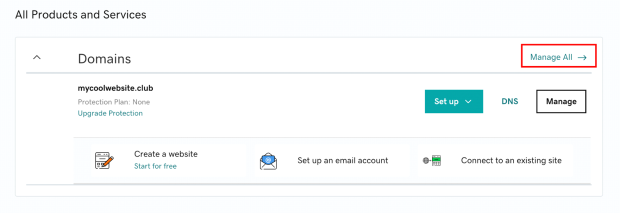
Step 5
The website redirects you to your Domain Portfolio. Tick on the domain that you want to forward to another website.
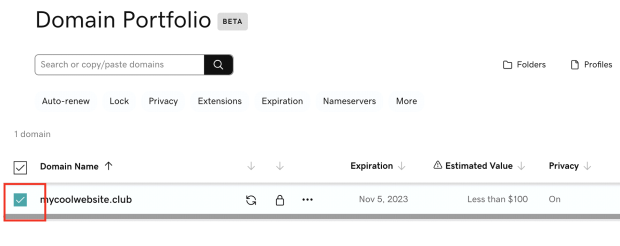
Step 6
After selecting the domain that you want to forward, click on the More menu icon and then click on Forward.
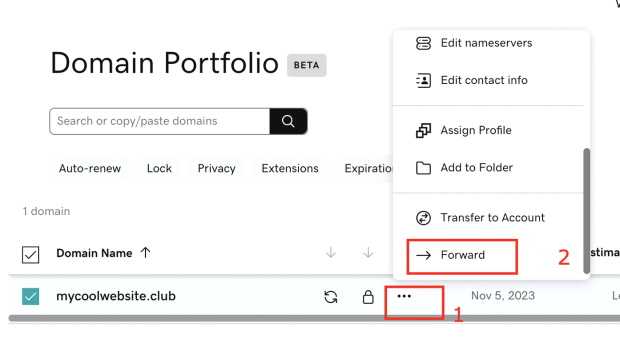
Step 7
Choose where you want to forward your domain. Select HTTP/HTPPS and then enter the destination you want to send your domain. For this example, we would like to redirect visitors of mycoolwebsite.club to myothercoolwebsite.com. Take note that http to https redirect is not supported in GoDaddy. You can do that on your hosting platform.
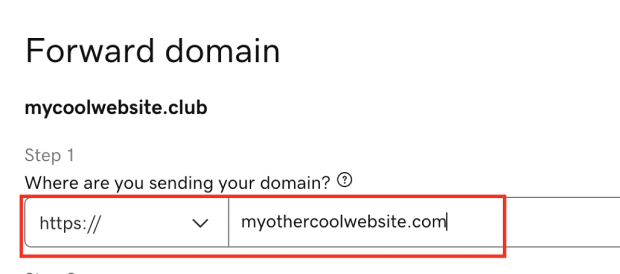
Reminders when entering a domain name:
- Make sure that the first and last letters are numbers
- You can use periods (.)
- You cannot use consecutive periods (…)
- The maximum number of characters allowed is 1,000
- You cannot use underscores (_)
Step 8
Choose how you would like to forward your domain. The type of forwarding you choose determines the length of the forwarding action and how search engines, such as Google, handle the forwarding request – SEO-wise.
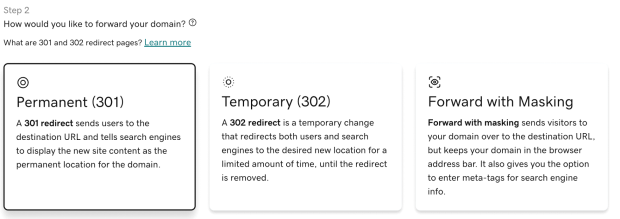
GoDaddy 301 direct tells search engines this is a permanent redirect to the new site. Users who go to the old URL will be automatically sent to the new URL. The user address bar shows the address of the new website. The SEO rank of the old website gets passed on to the new website.
Temporary (302) tells search engines that this is a temporary redirect to the new site until you remove the redirect. Users who go to the old URL will be automatically sent to the new URL. The user address bar shows the address of the new website. No changes in the SEO rank for both website.
Forward with masking on GoDaddy automatically forwards users who go to the old URL to the new URL. However, the user address bar will still show the URL of the old website.
Option 1
If you select Forward with Masking, click Next to add more details.
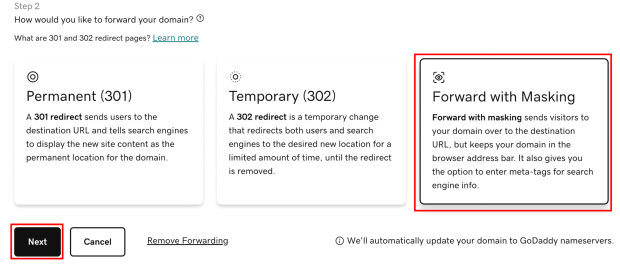
In the Forward with Masking page, add a title, description, or keywords. You need to fill in at least one of the three fields. Once done, click on Save. It’s that easy to set up GoDaddy Domain forwarding with masking!
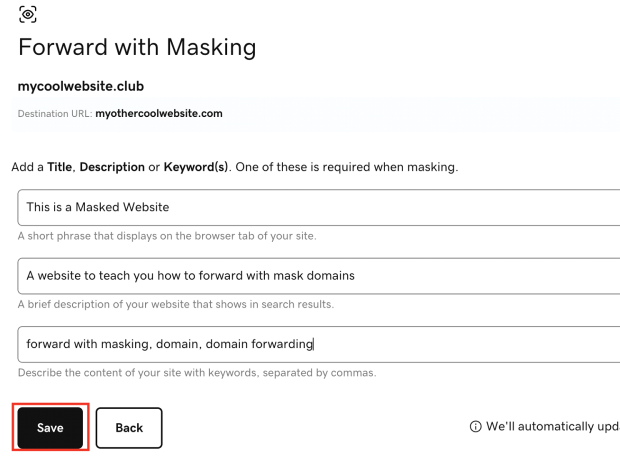
Option 2
If you select Permanent (301) or Temporary (302), click Continue.
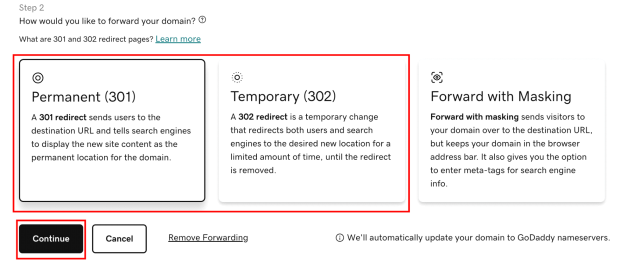
You just learned how to forward your GoDaddy domain. For this example, anyone who visits mycoolwebsite.club gets automatically redirected to myothercoolwebsite.com.
Permanent versus Temporary Forwarding
As discussed in the previous section, there are two types of forwarding – permanent and temporary.
Permanent forwarding is advisable if you want to move your old website to the new one permanently. All ranking power and SEO value of the old website gets passed on to the new website.
On the other hand, temporary forwarding is advisable if you just want to redirect your website visitors to a new site temporarily. When you want to rebuild your old website without interrupting user activity, you can redirect your visitors to a temporary site. SEO ranking power remains on the old site.
When choosing what is best for you, ask yourself, “Do I want to completely give up this site and move on to the new website?”
If the answer is yes, then choose permanent forwarding; else, select it to be temporary.
Final Thoughts
Forwarding GoDaddy domain to another website is easy. GoDaddy makes it hassle-free for its users. You can start forwarding your GoDaddy domain to another domain with just a few clicks.
This article taught you how to forward your GoDaddy domain to another website.
You also learned the difference between direct forwarding and forwarding with masking – and what is the best one to use based on your situation.
We’ve also dived into the difference between the two types of direct forwarding – permanent (301) and temporary (302).
If you have more questions about GoDaddy subdomain forwarding, send us a message in the comments. We would be happy to help. Also, if you think this article is helpful, we would appreciate you sharing this with your friends.