Want to learn how to delete a WordPress blog? Let’s go through this process together. WordPress user numbers continue to rise yearly, making it the most popular blog and web hosting platform available today. As a matter of fact, statistics indicate that WordPress powers close to 35% of all active websites worldwide.
This shouldn’t come as a surprise for those in the know. WordPress comes with plethora of features, e.g., thousands of plugins to choose from, easy site setup, and free account creation. These features have helped it outdo other content management systems, such as Drupal.
But despite all perks and unrivalled functionality, there may come a time when you no longer require the WordPress account. When that day comes, you’ll want to know how to delete a WordPress blog.
How to Delete a WordPress Blog from Your Dashboard
Developers and blog owners usually have different reasons for wanting to remove blog from WordPress. Typical reasons include the following:
- Ensuring Security: A developer who has no intention of continuing to operate their blog or website may wish to delete it instead of risking a breach. Breaches are common when hackers attack the WordPress servers at a large scale, causing your account to become compromised.
- Shifting Platforms: Another reason you may want to learn how to remove a blog from WordPress is when you’re planning to move it to another CMS platform. For example, Drupal has stronger security than WordPress, while Joomla has better functionality. And HubSpot enables you to build well-designed sites without coding experience.
If you do decide to use the dashboard to remove WordPress blog, you can follow the steps below:
Step 1
Start by login into your official WordPress account. You can use your Apple, Google, or WordPress username and password to log in. If you own multiple accounts, confirm that you have logged into the right one before proceeding
Step 2
Head over to the upper left-hand corner and click on “My Site“. To close the WordPress account, you must start by first deleting all the active sites currently in the “My Sites” panel.
Step 3
Click on “Manage,” then proceed to “Settings“. When you click on manage, a dropdown menu will appear, which will display three options, Domains, People, and Settings.
Step 4
Use the mouse pointer to scroll to the bottom section of your page and click on “Delete your WordPress site permanently“. You should note that this will take down all your content.
Step 5
Export any pages, media, and data you want to retain. It’s advisable to convert all the content you want to keep into a .zip file. Download the file once the conversion is complete.
Step 6
Slowly scroll down until you find the “Delete Site” button. As you’ll see on the prompt that will appear, a WordPress account delete action is irreversible. Contact support if you need any clarification on what you’ll lose if you proceed.
Step 7
Submit the name of your blog and click “Delete this site“. You have to type in the blog name as it appears to delete WordPress site. Again, confirm that this is the account you want to delete before you proceed.
Step 8
Head over to the upper-left-hand corner and click on the profile picture
Step 9
From the menu that appears, make sure to click on “Account Settings.“
Step 10
Scroll to the lower part of that page and select “Close your account permanently.“
Step 11
At this point, ensure you go through the risks of deleting your account and select “Close account” if you have understood them.
Step 12
Enter your username and click on “Close your account.”
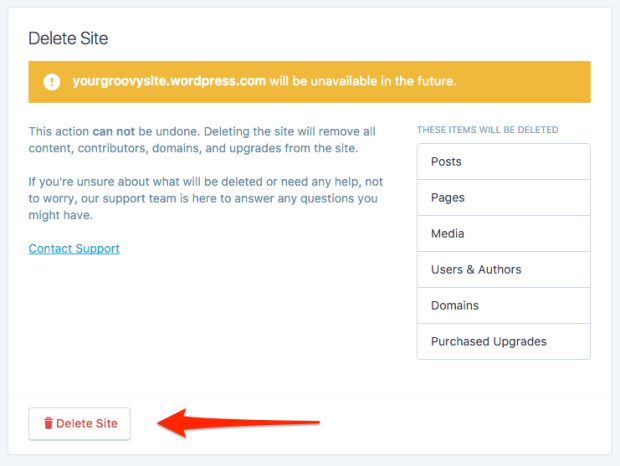
How to Delete a Self-Hosted WordPress Blog Via cPanel
Apart from using the WordPress dashboard to delete a WordPress blog, you can also remove blog from WordPress using cPanel. This option mainly applies to users who use the convenient auto-install system by WordPress to complete their installation.
To uninstall WordPress from cPanel, follow these steps:
Step 1:
Go to your cPanel dashboard and locate the “Hosting” tab. The URL for the cPanel will generally vary from one hosting provider to the next. However, it should look something like this:
http://cpanel.mywebhosting.com/
Step 2:
Select “Switch” to navigate to the configuration system for your particular domain. Here, you’ll need to find the domain where you have installed your WordPress account. Once you have it, click on “Switch” to submit the configuration details for the domain in question.
Step 3:
Go to the cPanel auto-installer and click on the “WordPress” option. You have to open the auto-install tool to continue with the WordPress account removal process.
Step 4:
Select “Uninstall“: The last step is pretty much self-explanatory and is one that will help conclude this process. Once you finish this step, a certain prompt will appear on your screen, confirming that you have completed the WordPress blog removal process.
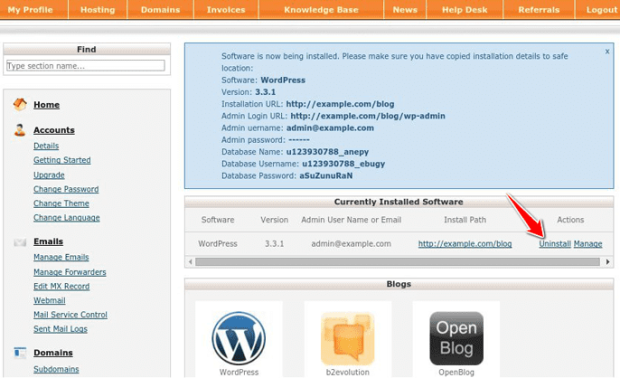
How to Delete a Self-Hosted WordPress Blog Manually
If you installed the WordPress blog on your personal web server manually, you’d also need to use the manual removal process. Typically, the options available to you with regards to how to delete WordPress blog permanently are three and include the following:
- Access via a web-based file manager
- (S)FTP access
- SSH-based console access
With all three options, you’ll be deleting the primary WordPress directory and have a chance to delete your MySQL database. It’s recommended that you begin by backing up all your data and other essential files before proceeding any further.
Often, your WordPress directory is saved as “blog,” and you can find it by navigating to the /var/www/ directory. If you don’t see it, make your way to the public_html file in your home directory.
via FTP/SFTP
In this step, you’ll learn how to delete a WordPress blog using an FTP client, such as Filezilla FTP client. Before proceeding further, please note that what you’ll learn here is how to remove site files and not the database.
The first step to removing a WordPress blog using FTP is to use your credentials to connect to the FTP server. Once you’re connected to the server, you’ll want to locate a file called wp-config.php. When you see it, right-click on it, and select the ‘View‘ option.
Selecting this option will allow the FTP client to download the file automatically to your computer. When the download process completes, open it, and locate the line labeled as “define (‘DB_NAME,’ ‘YourDatabase ‘).”
In this scenario, ‘YourDatabase‘ refers to the name used to save the WordPress database and is one you’ll need to remove later on. Save this database and proceed with the file removal process.
For those using the Filezilla FTP client, you can do this by pressing Ctrl + A to allow you to select all files. Once the selection is complete, right-click and click on the Delete option. A confirmation prompt will appear on your screen. Hit yes to proceed with the site file removal process.
Via A Web-Based File Manager
It’s also possible to delete a WordPress blog using a web-based file manager. This is perhaps the easiest of all options. In order to delete WordPress site HostGator, you must follow the steps shown below:
- Login to the web hosting dashboard
- Locate the file manager application and open it
- Find your way to the WordPress directory that’s of concern. Confirm that it’s the same directory you want to delete and proceed to click on the “Delete” button.
As you can see from these steps above, this is a quick way to uninstall WordPress siteground.
Via Console Commands
Last but not least, on this list of how to manually delete a WordPress blog is the console command method. To help you remove the WordPress blog via SSH access, you’ll be required to type something similar to this:
[maverick-5f16fe2b82ad3606552467/]
The command should help you delete the WordPress blog permanently.
Don’t Forget About the Database
Although the steps mentioned earlier will help remove your WordPress account, the WordPress database will remain in place. You may, therefore, want to delete the blog’s MySQL database before calling it a wrap.
One quick way to do this is by using a MySQL command. An example of such a command can look something close to this:
$ MySQL -h HOST -u USERNAME -p PASSWORD -D WordPress
$ DROP WordPress
Please note that you must replace “WordPress” with the name used to save the WordPress database you want to delete. Remember, this is the same database that is stored in the wp-config.php file.
The process you follow to locate the database for deletion will vary depending on your preferred hosting provider. For instance, if you have been using cPanel to manage the blog, you’ll have to rely on the file manager to browse through the directory.
Delete your database via cPanel
All cPanel users should follow the steps below to help them delete the WordPress database permanently:
- Use your login credentials to log in to the cPanel
- Scroll down until you find the Databases section, and click on “MySQL Databases.”
- Check the available databases and select the particular MySQL database you want to delete
- Locate the database link and click on it
- A prompt will appear with an onscreen warning. Go through its contents to ensure that you understand what you’re about to do, and then hit “Delete Database.”
cPanel will now proceed to delete the WordPress database.
Final Words
There are several reasons why a developer or blog owner may want to delete a WordPress blog. If the day comes and you decide to go ahead with this process, you can use any of the methods mentioned above to help you with the removal process.
Before you get started, there’s something that we want to emphasize – just because you have deleted a WordPress account doesn’t mean that it’s no longer available online. Google usually creates a cache of the WordPress blog, which may remain available for up to 30 days.
Furthermore, there are projects such as Archive.org that attempt to preserve the web by tracking all changes happening to any given website. You may also want to learn about spammers who steal/copy full websites.
They do this through a technique called scraping. If the spammers have somehow managed to copy your website, its content will remain online for as long as the spammer wants.
Looking at the above, it’s clear that it may take a while before the content on your WordPress blog or website becomes unavailable for good. Consider all this before you decide to delete a WordPress blog.





