This is a classic recipe for any PSP owner. This will explain how to convert/copy DVD movies to your PSP using PSP Video9 and DVD Decrypter.
-updated 7/5/06
Required programs/items:
-DVD Decrypter (google for it)
-Movie/DVD to rip
-PSP Video 9 ( pspvideo9.com )
-PSP
-Computer
Step 1. Install DVD Decrypter
Step 2. Open DVD Decrypter. Then pop in your DVD movie (if you’ve saved it your harddrive already, you can choose the root folder of the movie). Also, be sure to go into Tools > Setttings, then the IFO Mode tab and change the file splitting to unlimited.
Step 3. Go to Mode > File

Next, we will need to chose the movie stream (in red) (if there are multiple) and the chapters (in yellow) we want to copy. In my example, i’m only ripping chapters 1 – 4.
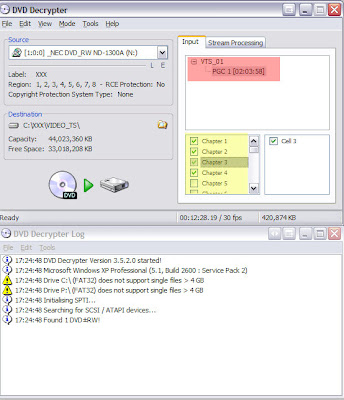
Then Click the Stream Processing tab. Be sure to click “Enable Stream Processing”. I am only keeping the main video and audio, so i will uncheck the subtitle stream, and make sure that the Video and Audio are the correct languages and have the “Direct Stream Copy” option. This will then combine the audio and video into a .VOB file that PSP Video 9 can convert.
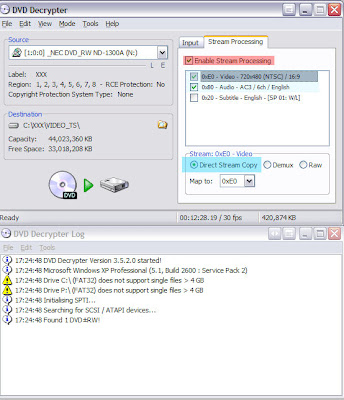
Then just click the Burn button and let DVD Decrypter do its thing!
This will take anywhere from 5 minutes up to 25 minutes (for whole movies) and depending on your computer specs.
NOTES:
-if you have probs with files being split, go into DVD Decrypters Tools > Settings > IFO Mode tab. Then change the Option, File Splitting to NONE.
-also, if you are trying to rip a movie over 4GB and have a FAT32 partition, you won’t be able to since FAT32 partitions have 4GB file size limit, to avoid this convert your drives to NTFS (however, read up on FAT32 vs NTFS before doing so!!)
-also if your movie is not 29.97 fps, you will get sync errors/probs in PSP Video 9, you will need to convert the framerate to 29.97, pocketDivx is program that will let you.
Encoding your VOB/Movie files to PSP .mp4 format using PSP Video 9
Step 1. Open up PSP Video 9. Click the Setup tab. Before we do anything, lets setup a new profile to use to encode movies. This makes it easier to encode a large batch of files at night using the same settings. Here’s an example of what my profile i use for Widescreen movies looks like. My suggestion is to play around with some files to find the ideal settings.
I’m setting up my video to work on a v1.50 firmware PSP (does not support AVC, v2.0 and up does), thus i’m using the SP video. Also a note, PSP Video 9 does work fine in Vista Beta 2, screenshots taken in Vista.

Step 2. Convert your movie with PSP Video 9,
In PSP Video 9, click the Convert Tab and select New Job. Then choose your movie/video (.VOB file from our above example) file and click ok. Then enter the name you want your movie to show as on your PSP and also the encoding profile to be used (the one you just created). Then click Start and let PSP Video do its thing.


Step 3. Finally, the true end result!
Copying your movie file over to your PSP to view! Just open PSP Video and click the Copy tab. Make sure your PSP is connected to your PC via USB cable! and then just click the movie file, and Copy to PSP.

