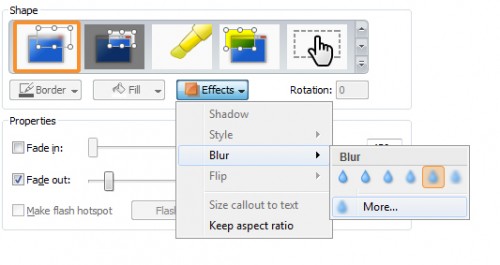Frequently, when I create screencasts, I need to blur out sensitive information from my videos such as usernames, passwords, or credit card information. When using Camtasia Studio we can easily blur out areas of a video with a few simple steps.
Here’s a screencast showing how to blur a section of video within Camtasia. Picture and text explanation can be found below.
1) Once you have your video loaded into Camtasia Studio select the “Callouts” button.
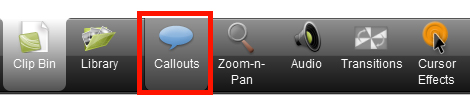
2) Using the Shape tool-box scroll down with the down arrow key until you find the Blur Callout, and double click it to add it to your video timeline.
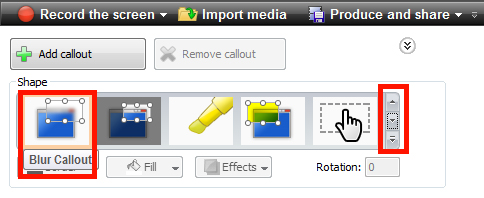
3) A rectangular blurred box will show up on your video preview, you can move it around and re-size it right on the video.
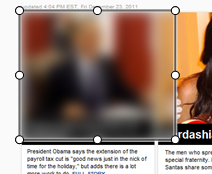
4) You can shorten the length of the blur callout on the timeline by clicking and holding the far right edge of it, and dragging it to the left.
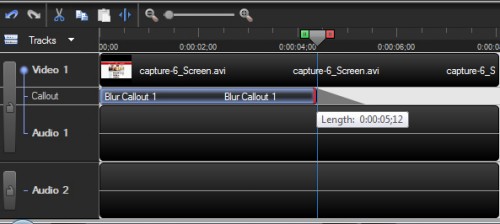
5) You can also change the intensity of the blur by going to Effects > Blur > More