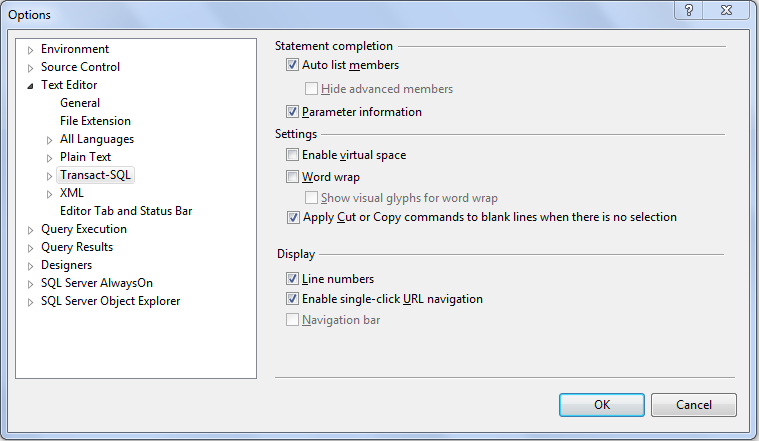Losing your patience while writing long lines of code in SQL is understandable. SSMS includes a feature to show line numbers in your query editor to assist with this process. Instructions for SQL Server versions 2005, 2008, and 2012 are included.
By default line numbers are disabled in SQL server. However, through these steps they can be displayed with all versions of SQL Server.
Enabling line numbers option in SQL Server Management Studio (SSMS) is very useful in debugging. When errors are created, SSMS will show the line number to indicate the location of the issue. The following is an example:
Msg 156, Level 15, State 1, Line 2
Incorrect syntax near the keyword 'FROM'.
Turning on line numbers makes it easy to jump to an line within the code by specifying the specific line number.
SQL Server 2008 and 2012
1. Open SSMS.
2. Under the Tools menu, select Options.
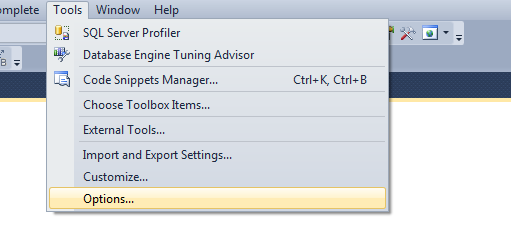
3. When Options window appears, expand the Text-Editor section.
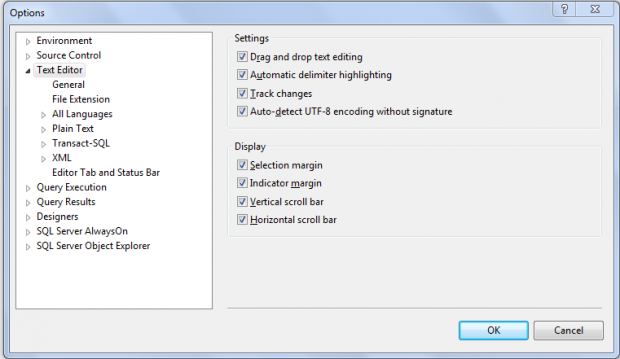
4. When you see above window, span the Transact-SQL option and check the box Line Numbers under Display.
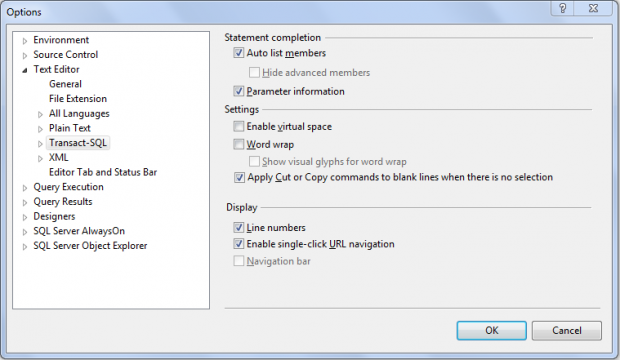
5. Now when you return to your query editor, the line numbers will be enabled.
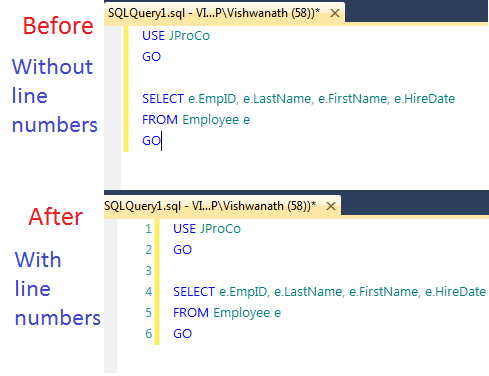
SQL Server 2005
1. Under Tools Menu, select Options.
2. When the Option window appears, expand the Text-Editor option and select All Languages.
3. Select Line Numbers.
4. Return to your query editor, line numbers would be enabled.
We will be glad to read your comments. Let us know if this really helped you to increase your productivity.
If you are a fan of displaying line numbers, you will probably want to review how to do this is in Visual Studio text editor and and Vi/Vim as well.