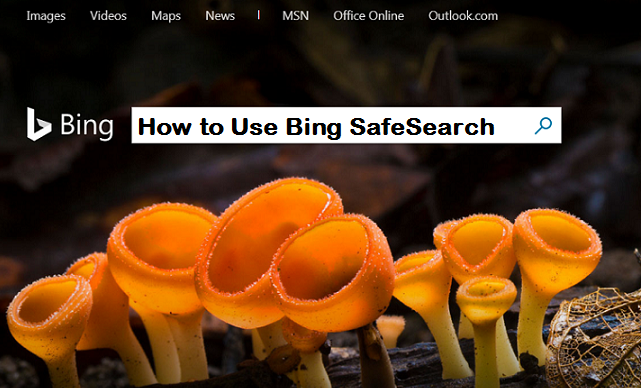With all the search engines out there, I gotta say bing is totally cool, one of the fast, efficient search engines that can allow you to search any content and watch it load as fast as possible. So if you’re looking to try out a new search engine and you decide to give bing a try, but basically don’t know how to use it, this article will help you. Here’s how to use Bing SafeSearch.
What is SafeSearch?
SafeSearch is simply a feature that can be used to hide inappropriate content. This feature really comes in handy when you have children at home who would stop at nothing to gain access to your computer and search for their favorite toy or game. SafeSearch makes sure that they never get to see inappropriate content when they search.
Some months ago I wrote an article on How To Turn On Google Safe Search. Lots of Google Chrome users benefited from this. There are so many fun features on bing, I have used bing and I can tell you from my personal experience Bing is amazingly outstanding.
So, here goes,
How To Use Bing SafeSearch
Bing SafeSearch is an amazing search engine that can help you explore the net and let you customize contents that you’ll come across will surfing the net. Using Bing as your default search engine is cool, sometimes people are just so stereotyped to one search engine and they refuse to flex a little and explore the wonders of other amazing search engines like Bing SafeSearch.
So follows my steps really closely on How To Use Bing SafeSearch. Now don’t get it twisted, you can use any web browser to explore this search engine, so your first step is quite clear now.
1. Launch the web browser of your choice on your Pc, from your desktop or wherever.
2. Open a new tab, if you had something on the other tabs before. In the search box input www.Bing.com to access the Bing platform and then continue to the next step.
3. Next step, on the Bing platform, click on the menu button at the right-hand corner of the Bing screen, close to the sign in option.
4. Once you have clicked on the menu button, a dialog box will pop out immediately below it.
5. Click on SafeSearch and continue to the Bing settings.
6. From SafeSearch settings, you can customize Bing SafeSearch and use it the way you want.
From that point, you can use Bing SafeSearch to any extent you want and choose what to do with the SafeSearch options. The steps are pretty easy, simple and very smooth and easy going. Bing is one of the best widely recognized search engines in the world so, you don’t have any problems.
After all your changes have been made, Bing will automatically save whatever changes were inputted but ensure to exit properly, before you finally close the tab. From research and results, Bing works faster and better with Internet Explorer, so if you have that web browser, it’s recommended to be used, but if you are using the updated version of windows that has Microsoft Edge instead, then you can still use Edge to run it.
It is also recommended to sign in to your Microsoft account on the Bing platform so that all your work and Data can be saved for you when next you choose to visit Bing. You can find that sign in option if you go back to our first step on this article and then sign in your working Microsoft account, or create one if you have none.
Conclusion
So, there you have it guys, That’s basically all the steps you need to Use Bing SafeSearch on any web browser, be it Google Chrome, Firefox, UCbrowser, Microsoft Edge, Internet Explorer or any web browser at all. \
Here are some articles that you may find useful;