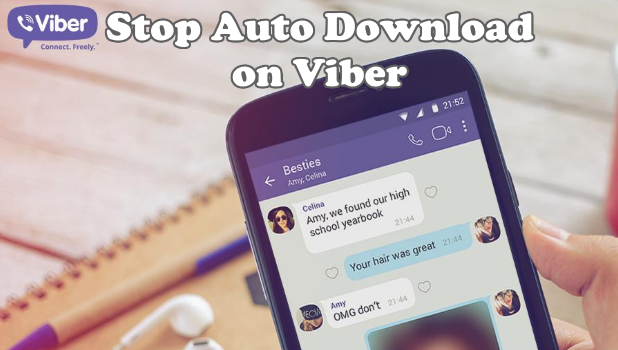By default, Viber automatically downloads media files such as photos and videos when your device is connected to the internet via a Wi-Fi connection. Though this does not necessarily equate to a problem, users with low phone storage may find the auto-download feature a headache. Looking for the right photos when uploading or attaching them can be a challenge too especially if you are part of a Viber group who frequently sends images and videos. This article discusses how to stop auto download on Viber.
There are three main reasons why users do not want to allow Viber to auto-download images and videos on iPhone. First is that auto-downloading of media uses bandwidth which may be costly to the user especially those who do not have an unlimited data plan. The second reason is that downloaded files may take up a large space on users’ phone storages. It would be too much of a hassle, too, if users delete images and videos time to time just to free up space on their devices. Finally, the third reason is the mess that these auto-downloaded files bring. If users want to upload photos to Facebook or attach images to an email, they would have to skim through images including those automatically downloaded by Viber.
How to Stop Auto Download on Viber
To disable auto download on Viber, follow these steps:
1.Go to your device’s Home screen and open Viber.
2.From Viber, tap on the Menu icon on the upper-right part of the screen.
3.From Viber’s menu, open the app’s Settings.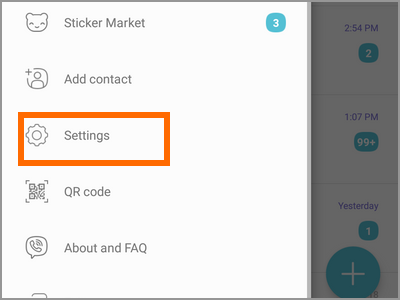
4.From Viber’s settings, tap on Media.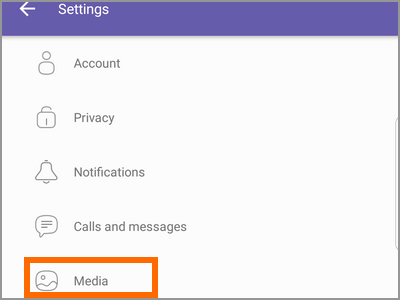
5.From the Media settings, tap to uncheck the tick option for Auto Download Media Over Mobile Network.
6.Also, tap to uncheck the tick option for Auto Download When Connected to Wi-Fi.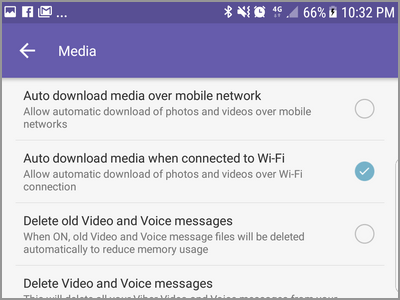
7.When both options on steps 5 and 6 are unchecked, auto-download of media files on Viber is disabled.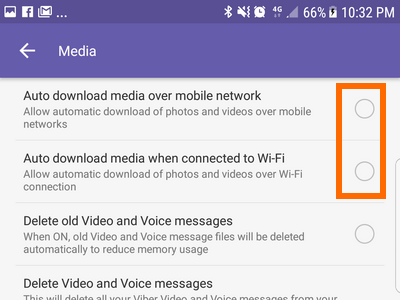
Frequently Asked Questions
Q: When I disable the auto-download feature on Viber, will the downloaded photos be deleted?
A: The downloaded media files will remain on your phone even after you disable the auto-download feature. You need to manually delete the files to remove them from your phone.
Q: Will uninstalling Viber delete the media files on my devices?
A: Uninstalling Viber will only remove the app on your device. The downloaded files will remain on the storage.
Q: Can I only choose to auto-download from Wi-Fi and prevent download when on a mobile network?
A: Yes. You will have just to tick the option for Auto Download When Connected to Wi-Fi while leaving the options for Auto Download Media Over Mobile Network unchecked.
You just learned how to stop auto download on Viber. Now you won’t have to worry about possible data charges due to excessive internet usage. You can also now manage your storage better. If you have questions about any of the information on this article, let us know in the comments section.
These related articles may interest you. Go check them out.
How to Access the Hidden Messages in Facebook Messenger
How to Set Reminders in Facebook Messenger
How To Use WhatsApp Quote Reply on Android/Windows/IOS
How To Use WhatsApp Web
How To Use Text Effects on WhatsApp
How To Hide Last Seen On WhatsApp