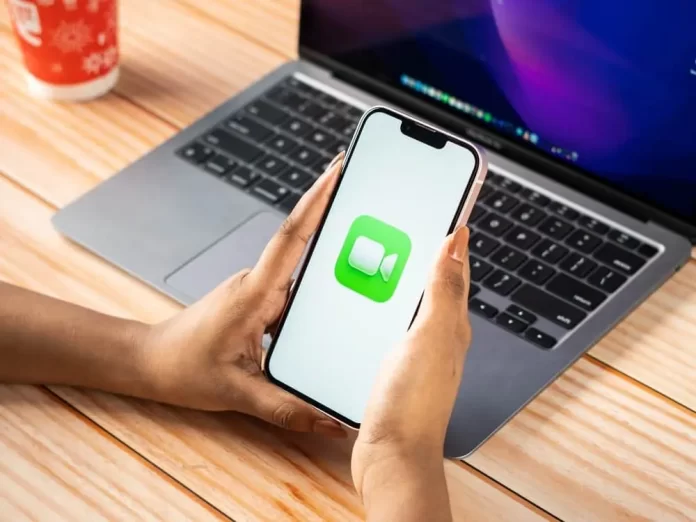
FaceTime is one of Apple’s signature services, allowing users to conduct video and audio calls across a myriad of devices. But like any technology, sometimes it can run into issues. If you’re finding that your FaceTime isn’t working as expected, don’t worry. In this article, we’ll explore some common problems and provide solutions to get you back on track.
Common Causes and Solutions
1. Connectivity Issues:
Cause: Often, FaceTime problems arise from a poor or unstable internet connection.
Solution: Ensure you’re connected to a stable Wi-Fi network. If using cellular data, make sure FaceTime is enabled for cellular usage in “Settings” > “Cellular” > “Cellular Data Options”.
2. FaceTime Activation Problems:
Cause: Sometimes, FaceTime struggles to activate or gives an error during activation.
Solution: Ensure you’re logged in with your Apple ID. Go to “Settings” > “FaceTime” and check if your Apple ID is active. If you see a “Waiting for activation” message, give it a few moments. Restarting your device can also help.
3. Device Compatibility:
Cause: Older Apple devices may not support FaceTime.
Solution: Check if your device is compatible. Remember, both participants need devices that support FaceTime.
4. FaceTime Restrictions:
Cause: FaceTime may be restricted under your device’s Screen Time settings or parental controls.
Solution: Go to “Settings” > “Screen Time” > “Content & Privacy Restrictions” and ensure that FaceTime and Camera are allowed.
5. Software Updates:
Cause: Outdated software can lead to FaceTime malfunctions.
Solution: Regularly check for and install the latest iOS or macOS updates. Go to “Settings” > “General” > “Software Update” on iOS or “System Preferences” > “Software Update” on macOS.
6. Regional Restrictions:
Cause: FaceTime might not be available in all countries or regions.
Solution: Verify if FaceTime is supported in your country or region. If you’re traveling, this could be the reason for the service interruption.
7. Blocked Contacts:
Cause: The person you’re trying to reach may be on your blocked contacts list.
Solution: Check “Settings” > “FaceTime” > “Blocked” to see and manage your blocked contacts.
8. FaceTime Server Down:
Cause: On rare occasions, Apple’s FaceTime servers might be down.
Solution: Check Apple’s System Status page to see if there are any ongoing issues.
Conclusion
FaceTime issues, while inconvenient, are usually straightforward to diagnose and resolve. By working through the potential causes listed above and applying the relevant solutions, you’ll likely be able to remedy the situation. If problems persist, consider reaching out to Apple Support or visiting an Apple Store for professional assistance.
FAQs on FaceTime Issues
Yes, you can use FaceTime with cellular data, but ensure it’s enabled in your device’s settings and be aware it may consume a significant amount of data.
If you’re in a region where FaceTime is not supported or if it’s restricted due to settings or parental controls, the FaceTime option might be hidden.
No, FaceTime is exclusive to Apple devices. If you need to video call someone on a different platform, consider using other apps like Zoom, Skype, or WhatsApp.
Explore further and dive deeper into the topic by checking out our related articles below
How to Share Screen on FaceTime: A Step-by-Step Guide
