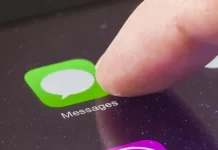It’s a common scenario: you plug in your iPhone expecting it to charge, but nothing happens. It’s frustrating, especially when you rely heavily on your device. This article will explore the potential reasons your iPhone isn’t charging and provide solutions to rectify the problem.
Potential Reasons and Solutions
Dirt or Debris in the Charging Port
- Cause: Over time, lint, dust, and other debris can accumulate in the iPhone’s charging port, preventing a solid connection.
- Solution: Carefully use a soft brush or toothpick to clean the port. Ensure the device is off while cleaning.
Faulty Cable or Adapter
- Cause: Wear and tear can damage charging cables, or there may be a defect in the cable or adapter.
- Solution: Try using a different cable and adapter. Ensure they’re Apple-certified to avoid potential damage.
Software Glitch
- Cause: Occasionally, software hiccups can interfere with charging.
- Solution: Restart your iPhone. If the problem persists, consider resetting all settings or updating to the latest iOS version.
Charging from a Weak Source
- Cause: Not all USB ports are made equal. Some, especially those on older computers, may not supply enough power.
- Solution: Try charging from a wall outlet using an Apple-certified adapter.
Damaged Charging Port
- Cause: Physical damage to the charging port can prevent effective charging.
- Solution: If you suspect damage, consult with Apple Support or an authorized service provider.
Battery Issues
- Cause: iPhone batteries have a limited lifespan and can degrade over time.
- Solution: Check battery health in Settings > Battery > Battery Health. If it’s significantly degraded, consider a battery replacement.
Outdated Software
- Cause: Older iOS versions may contain bugs affecting charging.
- Solution: Always keep your iPhone updated. Go to Settings > General > Software Update to check for available updates.
Temperature Extremes
- Cause: iPhones have built-in temperature controls and may not charge in very hot or cold environments.
- Solution: Ensure your iPhone is at room temperature when charging.
Preventive Measures
- Regular Maintenance: Periodically clean the charging port to prevent debris accumulation.
- Quality Accessories: Always use Apple-certified cables and adapters.
- Safe Storage: Avoid extreme temperatures, and store your iPhone in a protective case.
Conclusion
While it’s disconcerting when your iPhone won’t charge, the solutions are often straightforward. Regular maintenance and understanding potential causes can save time and stress. If you’ve tried multiple fixes and still face issues, consult with professionals for a comprehensive device check-up.
Frequently Asked Questions (FAQs) about iPhone Charging Issues
Yes, wireless charging bypasses the physical port, making it an alternative if you face port-related issues.
Non-certified accessories might not meet Apple’s standards, potentially leading to damage or reduced charging efficiency.
On average, an iPhone battery retains up to 80% of its original capacity after 500 complete charge cycles, but individual experiences may vary.
Some heat is normal during charging, but excessive warmth might indicate a problem with the battery or charging equipment.
Yes, modern iPhones are designed to stop charging once they reach 100%, preventing overcharging. However, it’s always a good practice to use genuine or certified chargers and cables and ensure the phone is not covered, preventing heat buildup.
Rapid battery drain can be caused by various factors, including background app activity, outdated software, or battery health issues. You can check which apps are consuming the most battery in Settings > Battery. Ensure your iOS is updated, and if battery health is below 80%, consider a replacement.
If you think this article is helpful, then you may find these related articles interesting:
how to facetime iphone to android
How to Factory Reset Your iPhone: A Step-by-Step Guide
What Does SOS Mean on iPhone and How to Use it?
how to change ringtone on iphone
how to connect beats to iphone
how to turn off find my iphone
How to Restart Your iPhone: A Step-by-Step Guide