Imagine this: Your iPhone’s Power button suddenly malfunctions. You do not have the resources and time to go to a service center to have it repaired. What would you do? If your answer is tearfully to hide your iPhone in a secure place until you have enough money and time for a repair, then you are incorrect. You can still fully use your iPhone without the Power button. In fact, lock, unlock, reboot and other functions that typically involve using the Power button can actually be done without it. If you want to know how to use your iPhone without the Power button, then you just landed on the right page.
How to Lock an iPhone Without a Power Button
One of the most important functions of a Power button is to lock and wake your iPhone. If you have a defective Power button, you can still lock the device by following these steps:
1.Enable Assistive Touch on your iPhone. Assistive touch has a button that emulates the Power button. For later iPhone models, Assistive touch is already activated. If your iPhone’s Assistive Touch feature is disabled, you can turn it on by going to Home – Settings – General – Accessibility – Assistive Touch and toggling the switch to ON. Tech-Recipes also has a detailed article on how to enable Assistive Touch.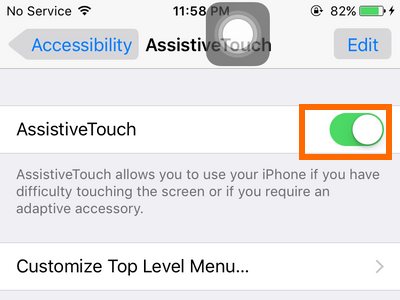
2.Tap on the hovering button for Assistive Touch.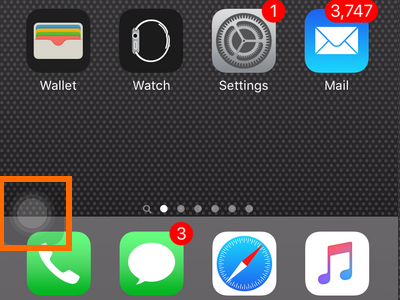
3.Locate the Lock screen icon, and tap on it. If the Lock screen option is not available, look for the Device button. The Lock screen option is in the Device options.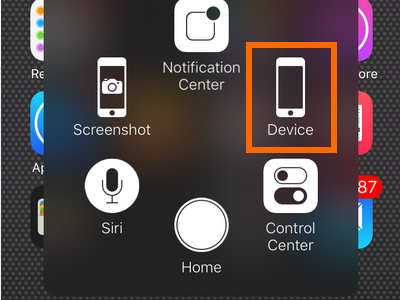
4.Your phone will now be locked. The screen will turn off, and the phone will sleep.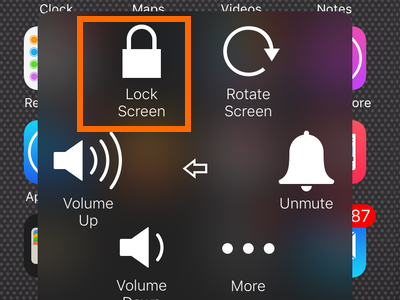
Tip: You can use the Home button to wake the phone up manually.
How to Turn OFF an iPhone Without a Power Button
From the name itself, the Power button is used to power your phone ON or OFF. If the button malfunctions, here is how you can turn OFF your device:
1.Enable Assistive Touch by going to Home – Settings – General – Accessibility – Assistive Touch and toggling the switch to ON.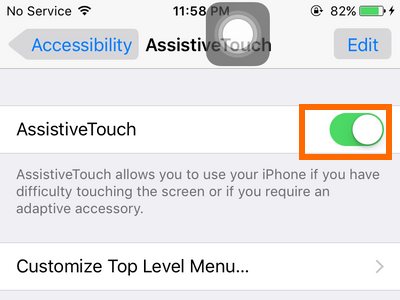
2.Tap on the hovering button for Assistive Touch.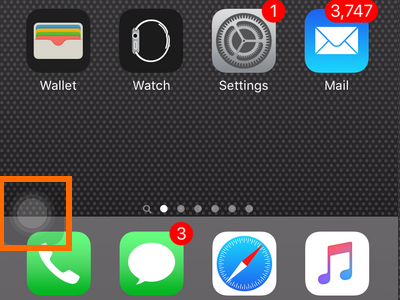
3.Locate the Lock screen icon.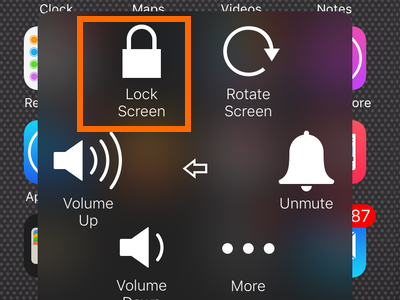
4.Hold the Lock screen icon for a few seconds until the slider to turn it off shows.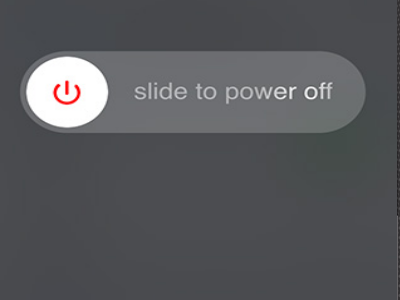
5.Swipe the slider to the right to turn OFF your phone.
Tip: If you cannot find the Lock screen icon, we have an article that outlines how to customize your Assistive Touch.
How to Turn ON an iPhone Without a Power Button
It may sound tricky, but turning ON your iPhone without using the Power button is really easy. To do that, follow these steps:
1.Insert the iPhone’s charging cable into the device.
2.Charge your iPhone using a computer’s USB port or its standard charger.
3.Wait for a few seconds. Your iPhone should automatically boot, and you will be taken to the lock screen.
As you can see, using your iPhone without the Power button is possible. It may not be as convenient as simply pressing the button, but if you are left with no resources and time for a repair, then the tips given in this article are valuable. If you have questions about any of the steps above or you have something to share, let us know in the comments section.

