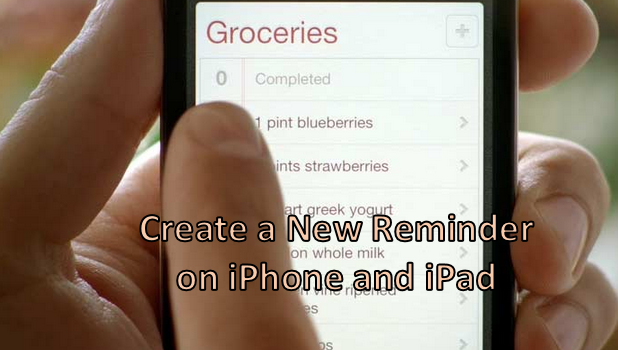iPhone’s Reminders app helps you keep track of important dates for tasks that you need to complete. The Reminders app is different from the Calendar app on your iPhone as Reminders is focused more on managing tasks and organizing lists for shopping, planning, etc. The Reminders app for iOS devices can be one powerful tool if you know how to maximize its function. This article is part of a set of tutorials that will show you how to make the most of the Reminders app for your iPhone and other iOS devices.
How to Create a Reminder on iPhone and iPad
First, you need to learn how to create a new reminder. To add a new reminder to your iPhone or to any iOS device, follow these procedures:
1.Go to the Home screen of your iPhone by pressing the Home button on the lower-middle part of the phone.
2.In the Home screen, tap on the Reminders icon. The icon looks like a note with some colored dots on the left side of it.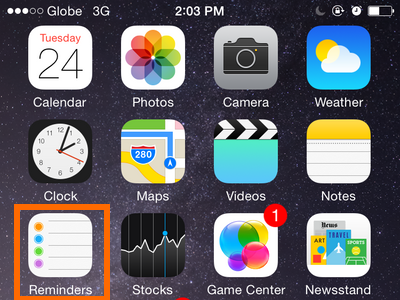
3.In the Reminders app, tap on a blank line to create a new reminder.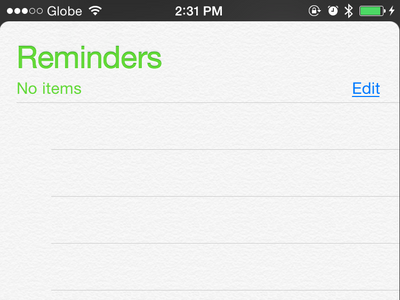
4.Type a short summary of the reminder.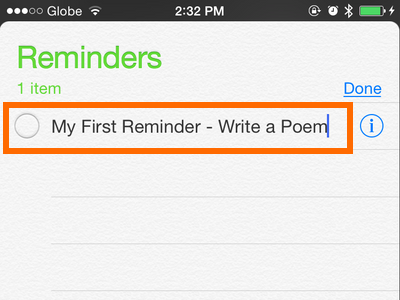
5.Tap on the Return key on your keyboard to add more reminders.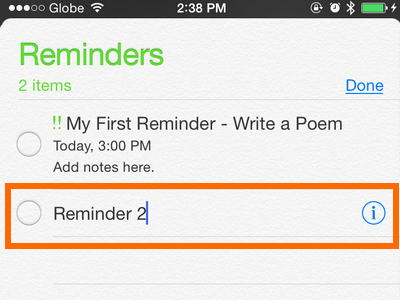
6.Tap on the More Info icon next to the reminder to add more details to it.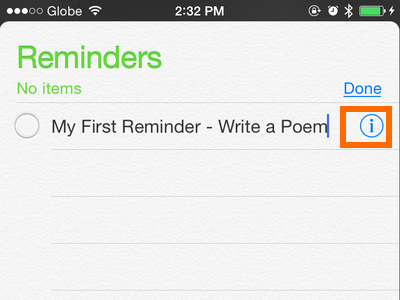
7.On the Details page, you can edit the name of the reminder.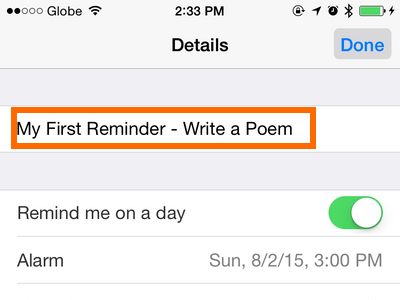
8.Tap on the switch button to the right of Remind me on a day to set a date and time for the reminder.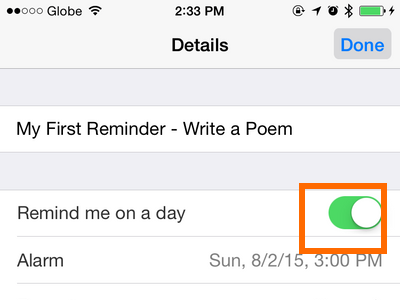
9.Tap on Alarm to select a time and date for an alarm to remind you of the activity.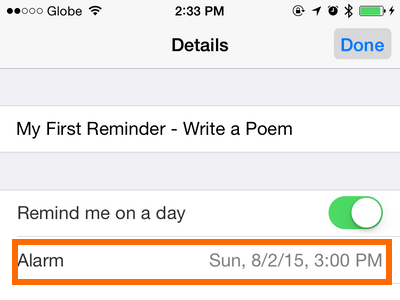
10.Choose how often you want to repeat the reminder.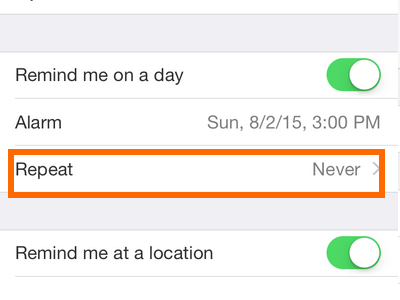
11.Choose a priority for the reminder.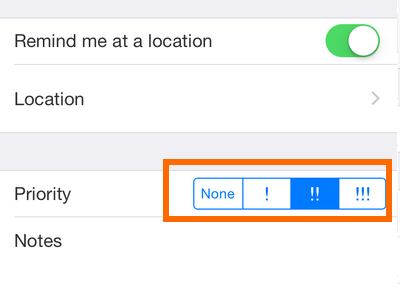
12.Tap Notes to add specific details to your reminder.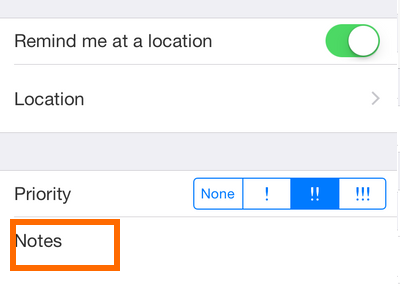
13.After you tap Done at the top of the page, the reminder you created will be visible on-screen.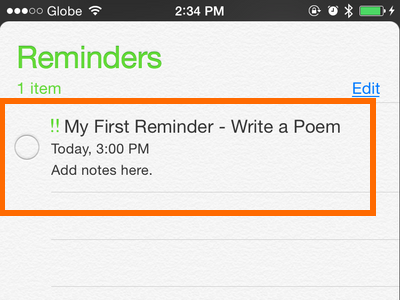
You have just learned how to create a new reminder on your iPhone. Check out our other articles for the Reminders app like creating a new list, editing or deleting a reminder or list, marking a reminder as complete or incomplete, and creating a location-based reminder.
If you had any issues with the steps above, drop us a message at the comments section.