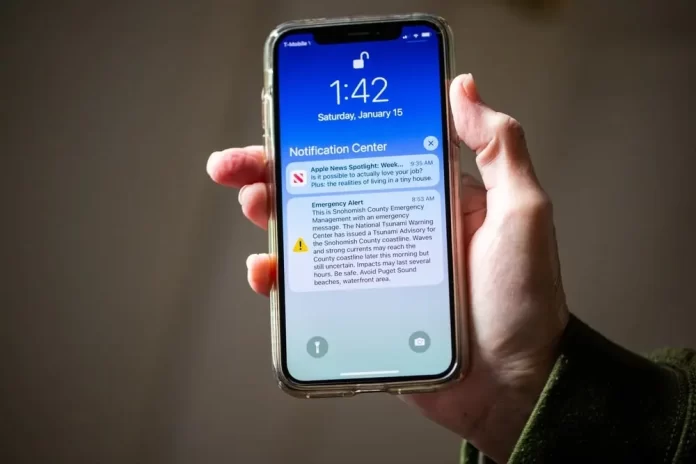
Emergencies and critical alerts are essential to keep communities safe, informed, and vigilant. Amber Alerts, for instance, are notifications about missing children. They’re designed to quickly disseminate information to the public to aid in the search and safe recovery of the child. While their intention is indisputably beneficial, there might be reasons someone wants to disable them, perhaps due to the distress they cause or other personal reasons.
If you’re an iPhone user and want to turn off Amber Alerts, here’s a step-by-step guide to help you:
Steps to Turn Off Amber Alerts on iPhone
1Access the Settings App
Begin by unlocking your iPhone.
Locate and open the ‘Settings’ app, represented by a gear-like icon on your home screen.
2Navigate to Notifications
Once in ‘Settings’, scroll down until you find the ‘Notifications’ option and tap on it.
3Scroll to the Bottom
In the ‘Notifications’ settings, scroll down to the bottom of the screen where you’ll see the ‘Government Alerts’ section.
4Toggle Off Amber Alerts
You will see a toggle switch next to ‘AMBER Alerts’. If the switch is green, that means the alerts are currently enabled. To turn them off, tap the switch, and it will turn gray, indicating that Amber Alerts are now disabled.
Important Considerations
- Temporary Disabling: If you’re turning off Amber Alerts due to them causing distress, consider re-enabling them later. These alerts can be crucial in community efforts to locate missing children.
- Other Alerts: In the ‘Government Alerts’ section, you might also see options for ‘Emergency Alerts’ and ‘Public Safety Alerts’. You can manage these alerts in the same manner if you wish.
- Reboot: If you ever feel that the settings aren’t being applied, try rebooting your phone.
- Regional Differences: The availability of these alert options might differ based on your region and carrier. Some countries or carriers might not allow the disabling of certain emergency notifications.
Conclusion
While Amber Alerts serve a significant community and safety purpose, you have the discretion to manage them on your iPhone. Always remember the importance of these alerts, and weigh your decision carefully. If you disable them, make it a point to stay informed about local emergencies through other means.
Frequently Asked Questions (FAQs) about Turning Off Amber Alerts on iPhone
An Amber Alert is an emergency response system that disseminates information about a missing child. The system is named in honor of Amber Hagerman, a 9-year-old abducted and murdered in Texas in 1996.
No. Turning off Amber Alerts will only disable notifications specific to those alerts. Other government alerts, such as Emergency Alerts or Public Safety Alerts, have separate toggles.
No, you can’t customize the sound or vibration for Amber Alerts. They are designed to be distinct and noticeable to grab attention immediately.
No, there is no penalty. It’s a personal choice, though it’s always recommended to stay informed about emergency situations in your community.
Yes, if you’re roaming with your phone in another state or region that supports Amber Alerts, you might receive them based on your current location, not your home address.
Ensure you’ve correctly toggled off the alert in settings. If you have and still receive an alert, it might be due to your carrier or a specific emergency overriding the settings.
The iPhone doesn’t provide a direct “mute” option for Amber Alerts. However, using the “Do Not Disturb” feature might prevent the alert sound, though the notification will still appear on the screen.
The frequency of Amber Alerts varies based on incidents of missing children. They aren’t daily notifications and are only issued when authorities believe the public can assist in the safe recovery of the child.
If you think this article is helpful, then you may find these related articles interesting:
how to facetime iphone to android
How to Factory Reset Your iPhone: A Step-by-Step Guide
What Does SOS Mean on iPhone and How to Use it?
how to change ringtone on iphone
how to connect beats to iphone
how to turn off find my iphone
How to Restart Your iPhone: A Step-by-Step Guide
How to clear cache and storage on your iPhone
