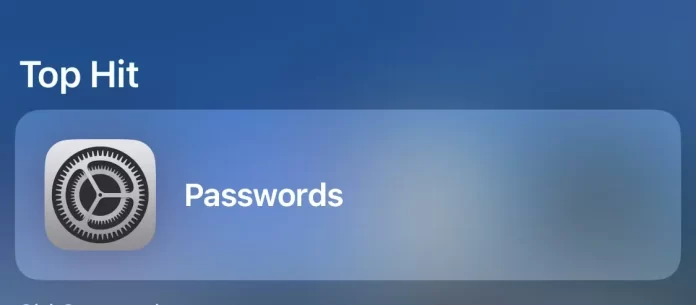
Apple’s ecosystem provides robust security features, and one of them is the ability to securely store and manage passwords using the iCloud Keychain service. This feature makes it easy for users to remember login credentials across websites and apps. If you ever forget a password, don’t worry. Here’s how you can view saved passwords on your iPhone.
Step-by-Step Guide to Access Saved Passwords:
1Unlock your iPhone.
Begin by making sure you can access your device. Use your Face ID, Touch ID, or input your device’s passcode.
2Open the Settings app.
Find the gear-like icon on your iPhone’s home screen or App Library and tap on it.
3Scroll down and tap on “Passwords & Accounts”.
Note: If you’re using iOS 15 or newer, you’ll need to tap on “Passwords” instead.
4Tap on “Website & App Passwords”.
Here, you’ll find a list of websites and apps for which you’ve saved passwords.
5Authenticate Yourself.
Before you can view any saved passwords, you’ll need to confirm your identity. Depending on your iPhone model, you may be asked to use Face ID, Touch ID, or enter your device’s passcode.
6Browse and View.
Once authenticated, you’ll see a list of all saved entries. Tap on any entry to view the associated username and password. The password will be displayed in a large, easy-to-read font, and there’s also an option to copy it to the clipboard.
A Few Things to Remember:
- Security First: Always make sure to exit out of the passwords screen when you’re done to prevent any unauthorized access. Also, never share your device’s primary passcode with others.
- Sync Across Devices: If you’re using iCloud Keychain, any passwords saved on your iPhone can be accessible on your other Apple devices like your iPad or Mac, provided they’re signed in to the same Apple ID.
- Password Autofill: Instead of manually retrieving and entering passwords from the settings, make use of Apple’s Password Autofill feature. Whenever you’re on a login page, your iPhone can fill in your credentials automatically.
- Use Strong Passwords: When creating new accounts, allow Apple to suggest strong, unique passwords. This not only enhances security but, with iCloud Keychain, also ensures you don’t need to remember them.
In conclusion, the ability to view saved passwords on the iPhone is an invaluable feature for those moments of forgetfulness. While it provides convenience, always prioritize security by regularly updating passwords and using the strong password recommendations provided by Apple. And, as always, treat your device’s passcode as confidential. Safe browsing!
Frequently Asked Questions (FAQs) about Viewing Saved Passwords on iPhone
No, for security reasons, Apple does not provide a direct way to export or share saved passwords from the iPhone. Always ensure you handle passwords with care to maintain security.
If you accidentally delete a password from iCloud Keychain, it’s removed immediately and cannot be directly restored. It’s a good practice to periodically back up your iPhone to ensure you can recover vital information if needed.
If you can’t find these options, it’s possible that you have restrictions set up (under Screen Time settings) or are using an older version of iOS that doesn’t have this feature. Consider updating your software or checking restrictions.
iCloud Keychain is encrypted with 256-bit AES encryption. It requires your device’s passcode, Face ID, or Touch ID for access, making it a secure option for password storage.
Yes, the App Store offers several reputable third-party password managers that integrate well with the iPhone. Some popular options include 1Password, LastPass, and Dashlane.
No, the passwords are saved directly on your device in the iCloud Keychain, so you can view them offline.
It’s good practice to update your passwords periodically, especially for critical accounts. Many experts recommend doing so every three to six months.
Yes, WiFi passwords are also stored in the iCloud Keychain. You can view them using the same steps, searching for the name of the WiFi network.
Having quick answers to these FAQs will equip you better in managing your passwords on iPhone, ensuring both convenience and security.
If you think this article is helpful, then you may find these related articles interesting:
How to Restart Your iPhone: A Step-by-Step Guide
How to clear cache and storage on your iPhone
How to use the “Find My iPhone” feature
How to Screen Record on iPhone: A Step-by-Step Guide
how to transfer whatsapp from android to iphone
How to Edit TikTok Videos Using Third-Party Apps: A Step-by-Step Guide
How to Turn Off Amber Alerts on iPhone: A Comprehensive Guide
