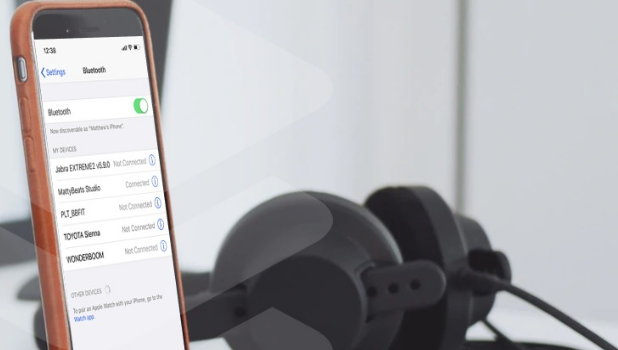You can rename a Bluetooth device on your iPhone to give a more personalized ring to it. This article takes you to the steps to rename your Bluetooth accessory on your iPhone.
By default, devices come with manufacturer-chosen default names. Some of the device names follow a specific format like the brand, then followed by the device model. Some Bluetooth devices have incomprehensible names, especially if they are manufactured in a non-US country. Now, imagine ten people in a room have the same brand and model of a popular Bluetooth headset. Connecting to a specific device with the same default name can be a challenge. Fortunately, there is a way to rename a Bluetooth device on your iPhone. This article outlines the steps you need to do to rename your Bluetooth accessory.
Rename a Bluetooth Device on iPhone
Renaming a Bluetooth accessory requires a connection between your iPhone and your Bluetooth. The next sections will teach you all the things that you need to do to rename a Bluetooth device on your iPhone.
Connect Your Bluetooth Device and iPhone
Before you can rename a Bluetooth device on your iPhone, you need to connect the subject accessory to your phone. To connect a Bluetooth device to your iPhone, you need to turn on your iPhone’s Bluetooth, scan for the Bluetooth accessory, and connect the two devices. We have a step-by-step instructions on how to connect Bluetooth devices to your iPhone. You can use the article as your guide in case you have not tried connecting Bluetooth devices to your iPhone.
Rename a Bluetooth Device on iPhone
Now that your Bluetooth accessory and iPhone is connected, you can now start renaming the Bluetooth device:
1. First, double-check that your iPhone is connected to your Bluetooth device.
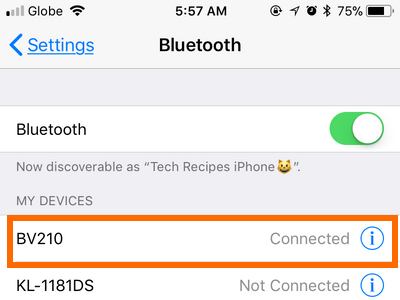
2. Then, open your iPhone’s Settings app.
![]()
3. From Settings, go to the Bluetooth settings.
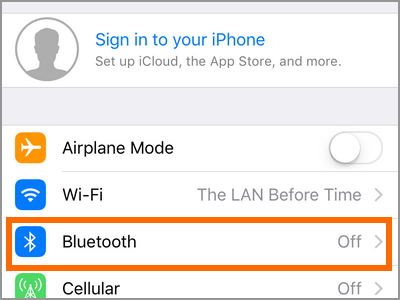
4. From the Bluetooth settings, tap the More Info button on the connected Bluetooth device.
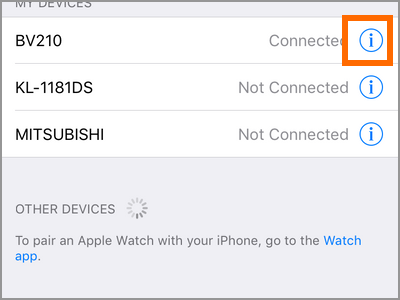
5. From the Device information page, tap on the device name.
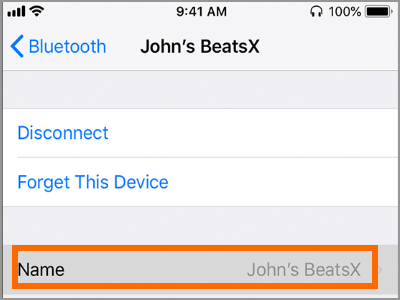
6. Enter your preferred new name for the device then tap on the Done button.
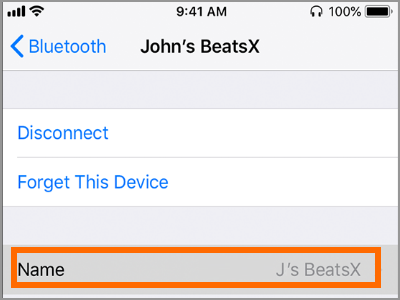
7. Tap on the Back button to see that the Bluetooth device has been renamed. You are done.
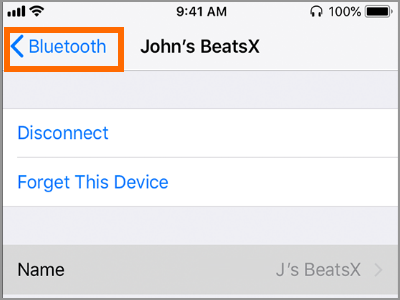
Frequently Asked Questions
Q: Why can’t I connect my Bluetooth device to my iPhone.
A: There are a few possible reasons why your Bluetooth device can’t connect with your iPhone. First, you may need to make your device discoverable. Usually, devices have a Bluetooth button which you can press when you want to connect other devices to it. You can also refer to your manufacturer’s device manual for more instructions. Also, some Bluetooth devices are not compatible with iPhones. You can check the device’s box or manual to see if your device supports iPhones.
Q: I followed your instructions, but I cannot rename the device whenever I click its name.
A: Unfortunately, some Bluetooth devices cannot be renamed. Some manufacturers do not allow renaming of their products.
You just learned how to rename a Bluetooth device on iPhone. If you have questions about any of the steps above, let us know in the comments section.
Do you think that this article is helpful? Then you might want to check on these related articles:
How to Connect Wireless Game Controllers on iPhone iOS 13
How To Connect Your Mobile Phone to Your PS4
How Do I Enable Personal Hotspot to Share My iPhone’s Internet Connection