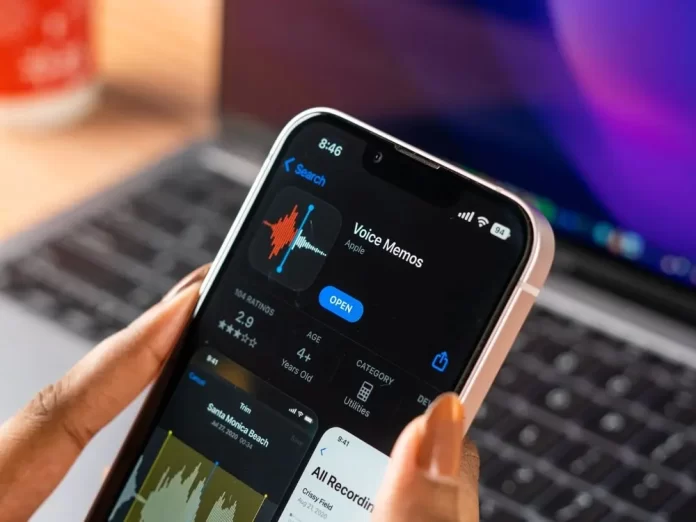
Recording audio on your iPhone is an incredibly useful feature, whether you’re capturing thoughts, conducting interviews, or preserving special moments. Apple offers a built-in app for this purpose, and there are also numerous third-party applications to explore. In this article, we’ll walk you through the steps of recording audio using the native Voice Memos app and provide insights on other options.
Using the Voice Memos App
1Locate the App
Unlock your iPhone and find the Voice Memos app. It has an icon resembling an old-fashioned microphone and is pre-installed on all iPhones.
2Start Recording
Once you open the app, you’ll notice a large red circle or “record” button. Tap on this button to start recording.
3Pause or Stop
While recording, you can pause at any time by tapping the pause button. To stop the recording altogether, tap the red square or “stop” button.
4Playback and Edit
After stopping, your recording will automatically save and appear in a list on the app’s main screen. Tap on a recording to play it back.
You can also edit the recording by selecting the recording and tapping “Edit.” From here, you can trim the audio or replace a segment.
5Share or Delete
To share your audio file, tap the three-dot icon next to the recording and select “Share”. You’ll have options to send via message, email, or other apps.
If you wish to delete a recording, swipe left on it and tap the “Delete” button.
Additional Tips and Features
- Renaming: By default, Voice Memos names recordings based on the location. Tap the default name to rename your recording for easier identification.
- Enhance Recording: The app includes an option to enhance the recording’s sound quality by reducing background noise. This can be found under the edit option.
- Organizing: You can create folders within the Voice Memos app to categorize and organize your recordings.
Third-Party Audio Recording Apps
While the Voice Memos app is sufficient for many users, some might prefer advanced features or different recording formats. The App Store offers a plethora of audio recording apps, some popular options being:
- Recorder Plus: Offers high-quality recordings and easy exporting options.
- AudioShare: A complete audio management system, including recording, trimming, and sharing capabilities.
- Just Press Record: Features a simple interface and one-tap recording, with options to transcribe recordings.
Conclusion
Recording audio on your iPhone is straightforward and offers immense versatility, from capturing song ideas to professional journalism. Familiarize yourself with the Voice Memos app’s capabilities, and if you seek additional features, explore the numerous third-party apps available. Remember always to respect privacy laws and get consent when recording conversations. Happy recording!
Frequently Asked Questions (FAQs) about Recording Audio on iPhone
Technically, there is no time limit to how long you can record using the Voice Memos app, aside from the available storage on your iPhone. Ensure you have enough storage if you’re planning a long recording.
No, the Voice Memos app doesn’t natively support phone call recording due to privacy concerns. There are third-party apps designed for this purpose, but always ensure you have consent from all parties before recording a call.
The Voice Memos app saves recordings in the .m4a format, which is compatible with most audio players and editors.
Yes, you can transfer recordings to a computer using iTunes or by emailing the recording to yourself. They can also be saved directly to cloud storage platforms like iCloud or Dropbox.
Ensure that you’re in a quiet environment, speak clearly, and keep the phone’s microphone unobstructed. Also, using external microphones designed for iPhones can significantly enhance recording quality.
The native Voice Memos app doesn’t transcribe recordings, but third-party apps like “Just Press Record” offer transcription services.
Extended recording can consume a significant amount of battery. If you’re planning to record for a long duration, ensure your iPhone is fully charged or have a power source nearby.
Yes, the Voice Memos app continues recording even when you’re using other apps or if your screen is turned off, as long as it’s not forcibly closed.
Remember, while recording audio is a powerful tool, always prioritize privacy and ethics, ensuring you have proper permissions and are aware of local laws regarding recordings.
If you think this article is helpful, then you may find these related articles interesting:
how to facetime iphone to android
How to Factory Reset Your iPhone: A Step-by-Step Guide
What Does SOS Mean on iPhone and How to Use it?
how to change ringtone on iphone
how to connect beats to iphone
How to Screen Record on iPhone: A Step-by-Step Guide
how to transfer whatsapp from android to iphone
How to Edit TikTok Videos Using Third-Party Apps: A Step-by-Step Guide
