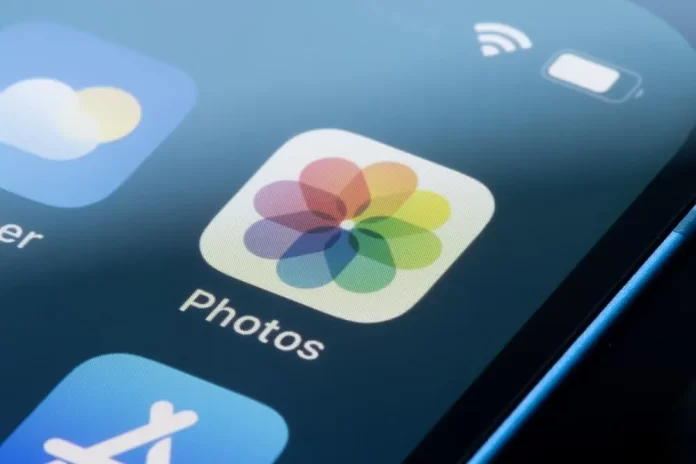Creating a collage is a unique way to display multiple photos together, and with the capabilities of the iPhone, crafting a visually appealing collage has never been easier. Whether you’re looking to capture memories, showcase a sequence of events, or make a creative piece, our guide will help you navigate the process using both built-in features and third-party apps.
Using the Photos App
Choose ‘For You’ Tab
Open the ‘Photos’ app on your iPhone and select the ‘For You’ tab at the bottom.
Locate ‘Memories’
Under ‘Memories’, your iPhone may have already generated collages. Explore these auto-created options, which can sometimes fit your needs without additional editing.
Customize and Share
While the ‘Photos’ app offers limited editing capabilities for these collages, you can easily share or save them. However, for more customization, third-party apps are recommended.
Third-Party Collage Apps
For a more hands-on approach and varied design templates, several apps on the App Store can assist:
- Pic Collage: Offers a plethora of templates, stickers, and backgrounds. Simply choose your photos and arrange them as desired.
- Layout from Instagram: Directly integrates with Instagram, providing seamless collage creation and posting. Select up to nine photos and customize the layout.
- Canva: More than just a collage maker, Canva provides design tools that can elevate your collage with text, icons, and more.
Steps for Using a Third-Party App
- Download and Open: Choose your preferred app from the App Store, download it, and open.
- Select Photos: Typically, there’s an option to pick photos from your camera roll. Some apps also offer stock photos.
- Customize Layout: Adjust the layout, background, and spacing as needed. Many apps offer drag-and-drop functionality for ease.
- Add Extras: Insert stickers, text, or other design elements to enhance your collage.
- Save and Share: Once satisfied, save your collage to your camera roll or directly share it on social media or via messaging.
Conclusion
Making a collage on your iPhone is a fantastic way to blend memories and creativity. While the built-in ‘Photos’ app offers quick and basic collages, third-party applications provide the tools for a more personalized experience. Dive in, explore, and start crafting your unique photo story.
Frequently Asked Questions (FAQs) about Making a Collage on iPhone
Some free versions of collage apps may add a watermark. Upgrading to a premium version typically removes it.
Yes, once saved to your camera roll, you can print a collage just like any other photo, either at home or through a printing service.
Many apps, like Canva, offer cloud storage integrations, allowing you to import photos directly from platforms like Google Drive or Dropbox.
Yes, some apps, like ‘PicPlayPost’, let you blend photos and videos into dynamic collages.
If you think this article is helpful, then you may find these related articles interesting:
how to change ringtone on iphone
how to connect beats to iphone
how to turn off find my iphone
How to Restart Your iPhone: A Step-by-Step Guide
How to clear cache and storage on your iPhone
How to use the “Find My iPhone” feature