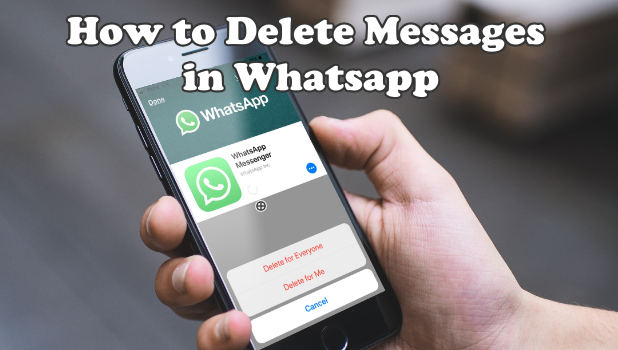Since its introduction in 2009, Whatsapp has grown into becoming one of the most used messaging services in the world. For almost a decade, Whatsapp has a direct approach when it comes to messaging – once you send them, there is no way you can recall or revoke the sent messages. Whatsapp’s latest version now allows users to delete newly sent messages. Whether you pressed the wrong button by mistake or regretted what you just sent to your contact, knowing how to delete Whatsapp sent messages will help you retract what you just sent. This article will discuss how you can delete newly sent Whatsapp Messages
How to Delete Whatsapp Sent Messages
You can delete sent messages on Whatsapp as long as the message is sent within the last 7 minutes. To delete sent messages, do these:
1.Open Whatsapp from your iPhone’s app screen. ![]()
2.Once logged into Whatsapp, tap on the conversation where the message that you want to delete is available.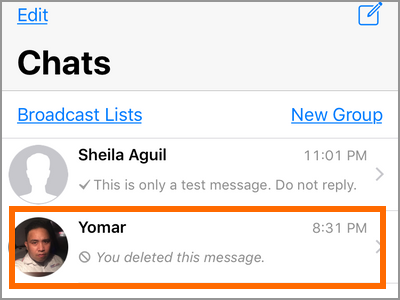
3.Touch and hold on the message that you want to delete until a pop-up menu appears.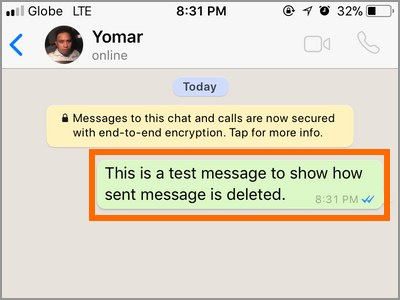
4.Tap on the right arrow from the pop-up menu to view more options.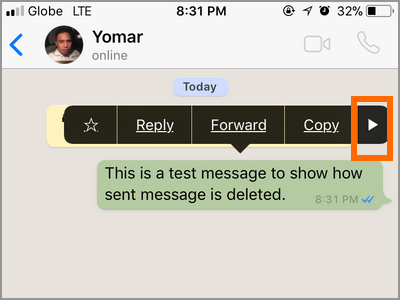
5.Tap on the Delete option.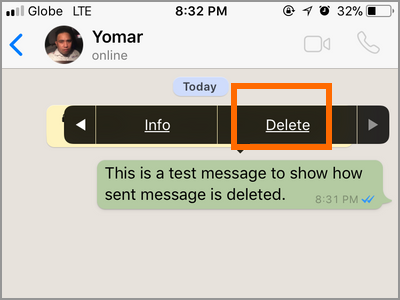
6.Tap on the left tick box those messages that you want to delete. A blue checkmark on the boxes means that the messages on the line can be deleted.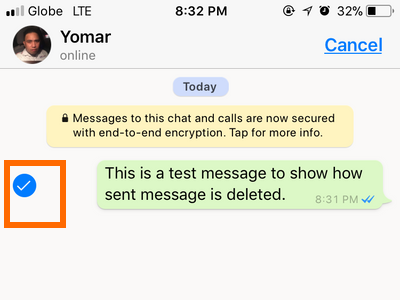
7.After selecting the messages that you want to delete, tap on the Trashcan icon located in the lower-left part of the screen.![]()
8.Tap on Delete for Everyone if you want to delete the message on all the recipients’ devices. Tapping on Delete for Me will only delete the message on your device and retains it on the other contacts’ devices.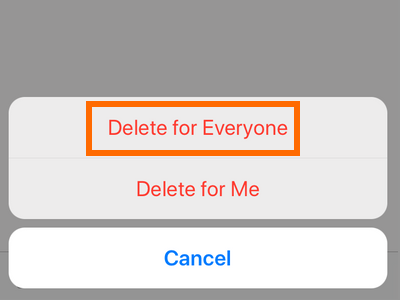
9.Deleted messages are replaced with the “This message is deleted” notice in your contacts’ screens. You are done.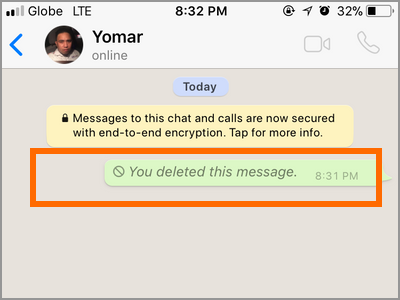
Frequently Asked Questions
Q: Is this feature available to everyone?
A: The feature is slowly rolling out to most users. Whatsapp has not officially said a word if the feature is already available to all accounts. Users are advised to update to the latest version as the feature is only available to Whatsapp’s latest software version.
Q: I followed all the steps but I am stuck on step number 8. The option only shows the Delete for Me option. There is no Delete for Everyone. Am I missing something here?
A: Only messages sent within the 7 minutes can be deleted on your recipient’s phones. Older messages can’t be removed.
Q: Are successfully deleted messages completely gone? How can I be sure that my recipients have not read my message?
A: A double blue tick mark on a message is an indicator that the message has been read by the recipient. Other than that, there is no way that you can verify if indeed the recipients have not read the message. There are many ways that recipients can see your deleted messages – first is if the notifications are enabled and have not been deleted by the user, and second is if one of the recipients someone took a screenshot and shared your message.
Q: I have successfully deleted my messages, but they still appear on my friend’s Whatsapp. Is this a bug or something?
A: For the feature to work, the sender and the receiver should update to the latest Whatsapp version. Older Whatsapp version users may still be able to read deleted messages.
You just learned how to delete Whatsapp sent messages. If you have questions with any of the steps above, let us know in the comments section.
If you loved this article, you might also want to check out on these Whatsapp tutorials:
How To Use WhatsApp Web
How To Use Text Effects on WhatsApp
How to Add Emoji to WhatsApp Pictures or Videos