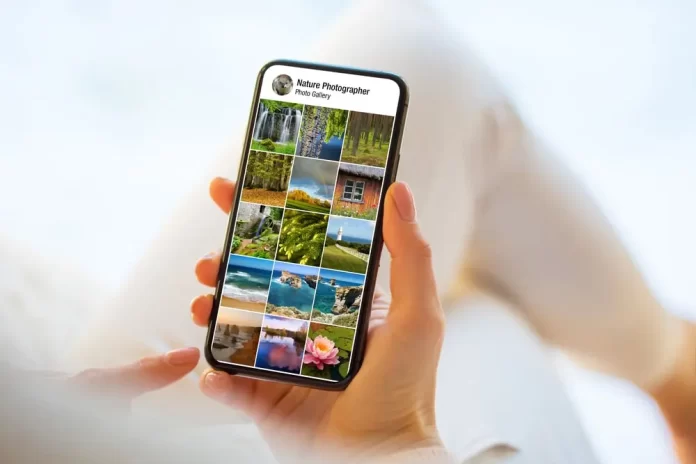
Over time, iPhone users may notice a collection of duplicate photos taking up precious storage space. Whether they are similar shots from trying to capture the perfect moment or backup copies, these duplicates can clutter your photo library. This guide will walk you through various methods to efficiently identify and delete these redundant images.
Identifying Duplicate Photos
Before diving into the deletion process, it’s crucial to identify duplicate photos. Here’s how:
Manual Sorting:
- While time-consuming, scrolling through your ‘Photos’ app and checking for duplicates is the most straightforward method.
- Use the ‘Albums’ view to categorize by date or location, which might make spotting duplicates easier.
Use Smart Albums on Mac:
- If you sync your iPhone photos with the Photos app on a Mac, use the ‘Smart Albums’ feature.
- Create a new Smart Album with criteria like photos taken on specific dates or matching certain descriptions. This can help cluster potential duplicates for easier identification.
Deleting Duplicate Photos
Direct Deletion on iPhone:
- Once you’ve identified duplicates, simply select them in the ‘Photos’ app.
- Tap the trash icon and confirm the deletion.
- Remember to clear the ‘Recently Deleted’ album periodically to free up storage.
Third-party Apps:
- Several apps, like “Duplicate Photos Fixer” or “Gemini Photos,” are designed to find and remove duplicate images from your iPhone.
- After downloading and granting them access to your photos, these apps will scan and suggest duplicates for removal.
Always use apps from trusted developers and read user reviews for best results.
Using a Computer:
- Connect your iPhone to a computer and use tools like iTunes or third-party software to manage and delete duplicates.
- Ensure you backup your photos before making any large-scale deletions.
Preventing Future Duplicates
- Be Mindful When Taking Photos: Instead of snapping multiple similar shots, take a moment to frame your photo and review it afterward.
- Check Sync Settings: Ensure you’re not accidentally syncing photos from other devices or platforms, leading to duplicates.
- Regular Maintenance: Periodically review and clean your photo library to prevent accumulation.
Conclusion
Duplicate photos can be a nuisance, taking up storage and creating unnecessary clutter. With the methods described above, you can efficiently manage and eliminate these redundancies, ensuring a streamlined photo library.
Frequently Asked Questions (FAQs) about Deleting Duplicate Photos on iPhone
Yes, if you have iCloud Photos enabled, deleting a photo from your iPhone will also remove it from iCloud and any other synced device.
Deleted photos are stored in the ‘Recently Deleted’ album for 30 days. Navigate to this album in the ‘Photos’ app to restore any mistakenly deleted images.
Most third-party apps use algorithms to compare image data, file sizes, timestamps, and more to identify potential duplicate or very similar photos.
Manual backups, third-party apps, or using Smart Albums on Mac can help ensure you’re only backing up unique images. Regularly clean your library before initiating a backup.
If you think this article is helpful, then you may find these related articles interesting:
how to facetime iphone to android
How to Factory Reset Your iPhone: A Step-by-Step Guide
What Does SOS Mean on iPhone and How to Use it?
how to change ringtone on iphone
how to connect beats to iphone
how to turn off find my iphone
How to Restart Your iPhone: A Step-by-Step Guide
How to clear cache and storage on your iPhone
How to use the “Find My iPhone” feature
How to Screen Record on iPhone: A Step-by-Step Guide
how to transfer whatsapp from android to iphone
How to Edit TikTok Videos Using Third-Party Apps: A Step-by-Step Guide
how to forward calls on iphone
