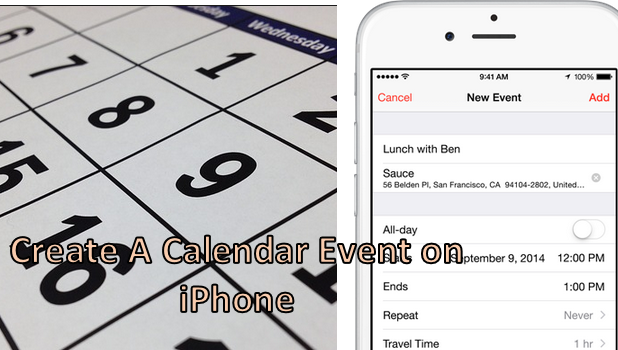The Calendar app on your iPhone helps you keep track of appointments and events that are important to you. You can use your iPhone to schedule reminders for dates and meetings through the Calendar app. You can create a new event, edit an existing activity, or delete a calendar entry. To learn how to create a new calendar event on your iPhone, read through the whole article.
How to Add an Event on the Calendar App on iPhone
To create a new Calendar event on your iPhone, follow these procedures:
1.Go to your Home screen by pressing on the Home button on the middle part of the phone.
2.From the Home screen, locate the Calendar app, and tap on it.![]()
3.Tap on the Plus icon located in the upper-right corner of the screen. ![]()
4.A New Event screen will pop-up. 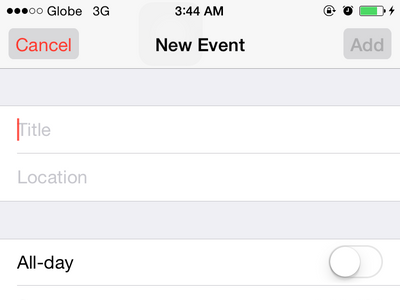
5.Enter a Title for the event.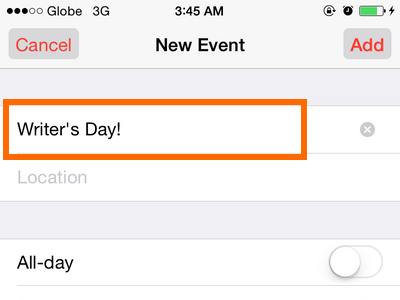
6.Enter a Location for the event.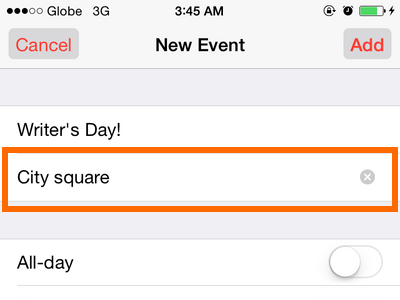
7.Tap on the All-Day switch, and enable it to set the event for the whole day. 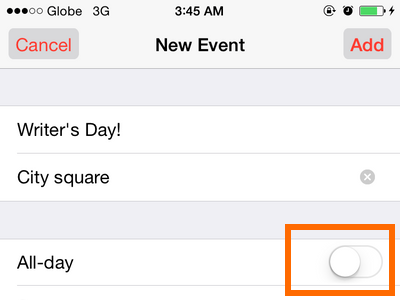
8.Choose a Start and End date and time.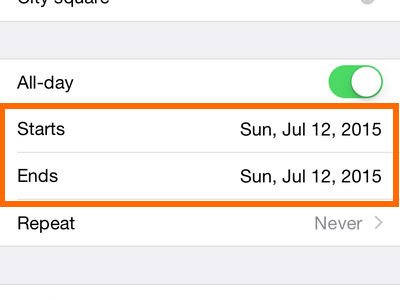
9.Tap on Repeat to choose how frequently you want to repeat the event.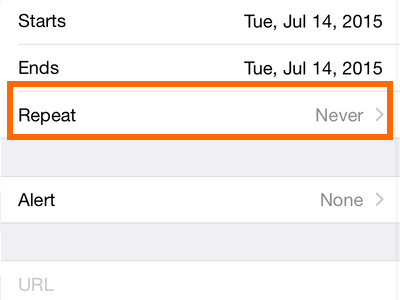
10.Choose a Repeat option for the event. 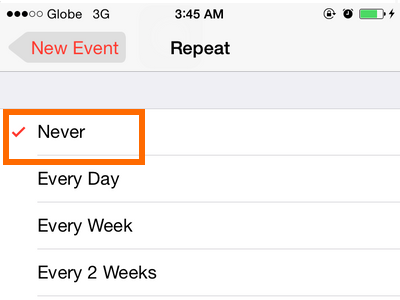
11.Tap on Custom if you want to customize how often the event repeats.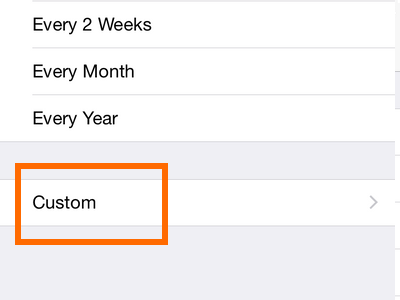
12.Tap on Travel Time to add a travel time to the event.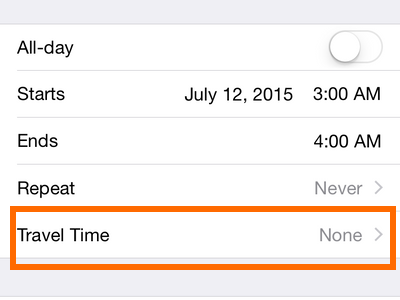
13.Tap on Alert to set an event alert at a preset time before and after the event. 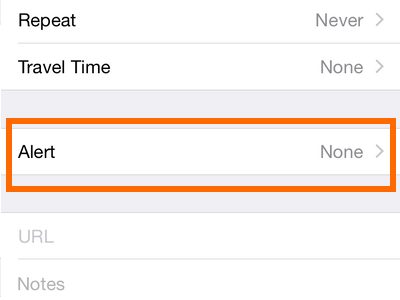
14.When you are done, tap on the Add button located on the upper-right part of the screen. 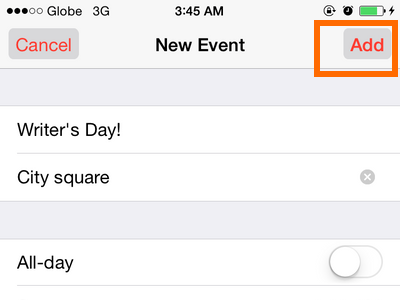
14.The newly added calendar event will be saved on the chosen date. Tap on the date to see the events for that day.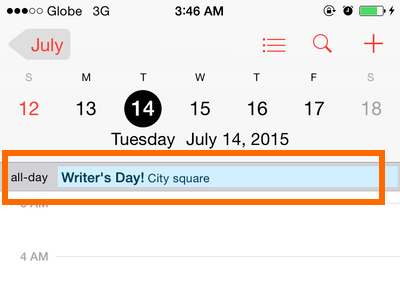
You have just learned how to create an event in the Calendar app on your iPhone. You can also edit and delete events on your iPhone. Now, you can keep track of tasks and events using your phone. If you have any issues with using the Calendar on your device, leave us a message in the comments section below.