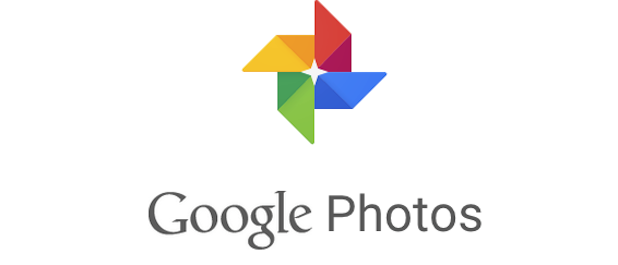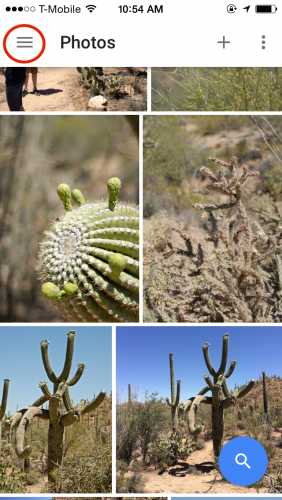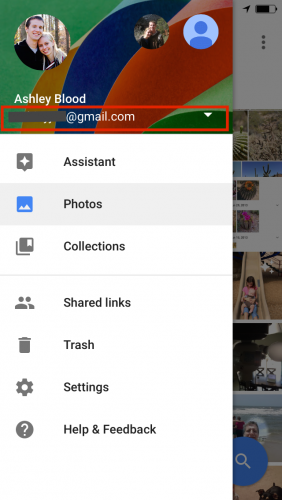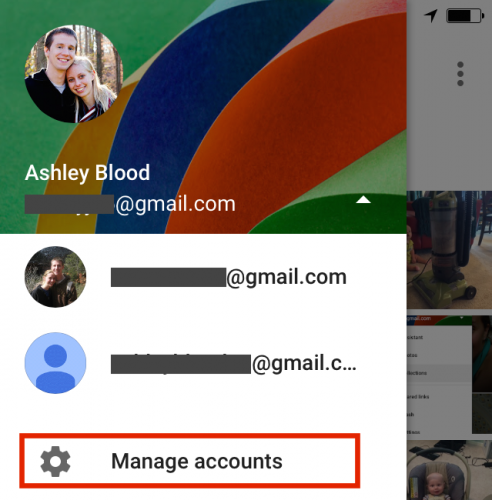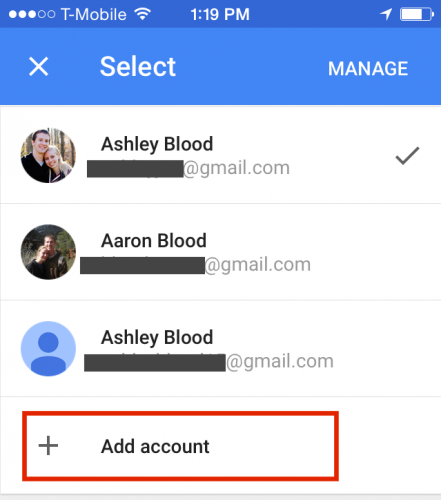My husband and I both take a lot of pictures with our phones. If I want a copy of a picture he took, I have to ask him to send it to me, don’t I? Actually, I don’t. With Google Photos, it is easy to link his account to my devices so that I can view, download, and share all of his pictures as soon as they are taken. You are probably wondering how this works. Google Photos has an option to back up all of your photos and store them on the cloud. (You can see how in this post.) These photos are linked to your Google account. You can authorize multiple accounts on your phone and switch between them to view the pictures.
Warning: If you add your account to someone else’s phone in Google Photos, they will be able to access your account in all other Google apps such as Gmail. Make sure that you trust them with this access. This trick is recommended for people who own multiple accounts (such as for work and home) and for close family members with nothing to hide.
1. Open up Google Photos on your phone, and tap the menu icon on the top left of the screen.
2. Tap on your email address on the top of the menu. This displays all the accounts currently authorized on your phone.
3. Tap Manage accounts.
4. This is the screen where you can add or remove accounts from your phone. Tap Add account.
5. Sign in with the account you would like to add.
6. Now, when you look at the Menu, you will be able to choose from multiple accounts. Tap on the email address at the top of the menu, and then choose which account you want to view. You can only view one at a time.