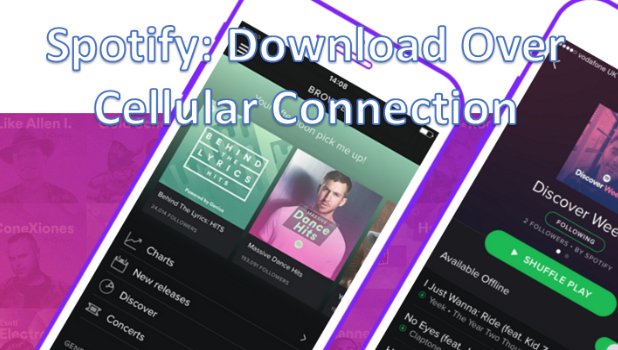Spotify is a music application that allows you to search for songs, create playlists and discover new music, including tunes that are starting to move up the charts. Spotify is free for everyone, but you can upgrade to a premium account and enjoy additional perks. One of the advantages of getting a premium account is that you can download music and play it online. By default, the download is only allowed when you are on Wi-Fi, but you can download over a cellular connection on Spotify by following the instructions provided in this tutorial.
With millions of songs on their database, it is easy to do a quick search for your favorite song, listen to suggested playlists, and download songs so that you can play them offline. If you are using your network’s data connection and you want to download over a cellular connection on Spotify, then you need to tinker with the settings.
How to Download Over a Cellular Connection on Spotify
To start downloading using your mobile data on Spotify, follow the next steps below. We have tutorials for both iPhones and Android devices.
How to Download Spotify Songs Using Cellular Data on iPhone
If you are an iPhone user, follow these steps to download usin
1.Go to your phone’s Home screen. For both Android and iPhone, the quickest way to go to your Home screen is by pressing the Home button.
2.From the Home screen, open Spotify.![]()
3.In Spotify, tap on the Settings icon on the lower part of the screen.![]()
4.From Settings, open the Streaming Quality option.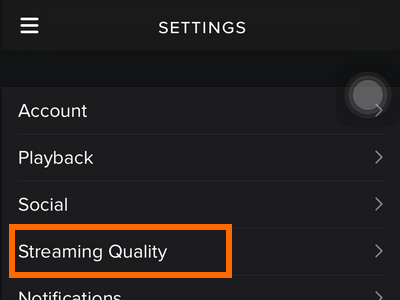
5.From the Streaming Quality page, scroll down to the lowest part of the screen.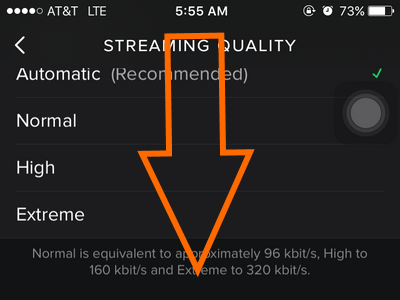
6.Located on the lowest part of the page is the option to Download Using Cellular. Tap on the switch to allow downloads over your cellular network. 
7.Once enabled, you can now download over a cellular connection on Spotify.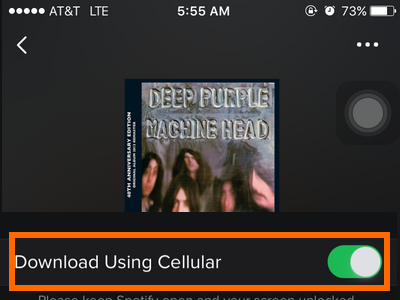
How to Download Spotify Songs Using Cellular Data on iPhone
If you prefer Android over iPhones, then follow the next steps to learn how to download Spotify songs using your cellular data:
1. From Playstore, download or update the Spotify app on your Android device.
2. After downloading the app and making sure that it is running the latest version, open the Spotify app. You can open Spotify either from Playstore or directly from your app drawer.
3. You are now taken to Spotify’s Home.
4. From Spotify’s Home screen, tap the Your Library tab on the lower-right part of the screen.
5. You are taken to your Spotify’s library. Tap the Settings icon on the upper-right part of the screen.
6. From your Spotify’s Settings page, scroll down to the Music Quality section and tap on switch for the Download Using Cellular option to turn the feature on. A green button means that the option is enabled, while a grey button means that the feature is turned OFF.
7. You can now start downloading Spotify songs and album using your mobile data.
Frequently Asked Questions:
Q: I have already enabled the feature, but I am still unable to download over cellular data.
A: You need to make sure that you have an internet connection on your device. Also, some devices have problems when you connect to mobile data and on a Wi-Fi connection at the same time. If this is your case, temporarily disable your Wi-Fi connection to proceed with the download.
Q: Will this affect my network provider’s billing on me?
A: Depending on your plan, you may incur additional charges. For those who are on unlimited surf and download plans, downloading over cellular network on Spotify will not cost you anything. Call your network’s customer service and inquire.
Q: The download does not proceed, or it stops. I have a working internet connection.
A: Check to see if your device’s memory is full. Insufficient phone memory will cause downloads to stop.
Take note: Downloading songs over your cellular connection may cause you to incur additional data charges especially if you are on a pay-per-data-used plan. However, you can save on your data usage when downloading Spotify music by downloading and streaming music on low quality. You can check out our article on how to save data when using Spotify to learn more.
If you have any more questions about using your mobile data to download songs from Spotify, leave a comment in the section below.
If you think this article is interesting, you may want to check on these related helpful Spotify articles:
How to View Play History on Spotify
How to Create Playlists on Spotify Web Player
Create a playlist with Spotify
How to Rearrange Songs in Spotify Playlists for iPhone
How to Save Cellular Data When Using Spotify