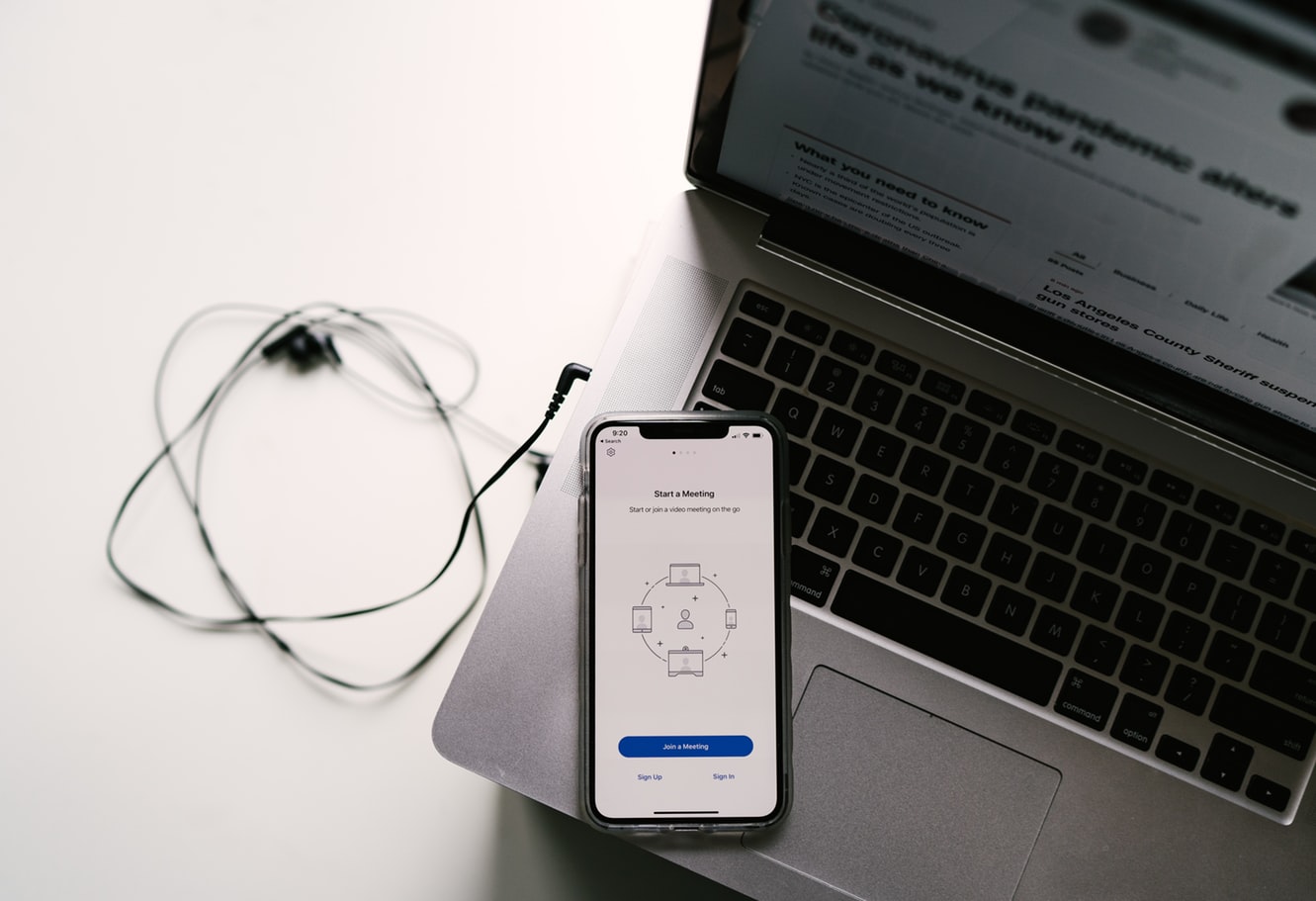Zoom has emerged as the savior in the Coronavirus pandemic. Teachers, professors, clients, almost everyone is using the app to host meetings and carry on their daily activities. Although, social distancing has left us confined to our homes, with Zoom we have found a way out. However, most of us are still unfamiliar with the nitty-grittys of the popular app. So, what’s the hype about, anyway? How is Zoom any different from Skype, or any other video conferencing app? Well, aside from the fact that you can choose your own zoom background in, and chat with your clients in the convenience of your messy rooms, I’d say a lot.
We’re going to break down Zoom’s features and how to use them into many tutorials.
Let’s start with the basics: how to host a Zoom meeting.
Setting up a Zoom Meeting
1. First, go to zoom.us and sign up for a Zoom account.
2. Now, open the Zoom app on your computer.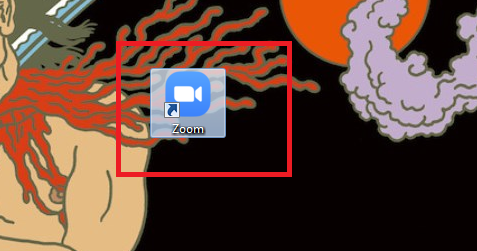
3. Log in with your Zoom Username and Password.
4. Select Meetings at the top.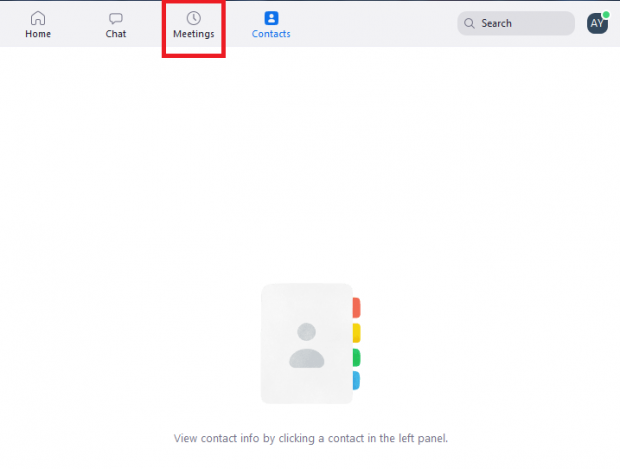
5. Tap Invite.
6. Send Invitations to your Added Contacts.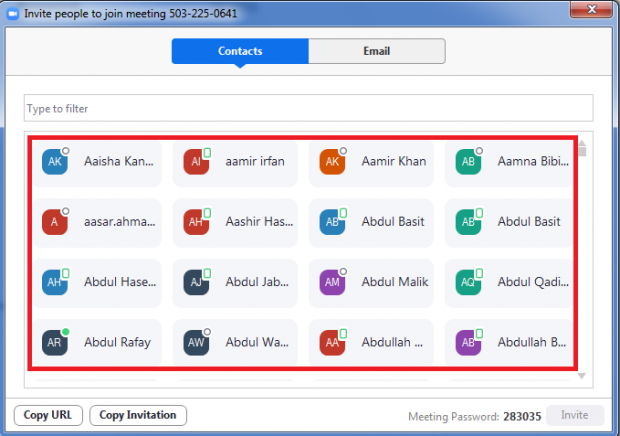
7. If you don’t see the contact you want to invite to your Zoom meeting, switch to the Email Tab and select the Email Service you want to send a Zoom invite from.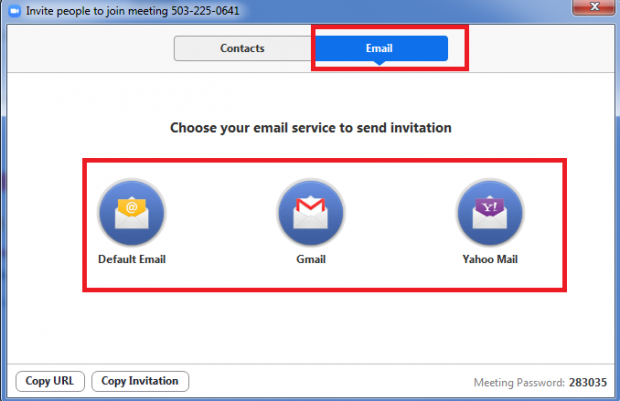
8. A new browser window with an Email Box will Open. Type your Zoom Invite recipients here.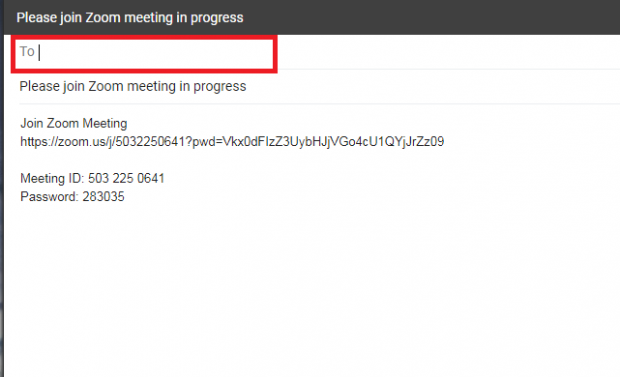
9.Tap Send.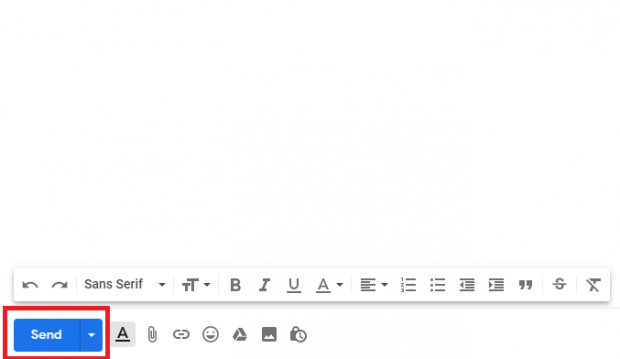
Now, All you have to do is wait for them to respond to your invites and join the Zoom Meeting. That’s all!
Things to Know Before Hosting Zoom Meetings
Before seriously considering Zoom, one thing you should keep in mind is that the app doesn’t support end-to-end encryption. End-to-end Encryption is widely used in other apps like Whatsapp and provides foolproof security for your data and messages. Although Zoom intends to integrate it into its app in the future, if you’re a privacy freak, you should find other avenues for your video conferencing needs.
You can send quick meeting invites within the Zoom App. Simply, press Ctrl + M to open the quick invite window.
You can also share your screen, mute audio and turn off the video. We will teach you these functions in future Tech-Recipes.