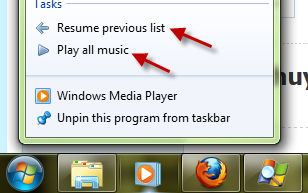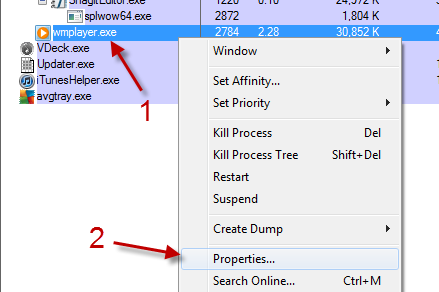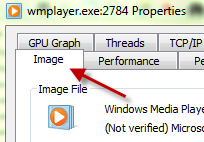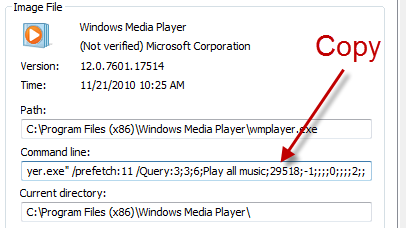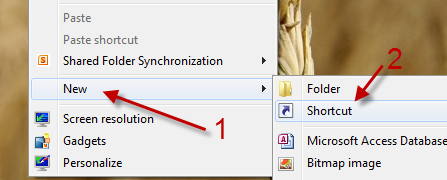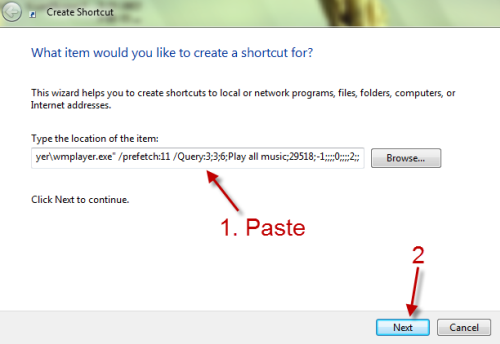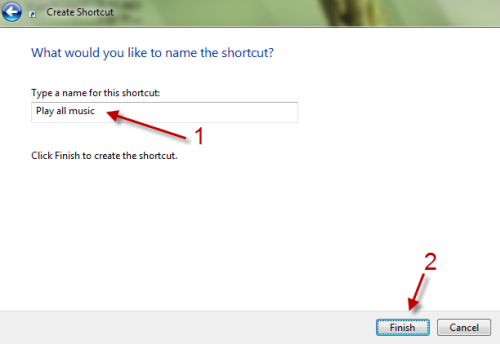For many users “play all music” and “resume previous list” are the two most valuable features in Windows Media Player (WMP). Microsoft makes these two features available in the Jump list of WMP in the taskbar. However, for users who do not pin WMP to the taskbar, there is no quick way to access these features. In this case, a shortcut which start the tasks directly from the desktop is very handy.
1. Download Process Explorer (free).
2. Unzip the zip file, run the procexp64.exe file if you are using Windows 7 64-bit (or procexp.exe if you are using Windows 7 32-bit) and leave it in the background. We will need it later to find the command of each Windows Media Player task.
3. Right-click on the Windows Media Player icon at the taskbar and choose Play all music or Resume previous list.
4. Now, switch back to Process Explorer, find the Windows Media Player process and right-click on it -> Properties.
5. In the Properties window, click the Image tab.
6. Use your mouse to highlight and copy the line under Command line.
If you choose Play all music, the command should be:
“C:\Program Files (x86)\Windows Media Player\wmplayer.exe” /prefetch:11 /Query:3;3;6;Play all music;29518;-1;;;;0;;;;2;; (Win 64 bit)
“C:\Program Files\Windows Media Player\wmplayer.exe” /prefetch:11 /Query:3;3;6;Play all music;29518;-1;;;;0;;;;2;; (Win 32 bit)
If you choose Resume previous list, the command should be:
“C:\Program Files (x86)\Windows Media Player\wmplayer.exe” /prefetch:11 /Query:3;3;6;Resume previous list;29655;-1;;;;0;;;;1;; (Win 64 bit)
“C:\Program Files\Windows Media Player\wmplayer.exe” /prefetch:11 /Query:3;3;6;Resume previous list;29655;-1;;;;0;;;;1;; (Win 32 bit)
7. After we have had the command, you can create a shortcut to launch the tasks easily. Right-click on an empty space and choose New -> Shortcut.
8. Paste the command that we have copied earlier to the location field and click Next.
9. Give the shortcut an appropriate name and hit Finish.
10. Now, we have shortcuts that will let you play all music or resume your previous playlist on the desktop.