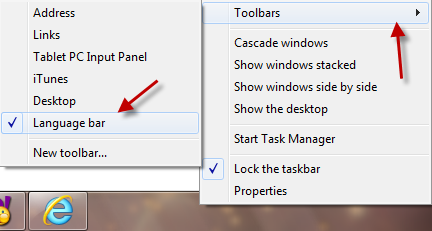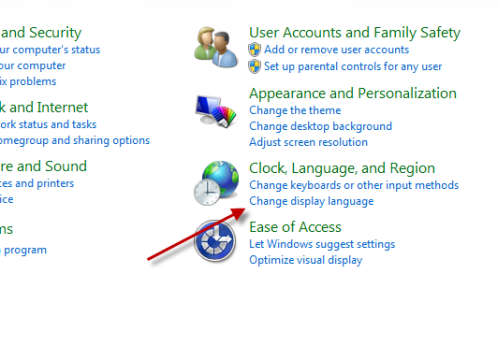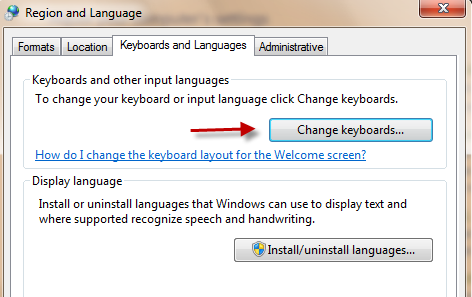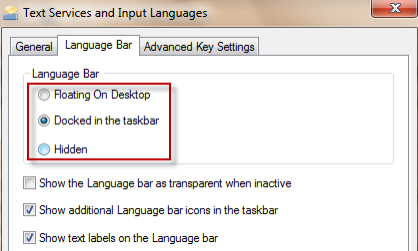The Language Bar provides a quick way to switch between language inputs or keyboard layouts in Windows 7. Usually, it will appear automatically when you add text services. However, if this is not the case, you can manually show it after following this tutorial. This also includes ways to hide the Language Bar if you do not use it often.
Method 1:
1. Right click on the task bar.
2. Go to Toolbars -> Language bar. (Check it if you want to show it at the taskbar, uncheck if you want to hide it)
Method 2: (when the Langua bar option does not appear in the list)
1. Click on the Windows Orb -> Control Panel.
2. In the Control Panel window, go to Change display language.
3. In the new pop up window, go to Keyboards and Languages, click Change keyboards…
4. Go to the Language Bar tab, and choose one of the three options. To show the Language Bar, you can choose either Floating On Desktop or Docked in the taskbar. To hide the Language Bar, click Hidden.
5. Hit OK to save the setting.