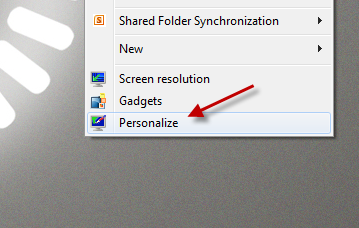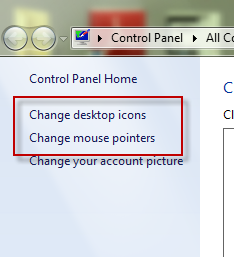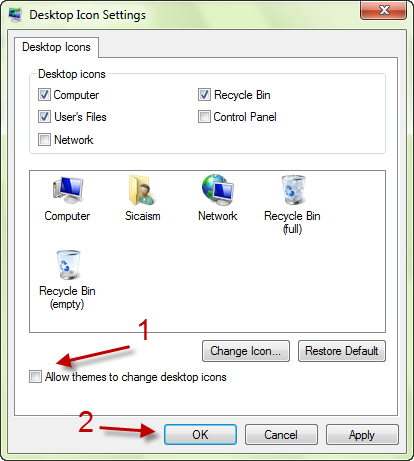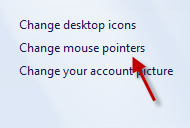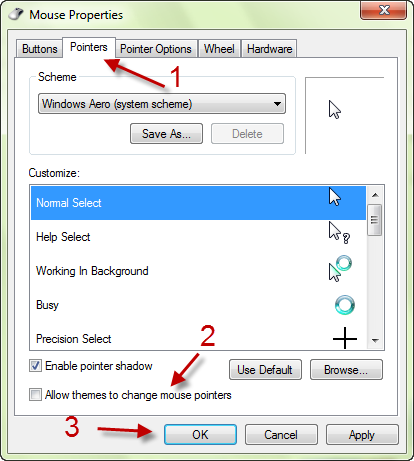By default, Windows 7 allows themes to change desktop icons and mouse cursors. Although changing these icons will let you fully enjoy the beauty of the theme, it may also drive you crazy as you have to get used to the new icons and cursors as well. If you think this is unnecessary, you can follow this tutorial to disable these features.
Editor’s note: I frequently use this setting in household with children. The kids really like cycling through the various themes, but the crazy desktop icons and mouse cursors are just a bit much. Most adults really do not want these unique cursors and icons, so disabling these changes makes a lot of sense.
1. Right click on an empty space on your desktop, and choose Personalize.
2. On the left side of the Personalize window, there are two options: Change desktop icons and Change mouse pointers. These two options will allow us to prevent themes from changing your icons and mouse cursors configurations. First, let’s choose the Change desktop icons option.
3. In the Desktop Icon Settings window, uncheck Allow themes to change desktop icons. Hit OK to save the setting.
4. Now, come back to the Personalize window, and choose Change mouse pointers option.
5. In the Mouse Properties window, switch to the Pointers tab if it is not present, uncheck Allow themes to change mouse pointers. Finally, click OK.
6. Close the Personalize window.