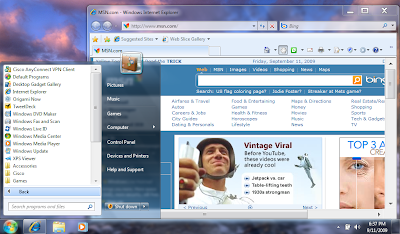Lately, there has been a sudden resurgence back into touchscreen technology and adding of touchscreens to laptops and other devices. Windows 7 is setup to handle touchscreen input pretty good out of the box, however trying to use the scrollbars and start menu can prove to be a challenge on netbooks with a touchscreen or smaller devices. This recipe will show you how to use an existing Vista utility, Microsoft Origami Experience 2.0 (free) to optimize the GUI to allow easier navigation using touchscreen inputs. This barely known but very useful add-on also will give us the Origami add-on and also picture password as an added bonus. 🙂
This will of course also work on Vista computers too since the add-on was originally release for Vista and UMPC machines.
- – Download and Install the Microsoft’s Origami Experience 2.0 add-on for Vista. You will need to do this from an Activated XP/Vista/Win7 machine.
- – Reboot
- – Go to your Start Menu > All Programs > Origami Experience 2.0 > Touch Settings.

- – These are the settings I use for my touchscreen on my MSI Wind U100 (solderless kit). Since i do not use a pen for writing, i leave the Tablet PC Input Panel as No Change.
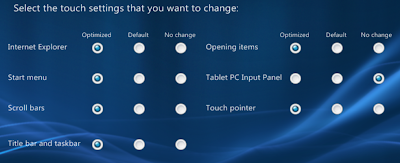
- – Log off and back on for changes to take affect.
- — Also, the origami now and central apps are really nice media players/information boards that are optimized for touchscreen devices (ie UMPC, netbooks w/touchscreens) and runs decently on an Atom N270 cpu w/2GB DDR2.
- — Picture Password lets you setup a password that uses a picture and your password would be you touching a certain pattern.
Before:

After: