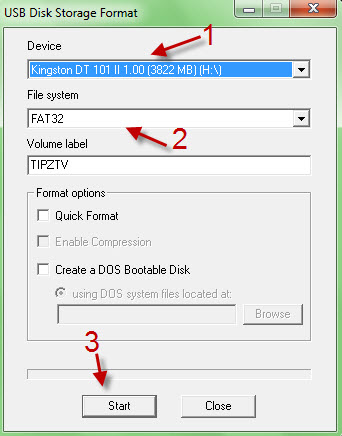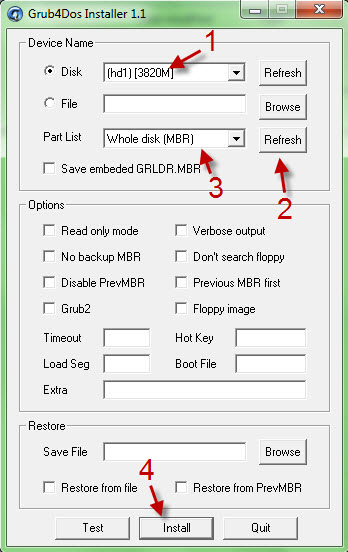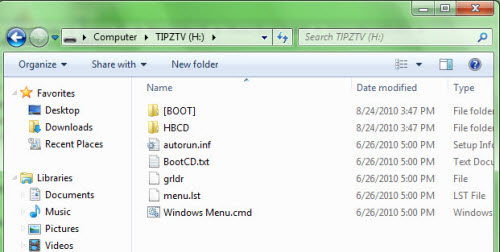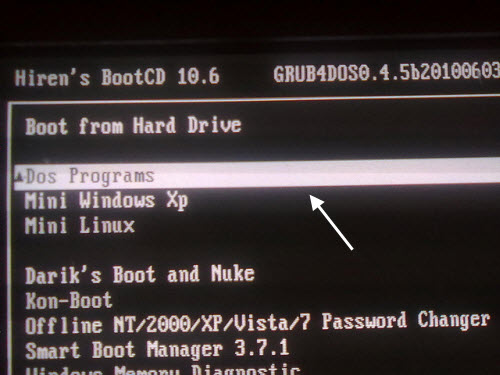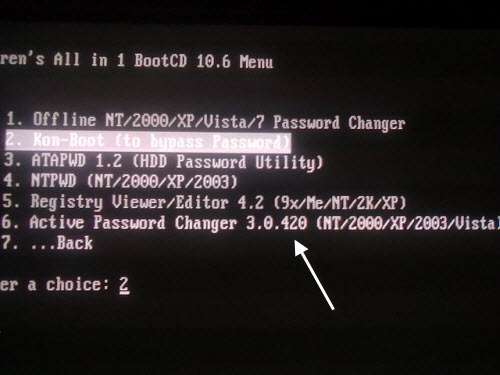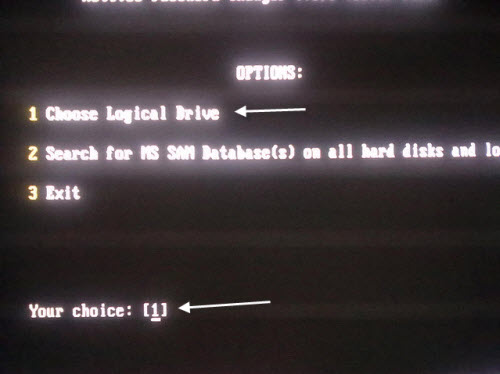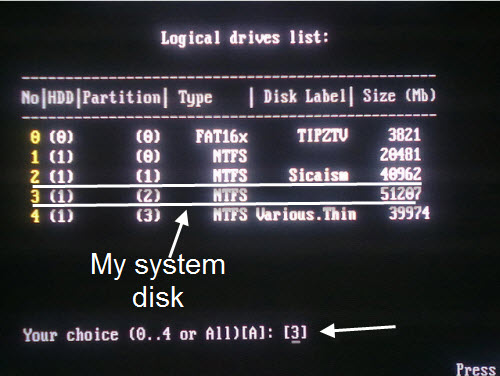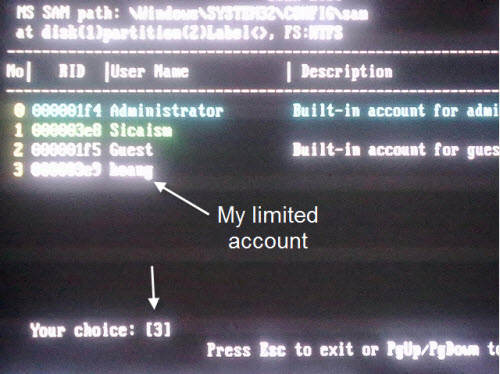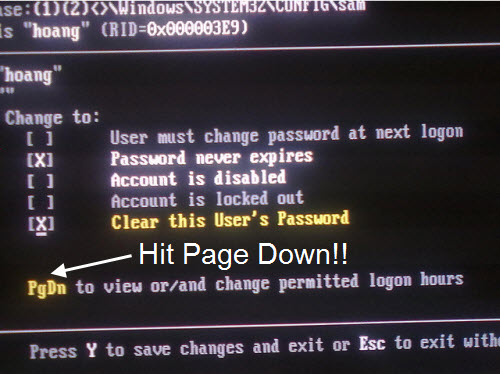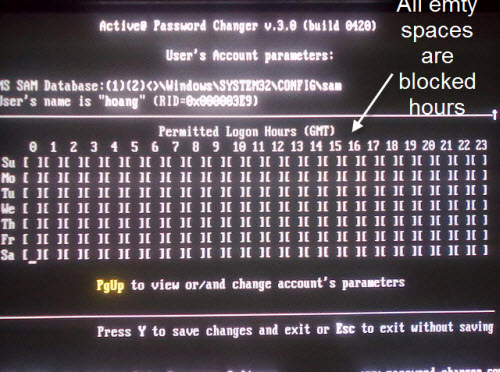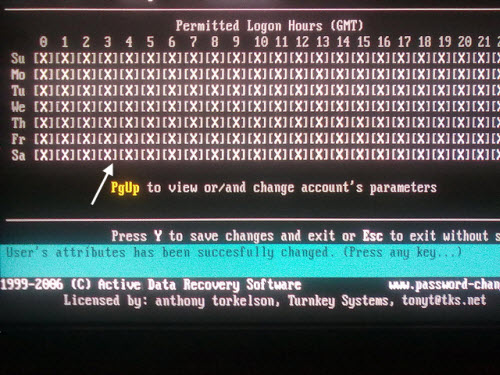Parents contact me everyday with concerns about children accessing the computer without their permissions. This demonstrated technique shows one method that kids use to hack the parental control time limits in Windows 7.
This is one of the methods that your children may be using to hack and bypass the parent control time limits.
Before we get started make sure you have an USB (512MB at least).
You CAN’T use Hiren’s boot 11 to perform the trick since this version has removed some cool softwares that we need. We recommend the 10.6 version.
Since your account is limited, it will be better if you can do from step 1 to step 7 of part 1 on other computer (maybe your friend’s computer)
On your friend’s computer:
1. Download Hiren’s Boot 10.6 (the download link is at the bottom of the page, direct Http mirror) and extract the zip file.
2. Now, you have options to burn the Iso file to a CD or to copy those files inside the Iso to the USB and boot from it. (We choose the USB option because it takes less time and it cost you nothing! If you already have a Hiren Boot CD, please skip to part 2 below).
3. Now, download and extract these 2 files: usb_format and grub4dos.
4. Plugin your USB, lauch usb_format.exe and do as shown below.
5. Lauch grubinst_gui.exe and do as shown below.
6. Use a tool to extract the ISO file (We use 7z). Go to HBCD folder (inside the Hiren’s.BootCD.10.6 folder) and copy grldr and menu.lst to your USB.
7. Copy all contents inside Hiren’s.BootCD.10.6 folder to your USB. Now, it will look something like this:
On the blocked computer:
1. Start the computer and plug in your USB (or insert your Hiren’s Boot CD).
2. Hit Delete (or similar key, it all depends on your mainboard) at the first screen to enter the BIOS. You need to configure your BIOS to boot from USB (or CD) as the first device. (because we use different BIOS, we will not guide how to configure the BIOS settings here. Doing some Goolge search will help 😉 )
3. Save all your BIOS settings and restart the computer. When the system boot from your USB (or CD), choose DOS Programs (CD version may not have this).
5. Go to Password and Registry Tools.
6. Choose Active password changer.
7. Press 1 and Enter to choose your logical drive.
7. When the SAM search process is done, press Enter to continue.
8. Choose your limited account’s number and hit Enter.
9. Ok, so when you see the screen below, simply press Page Down on your keyboard to change permitted logon hours.
10. You will see a screen like this with less spaces (Our test account has been blocked all hours). Use your arrow keys and SPACE to check on that hours.
9. After that, press Y to save all settings and restart your computer. You will be able to log into your account at ANYTIMES! (Even at blocked hours).
Notes:
You will notice that your parental control profile hasn’t changed a bit! (You can see it from the Parental Control Panel in taskbar that your blocked hours are still there!) This happen to your administrator account too. (When children use this technique, you will never know that they have bypassed the time limits settings. )
You may also see the countdown timer at the taskbar. When it reaches 0 hrs and 0 min, it will automatically countdown from 0 hrs and 59 mins and will repeat as needed.