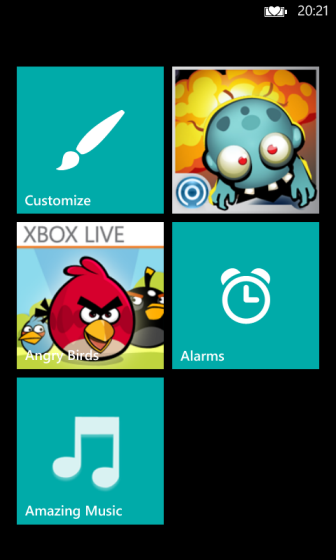If you have children, it is common that you give the phone to them to play games. However, your kids may accidentally delete your apps, contacts, videos or documents. In addition, not all of the content on the phone may be safe for children. In this case, it is recommended that you set up the kid’s corner feature to let your kids have access to a list of safe content only.
Before we process, please note that you may want to set up a password for the lock screen first. Without the password, kids can lock the phone and turn it on again to access the full app list.
1. Access the Settings section from the app list. Scroll down to the kid’s corner option, and tap on it.

2. You will then be presented with a brief introduction to the kid’s corner function. Just tap continue to set it up.
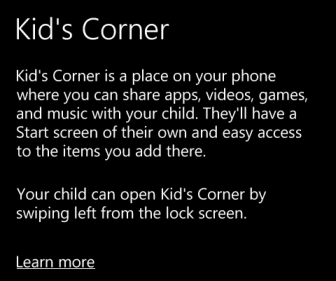
3. There are four sections that your child can access: Games, Music, Videos and Apps. In the picture below, Music and Videos are grayed out because there is no content in the internal storage. However, the process of adding the allowed content is the same, so I will only demonstrate how to add games to the safe list.
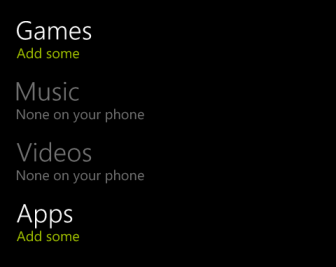
4. To add games to the collection, choose the games that you want by putting a check next to the game’s title. When you are done, tap the check button at the bottom to continue.
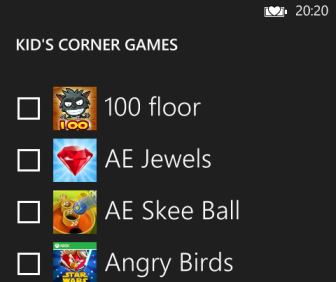
5. You can always add more content later if you want by repeating the steps above. When the set up is completed, you will see a message like the one below. Just hit Finish to exit it.
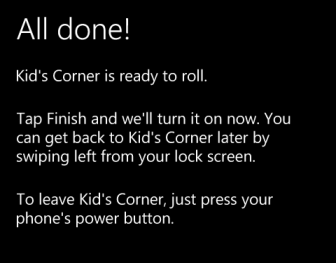
6. Now, when you lock the phone and swipe to the left of the screen, the kid’s corner option will show up. You can unlock it like you normally unlock the phone. Allowed games, apps, videos and pictures will appear in the tiles. That is all content that your kid can access.