If you forget to carry your glasses, using your Windows Phone 8 with small text will be a problem. Luckily, you can use the magnifier to zoom the screen in and out to enlarge small text and make content clearer.
The screen magnifier feature of Windows Phone 8 is useful for people who are farsighted. However, using this feature only when necessary is recommended. This is because not all content is available for viewing in zoom mode. Some texts may become blurry at a high zoom level.
1. Access the Settings section of the phone from the app list or the live tile.
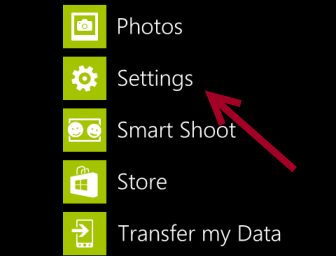
2. Find the ease of access option in the Settings screen.
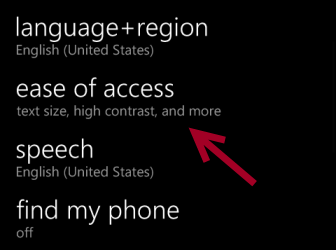
3. You will find the Screen magnifier option near the bottom of the screen. Turn this feature on by moving the slider to the right. When the background color changes, it means the feature is active.
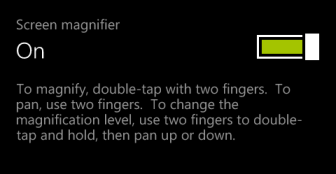
4. You can try out this feature right at the Settings screen. To activate the magnifier, double-tap on the screen using two fingers. To zoom in or out, double-tap with two fingers again and hold, and then move them up (zoom in) or down (zoom out).
5. To deactivate this feature, simply move the slider to the left.

