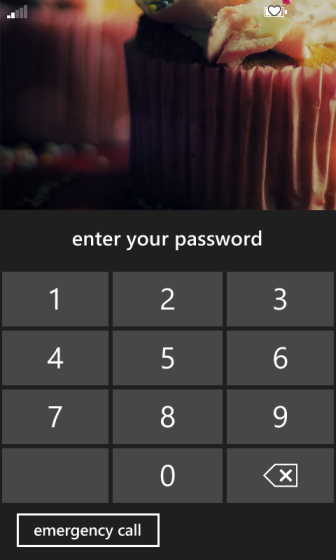By default, Windows Phone 8 does not provide any security to the lock screen. That means anyone can unlock your phone and use it by sliding the lock screen picture upward. It is highly recommended that establish a lock screen password for better security.
1. Access the Settings section from the app list or the pinned tiles.
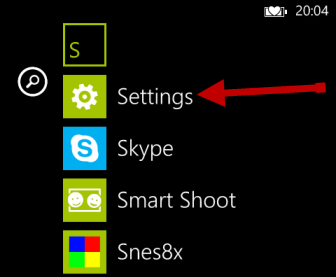
2. Make sure that you are in the system view. Scroll down and choose the lock screen option.
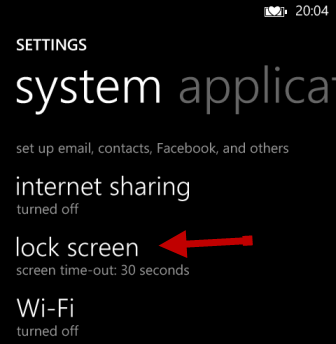
3. There will be a Password option at the bottom of the lock screen setting. By default, it is turned off. To turn the setting on, just move the slider to the right side.
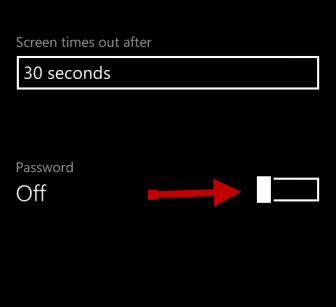
4. Right after you turn on the setting, you will be redirected to a page to create a password. The password is formed by numbers, and it must have at least six digits. To make sure you have entered the correct password, you can tick the Show password option.
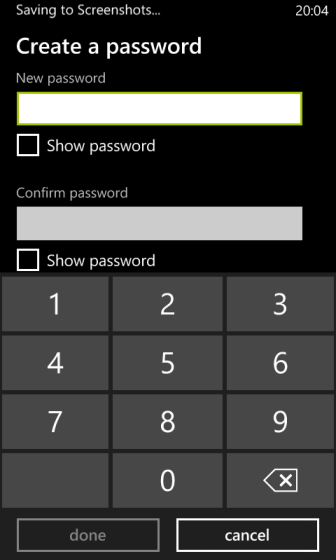
5. When the password is created, go back to the lock screen setting, and tap on the Require a password after option.
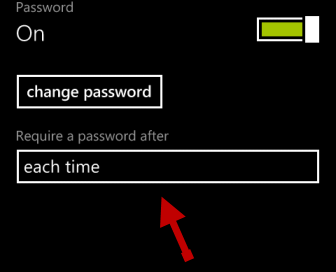
6. Choose the right time that you want the system to ask for a password when you unlock the phone. Setting the time to each time is recommended. However, if you are sure that no one is around, you can configure it to 15 or 30 minutes so that the phone will not ask for a password every time you use it.
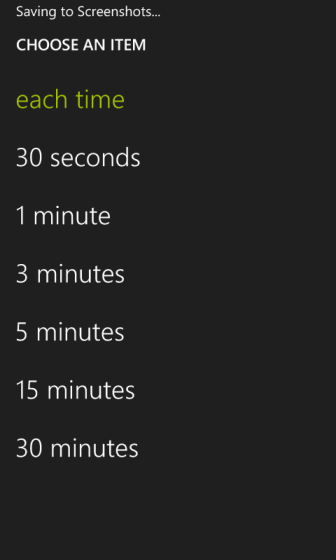
7. You can test the password right away by locking and unlocking the phone.