If you use the Photos app in Windows Phone 8 to manage your pictures, you may notice that the app uses your existing pictures as the background to make the interface a bit more personal. Backgrounds usually come from the favorites list or the built-in collection. While this feature is useful, it can circle through pictures that you do not want to show as a background image. Fortunately, you can set a specific picture as your background.
1. Launch the Photos app from the pinned tile or the app list.
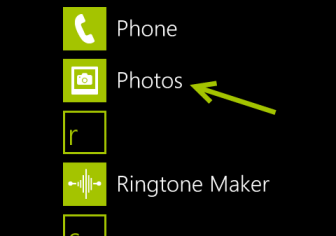
2. When the Photos app is loaded, tap the three small dots button at the bottom to slide up the menu. Then tap on choose background to process.
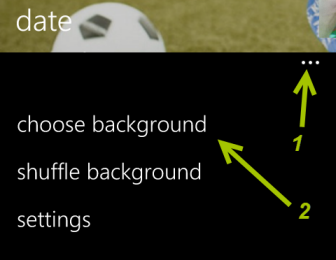
3. You will be presented with all the existing albums on your phone. Tap on the one you want to go to the collection.
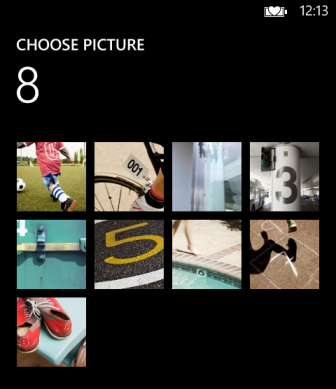
4. To set a picture as the background, just tap on it, and hit the check button at the bottom of the page.
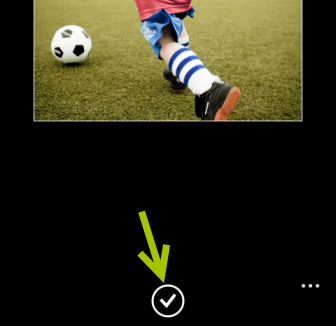
5. Come back to the main interface of the Photos app. You will notice that the background has been changed.
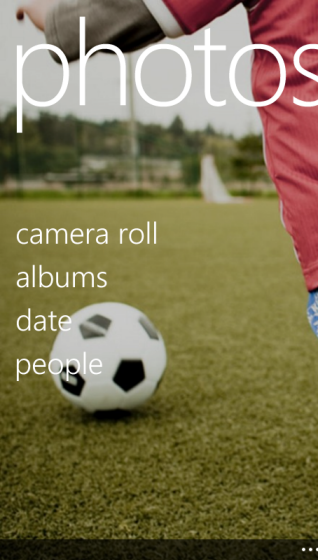
6. In addition, if you want to use all of your favorite pictures as the background, just come back to the menu, and choose the shuffle background option.





