If your kids usually use your phone to play games, there may be times that they will visit the store and download games or apps without your permission. Even worse, they may buy paid games if your account is attached with a credit card. To prevent this situation from happening, you should setup a PIN code and configure the system to ask for the code each time an app or game is bought.
1. Open the Store app from the pinned tile or from the app list.
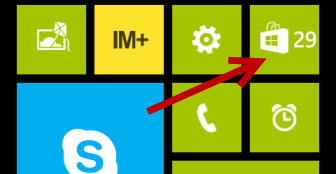
2. When you are in the Store, tap on the three small dots to expand the menu, and choose settings to continue.
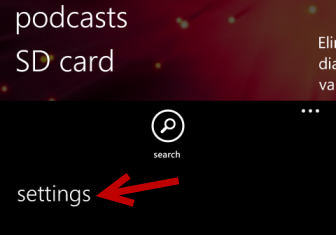
3. Next, tap on the PIN button to set up a new PIN.
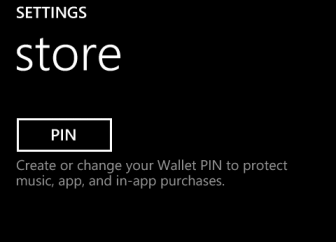
4. Turn the Wallet PIN option on by moving the slider to the right side. You will then be redirected to the create PIN page, which is very similar to the traditional create password page. The PIN code should be six digits or more.
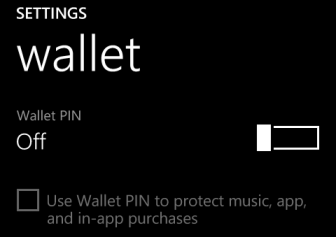
5. Once you have the PIN code set up, come back to the wallet page, and put a check on the box next to the Use Wallet PIN to protect music, app, and in-app purchases option.
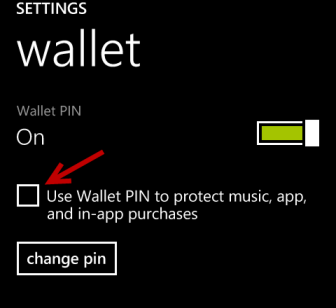
6. The changes take effect immediately. When you buy an app or game in the Store, the system will ask for the PIN code before you can process to payment.





