If you have multiple email accounts, switching between them to check email messages can be painful. To manage your email within Windows Phone 8 more efficiently, you can group the related accounts together and check them in one place.
1. Open the first inbox that you want to merge from the live tile or from the app list. When the inbox is loaded, open the menu by tapping on the small dots, and choose link inboxes.
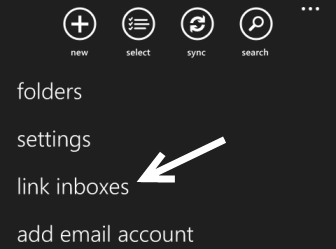
2. In the link inboxes screen, you will see all the possible accounts that you can link to the first one under other inboxes. Choose the account you want to link by tapping on it.
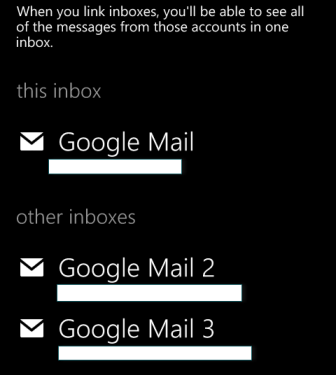
3. The tapped account will be moved to this inbox section. All of the accounts in this section are grouped together so that you can access them in one place. One important setting that you may notice after merging the accounts is renaming linked inbox. This option appears at the bottom of the screen. It can be very helpful if you have multiple merged inboxes. Naming theme appropriately really helps to identify which is which.
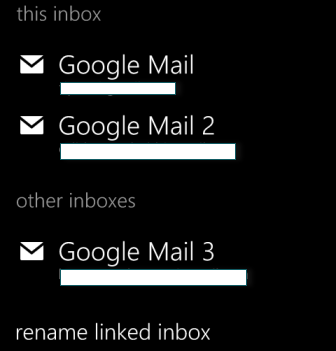
4. After merging accounts together, there will be a new live tile called Linked inbox (or your chosen name if you have already modified the default one).


