Like other mobile operating systems, Windows Phone 8 provides a seamless way to integrate accounts from services like Google, Yahoo, and Twitter. Hence, this provides a better user experience because users do not have to access the services through the browser.
1. Access the Settings section of the phone via a pinned live tile or the app list.
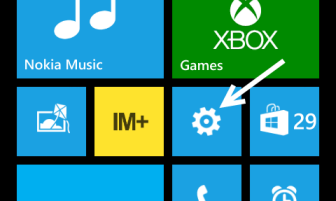
2. In the Settings screen, choose the email + accounts option.
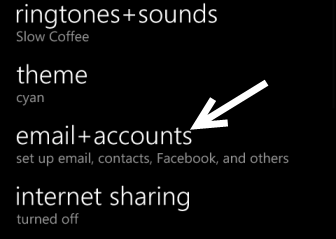
3. Tap add an account to add your existing account to the system.
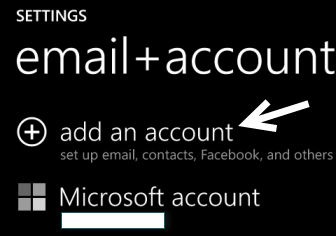
4. Choose the appropriate account type. There are several options from which you can choose: Outlook, Hotmail, Nokia account, Nokia mail, Yahoo, Gmail, Twitter, LinkedIn, Sina Weibo.
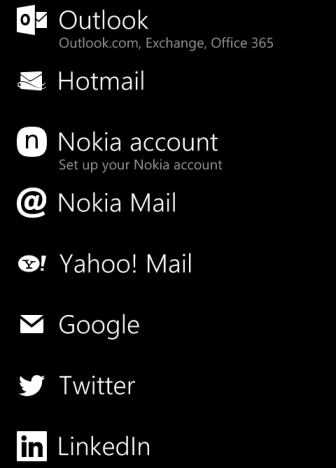
5. In this tutorial, I will add a Google account. Steps for other accounts should be the same. All you need to do is to tap on the Google option, and then provide the login details in the appropriate field.
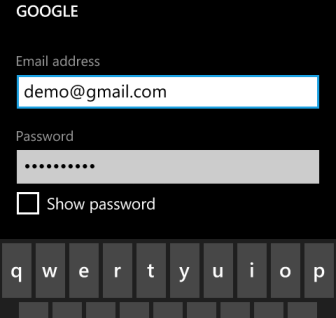
6. When the system has set up the connection to your account, you will be asked for the type of content you want to sync to the phone. You can choose to sync email only, or email, contacts and calendar.
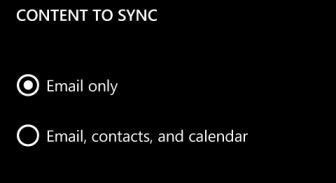
7. When you are done, tap Sign in to process. If successful, you will be redirected to the account list.

