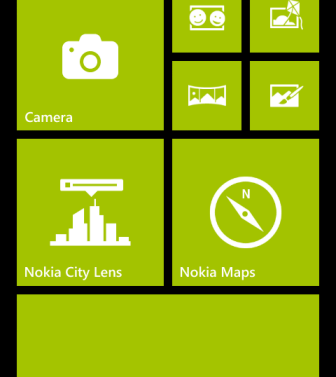Even though modern phone displays have great visibility when used outdoors, they require a high level of brightness which drains the battery very fast, especially on AMOLED screens. Switching the phone’s screen to the inverted or high contrast mode is another good solution for using it in sunlight without worrying about draining the battery. Continue reading to find out how to turn on this mode on Windows Phone 8 devices.
1. From the app list or the live tile, choose Settings to continue.
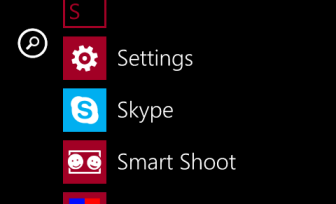
2. Scroll down near the bottom of the screen, and tap on the ease of access option.
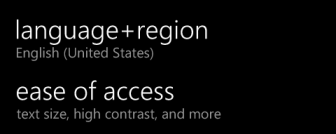
3. In the ease of access screen, you will find the high contrast option. Move the slider to the right to turn this feature on. If the background of the slider turns from black to the theme color, the option is activated. By turning on this option, colors for most tiles will be changed.
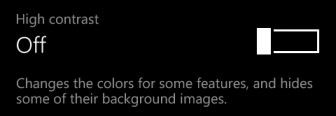
4. Come back to the live tile to see the changes. All tiles have turned black with white icons on them.
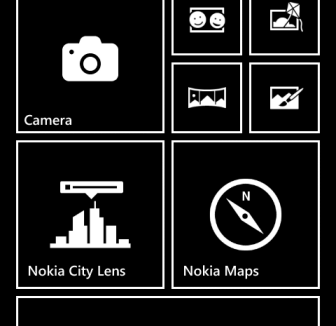
5. In contrast, the normal theme is colorful. The high contrast theme can be extremely useful to preserve the battery, especially on an AMOLED device like Lumia 820. It also makes using the phone outdoors easier.